
Many Windows 7 users have made one or other settings for the taskbar when using their computers, but now they want to restore it to the default state, that is, to restore the initial settings. So how should they do it? You can right-click an empty space on the taskbar to open the taskbar properties window, then click on the custom button and check "Restore default logo behavior". Or you can apply the canonical Aero theme in the personalization panel.
How to restore the Windows 7 taskbar to default:
1. Manual configuration restoration
If you know which device configurations have been changed, you can directly go to the properties in the blank space of the taskbar Find "Taskbar and Menu Bar Properties" and modify it. If you don't remember it, please see the following steps for how to restore it.
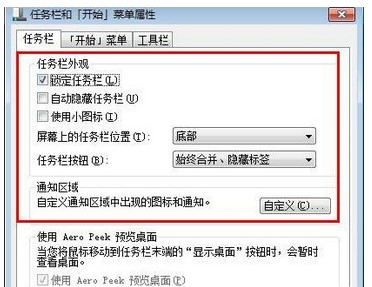
#2. Automatically configure and restore the taskbar
In the blank space of the win7 desktop system, select "Personalization" with the arrow as shown below.
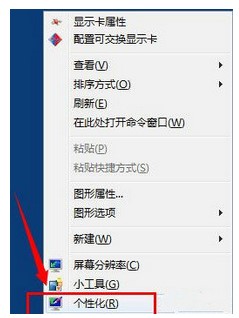
#3. In the personalization setting window that appears, find the win7 standard theme Aero theme. (Pay attention to choosing basic and high-contrast themes)
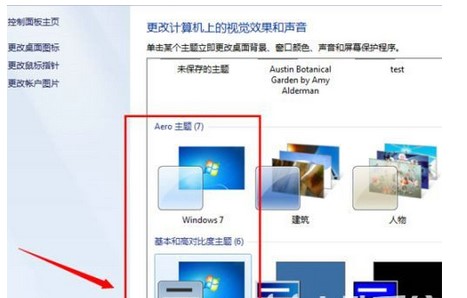
4. After setting, save. You will find that the previous configuration is automatically restored to the original win7 theme settings. (Actually, it is integrated into the original win7 theme and automatically helps you fix the past)
The above is the detailed content of How to restore the windows7 taskbar to default. For more information, please follow other related articles on the PHP Chinese website!




