
Sometimes everyone encounters the need to manually modify the IP address, but some Windows 10 customers report that the IP address cannot be saved after setting it. How to solve this situation? The IP address is stored basically because there is an error in filling in your IP address. You can check whether the subnet prefix has been written with the subnet mask. If so, change it back. After the change, you can save it normally. IP address.
How to solve the problem that the Windows 10 IP address cannot be saved after it is set:
The error picture is as follows: The prompt "Unable to save the IP setting, please check one or more settings and try" is caused by filling in the error, here It is the subnet prefix length, not the subnet mask, as shown in the figure.
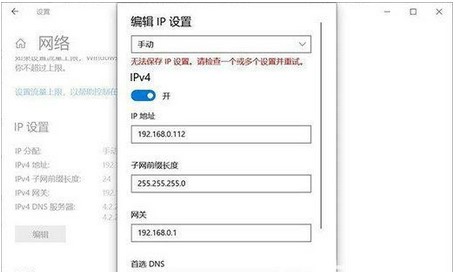
#As shown in the picture above, many users actually write the subnet mask out of the subnet prefix. The subnet prefix length is 24 bits, so the corresponding subnet mask is 255.255.255.0.
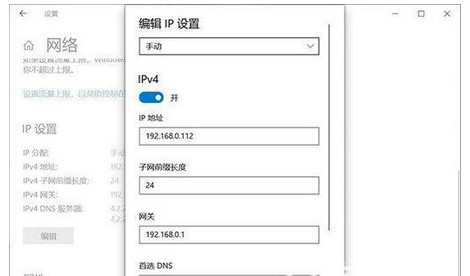
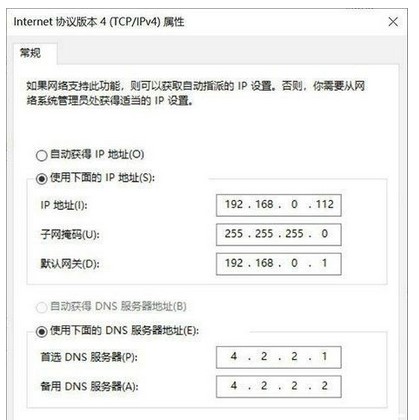
The above is the detailed content of How to solve the problem that Windows 10 IP address cannot be saved after setting it. For more information, please follow other related articles on the PHP Chinese website!




