
Network properties are various information related to the computer network. If some Windows 10 customers want to know their own network properties, where should they check? How to check it? The viewing method is very simple. You first open the settings panel, then find the network and Internet options, click Status on the left, and then on the right page you will see a properties button under WLAN. Click to open the network properties window.
How to check the network properties in Windows 10:
1. First, open the computer and enter the settings page, and open the "Network and Internet" page.
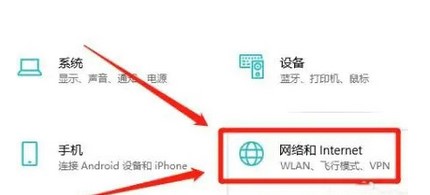
#2. On the Network and Internet page, select the "Status" option.
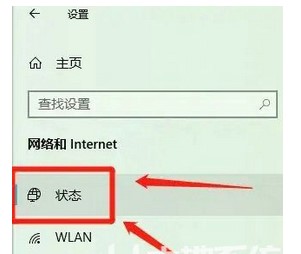
3. In the notification bar, click "Properties" to start the query.
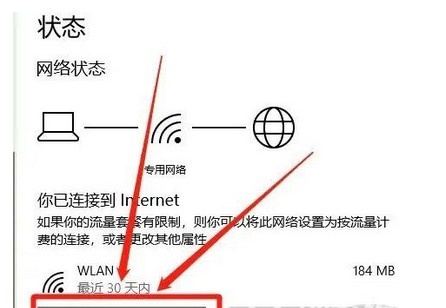
The above is where to view the network properties in Windows 10 and how to view the network properties in Windows 10.
The above is the detailed content of How to check network properties in Windows 10. For more information, please follow other related articles on the PHP Chinese website!




