
I don’t know if my friends have noticed that many functions have been added to the win10 system, such as the multi-desktop function, which allows users to create multiple desktops for easy operation. However, many users of the win10 system do not know how to create new desktops. What are desktop shortcut keys and how to create a new desktop? This tutorial will explain in detail the steps to create a new desktop shortcut key in win10 system.
Method 1: Win10 shortcut key to create a new desktop
1. Win10 shortcut key to create a new desktop: Win Ctrl D.
2. Press the Win Ctrl D shortcut key combination on the Win10 desktop at the same time to quickly create a new Win10 desktop.
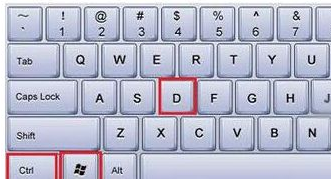
#3. After creating a new Win10 desktop, if you want to switch to the original desktop, you can use the Win Tab shortcut key combination to switch.

Method 2: Create a new desktop in Win10
1. Another method to create a new desktop in Win10 is also very simple. Just use the Win Tab shortcut key combination to open it first. Switch the interface and click "New Desktop" in the lower right corner.
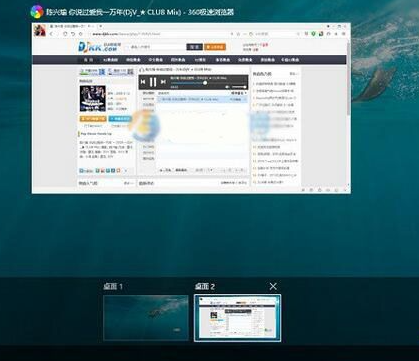
The above are the two methods that the editor summarized for you to create desktop shortcut keys for win10 system. Users in need can refer to the above steps to operate.
The above is the detailed content of Detailed steps to create a desktop shortcut key in win10 system. For more information, please follow other related articles on the PHP Chinese website!
 pr shortcut key
pr shortcut key ps exit full screen shortcut key
ps exit full screen shortcut key wps replacement shortcut keys
wps replacement shortcut keys ps curve shortcut key
ps curve shortcut key Window switching shortcut keys
Window switching shortcut keys Introduction to shortcut keys for minimizing windows windows
Introduction to shortcut keys for minimizing windows windows What is the shortcut key for copying and pasting ctrl?
What is the shortcut key for copying and pasting ctrl? What should I do if the copy shortcut key doesn't work?
What should I do if the copy shortcut key doesn't work?



