
Although 3D acceleration can improve the visual impact to a certain extent, the 3D acceleration function takes up a lot of memory. Many friends want to turn off this function but don’t know how to do it. So what should we do if we encounter such a situation? ? Let’s take a look at how to solve it with the editor below.
How to turn off 3D acceleration in Win7
1. Press and hold the "win r" keyboard shortcut, open the run window, type "dxdiag" and press the Enter key to open DirectX Special tool for diagnosis.
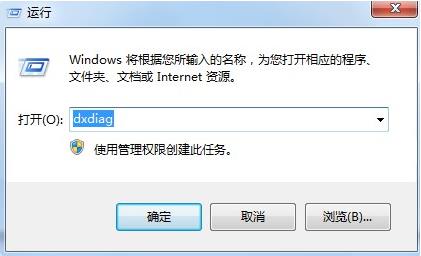
#2. Then switch the page to the "Show" query to see whether the system has enabled 3D acceleration.
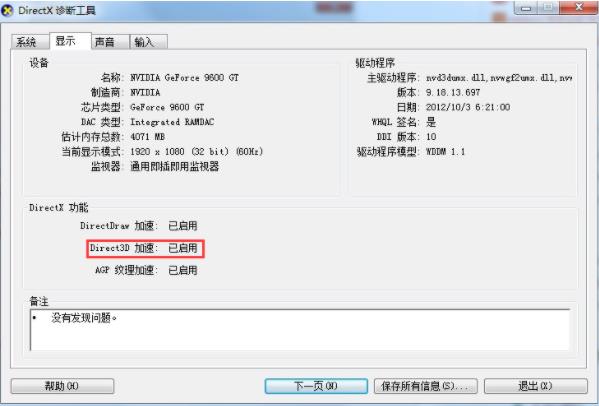
#3. Then return to the desktop, press the "win r" keyboard shortcut again, open the run window, type "regedit" and press the Enter key to open the registry editor.
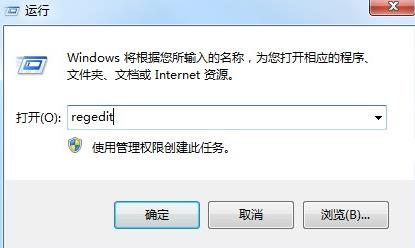
#4. After entering the registry, proceed to the next step of "HKEY_LOCAL_MACHINE\SOFTWARE\Microsoft\DirectDraw".
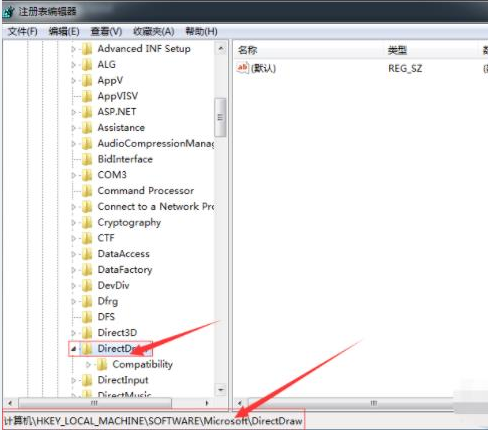
5. Right-click the "DirectDraw" folder name on the computer to create a new DWORD item named EmulationOnly.
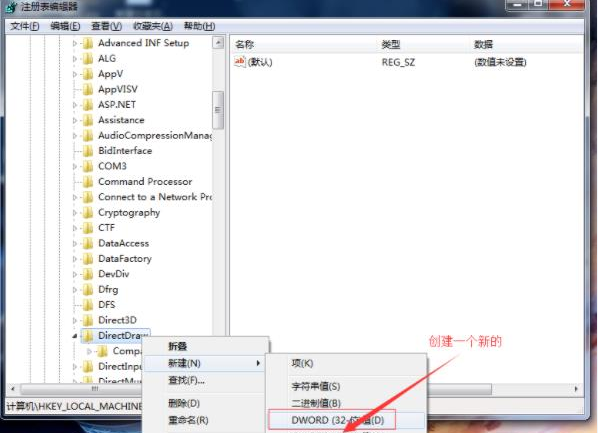
#6. After creation, double-click the mouse, then set the "numeric data" to 1 and click OK to save the settings, and finally restart the computer to make it effective.
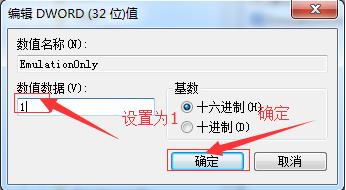
The above is the detailed content of How to turn off 3D acceleration in Win7? How to turn off 3D acceleration in Win7. For more information, please follow other related articles on the PHP Chinese website!




