
Many win10 computer users have encountered the problem of the computer spinning and getting stuck during startup, but I don’t know how to fix it. First of all, we open the cmd dialog box, type msconfig and press Enter to open the system settings. Page, then disable and hide all Microsoft services, and then restart the computer. If the problem still cannot be solved, there may be a problem with the graphics driver. Just uninstall and reinstall the normal graphics driver.
Win10 startup stuck in circles repair method
1. During the startup process, keep pressing F8 until you enter the high-end repair page, or press the lock screen key to standby when entering the system software. Repeat 3 times
2. On the page where high-end repair occurs, click the "Troubleshooting" option, click "Advanced Options", click "Startup Settings", click "Restart", and select Security Mode
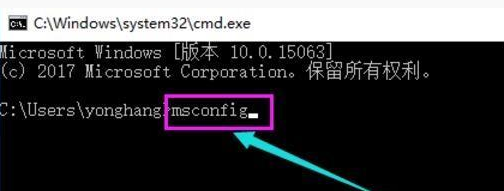
3. After entering safe mode, press and hold the keyboard shortcut "win R" to open the run text box, type cmd, open the administrator command window, type msconfig, and return Key
4. Find this basic, clear the startup items, switch to the "Services" tab, click "Hide All Microsoft" services, and then click All Prohibited Use
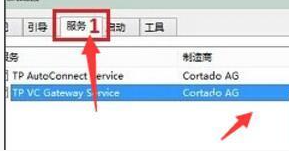
5. Then switch to the startup options and click "Open Task Manager". You can see all the startup items in the "Task Manager". Right-click on the startup items that need to be turned off. , select "Disable", click OK to save, and then restart the system.

6. If the problem is caused by the graphics card driver, you can enter safe mode, right-click "My Computer" and select "Properties", turn on "Network Adapter", and search for the graphics card Just uninstall the driver.
The above is the detailed content of How to fix win10 startup and spinning stuck. For more information, please follow other related articles on the PHP Chinese website!




