
The purpose is to facilitate you and your family to store and share passwords for applications and services used by multiple people. Often, multiple people in a household use the same account to access streaming services, food delivery apps or e-commerce sites. End-to-end encryption and iCloud Keychain storage are used to protect shared passwords and keys between group members.
You can invite other members in a shared group, who can use their own devices to share passwords. You can also create additional sharing groups to distribute various password sets to different audiences. For example, you might choose to share some passwords with your partner and family, others with your children, and keep some passwords only with close friends.
Let’s take a look at how to share family passwords on iOS 17 in the next part of the guide!

As the article literally says, this only works on iOS 17 , you need access to the developer beta to try out Apple's latest software. For further help, browse our How to Get iOS 17 Beta guide for more information. If you already have iOS 17, read on!
Apple has also implemented a very simple method that allows you to edit or access passwords shared with family members. Just go to settings and passwords. When you click "Home" there, you'll be taken to the interface where everything you've set up can be edited.
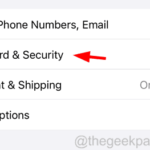
With the release of iOS 17, the Messages app There are tons of new features in the program. You can now search all messages, quote and reply to specific messages, search filters, and more. iOS 17 introduces a new sticker drawer that's available in third-party apps and allows you to access emoji at any time, no matter where you are. ...
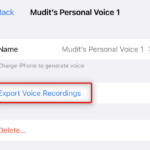
Who can view your contacts on iOS 17 People photos and posters? iOS 17 lets you configure how your iPhone appears on someone's iPhone every time you call or send them a message. You can use emoticons, simple text, or custom photos with special effects in your contact photos and profiles
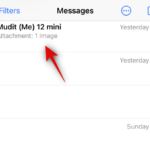
How does the Insert tool work in Messages on iOS 17? In iOS 17, the Messages app on iPhone lets you insert contacts and passwords saved on your device directly into the app. This lets you find, add, or edit contacts directly in the Messages app without having to close the app and go to the Contacts or Settings app
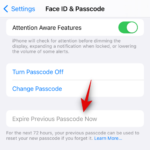
Apple has introduced a new adjustment in the iOS 17 system. If the user forgets the new password within 72 hours of resetting the password, Password can be reset again using the old password. If the user forgets the newly set password within 72 hours after resetting the password, they can click the "Forgot Password..." option at the bottom of the screen
The above is the detailed content of How to share family passwords on iOS 17. For more information, please follow other related articles on the PHP Chinese website!




