
How to add "Devices and Printers" to the start menu of win10? As the usage of computers becomes higher and higher, we may sometimes encounter the problem of how to add "Devices and Printers" to the Start Menu of win10 system. "When setting up, how to deal with how to add "Devices and Printers" to the start menu of win10 system? Many friends don't know how to operate in detail. The editor below has compiled a plan to demonstrate for you how to add "Devices and Printers" to the start menu of the win10 system. If you are interested, follow the editor and take a look below!

1. Right-click the start menu and select " Control Panel";
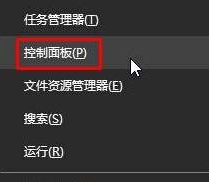
2. After opening the Control Panel, we can see "View by" in the upper right corner, click the drop-down menu and select "Large Icons";
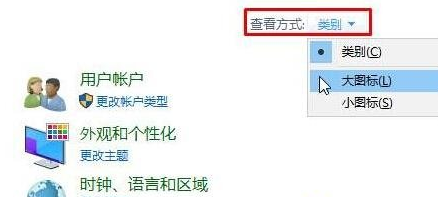
3. Find "Devices and Printers", right-click on it and click "Pin to Start Screen";
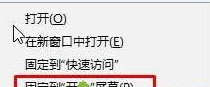
4. After adding, open the start menu, we can see "Devices and Printers"!
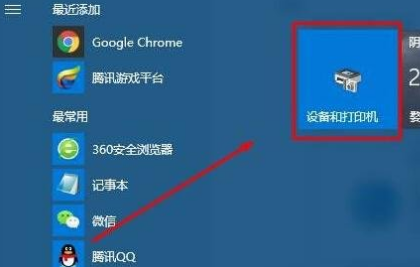
The above is [How to add "Devices and Printers" to the start menu of win10 "Printer" - I will show you how to add "Devices and Printers" to the start menu of win10 system] All the content is here, more exciting tutorials are on this site!
The above is the detailed content of How to add 'Devices and Printers' to the start menu of win10. For more information, please follow other related articles on the PHP Chinese website!




