
How to turn on the fps display in win11?The game frame rate, also called FPS, the higher the game frame rate, the smoother the game and the better the gaming experience. In this tutorial, the editor will bring you the skills to open the built-in FPS in win11. Friends in need, let’s take a look at how to operate it.

1. First, we click on the start menu to enter the setting interface;
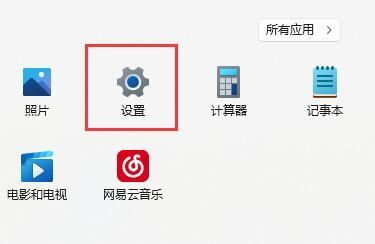
2. Next we click the game in the left column;
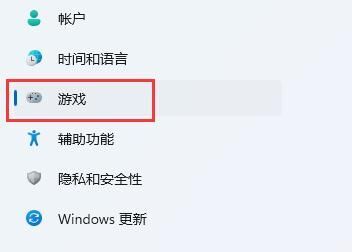
3. Then we click the Xbox Game Bar option under the game on the upper right ;
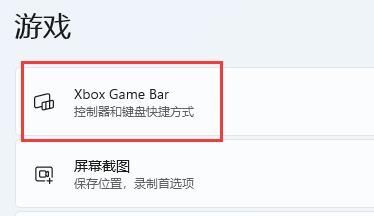
4. After entering this interface, you can turn on the switch as shown in the figure below. (If it’s already opened, you don’t need to worry about it);
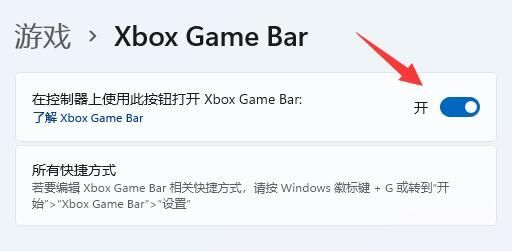
5. After opening the game tool, you need to press and hold Win G on the keyboard at the same time to bring up the Xbox Game Bar;
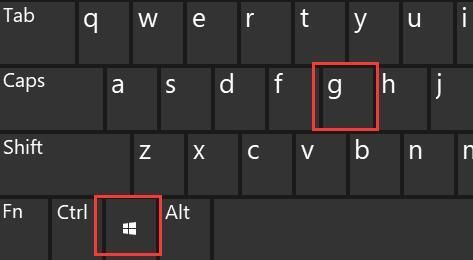
6. After opening, find the performance panel in the interface, and then click the legend button on the upper right to stabilize it;
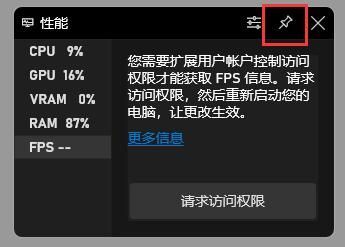
7. If you have not obtained the fps management rights, you need to click fps, then click to select the request for access restrictions, and finally restart the computer to turn on the fps display.
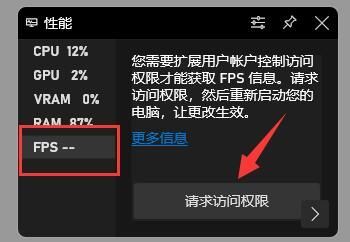
The above is the detailed content of How to turn on the fps display in win11. For more information, please follow other related articles on the PHP Chinese website!
 psp3000 crack
psp3000 crack Implementation method of js barrage function
Implementation method of js barrage function How to create a web page in python
How to create a web page in python How to clean the C drive when it turns red
How to clean the C drive when it turns red Why can't I see visitors on my TikTok
Why can't I see visitors on my TikTok Solution to WIN10 update failure
Solution to WIN10 update failure How to use the notnull annotation
How to use the notnull annotation How to solve the problem of black screen after turning on the computer and unable to enter the desktop
How to solve the problem of black screen after turning on the computer and unable to enter the desktop



