
What should I do if the Win10 operation center is grayed out?In some cases, our operation center may be grayed out and cannot be opened. So for this problem, I think there may be some conflicts within our system. We can try to use clean boot to repair and troubleshoot the problem, or we can solve the problem by reinstalling the system. Let’s take a look at the steps to deal with the gray screen in the win10 system operation center brought by the editor!

1. First, right-click Start in the lower left corner, and then click Run.
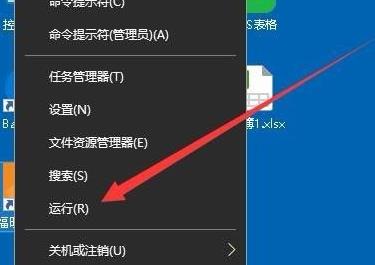
# 2. Then enter the code: gpedit.msc and click OK.
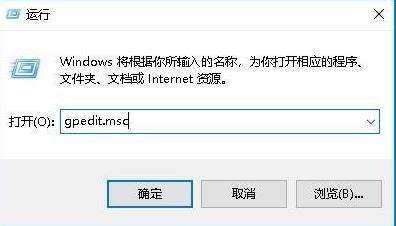
# 3. Then click User Configuration Management Template Start Menu and Programs.
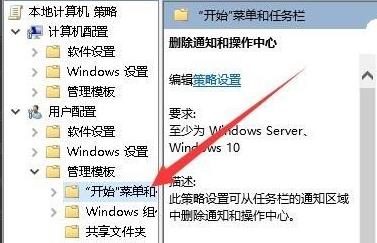
4. Then find the Delete Notification and Action Center in the right window, right-click it and click Edit.
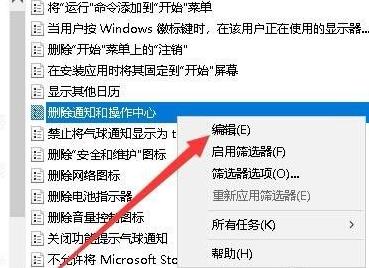
5. Then click Unconfigured in the editing window and click OK.
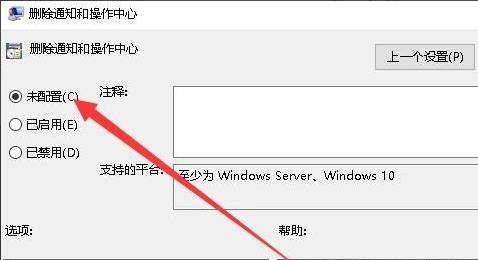
6. Finally, open the window settings window. You can see the switch behind the operation center and click it.

The above is all the content brought by this site [What to do if the win10 operation center is grayed out - the steps to deal with the win10 system operation center being grayed out]. I hope it can help those who need it. partner!
The above is the detailed content of What should I do if the Win10 Action Center is grayed out?. For more information, please follow other related articles on the PHP Chinese website!




