
How to exit win10 shortcut key mode?Although entering the shortcut key mode can be used very well, it sometimes causes some troubles, so it needs to be turned off at this time. For this reason, we have brought a tutorial to take a look at the win10 shortcut keys. How to exit the mode? Many friends don’t know how to operate in detail. The editor has compiled the steps to exit the win10 shortcut key mode below. If you are interested, follow the editor and take a look below!
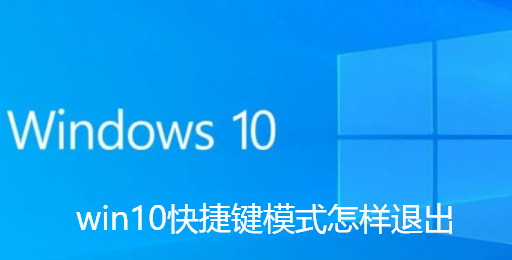
1. First press the shortcut key win i to open windows settings, click Prepare
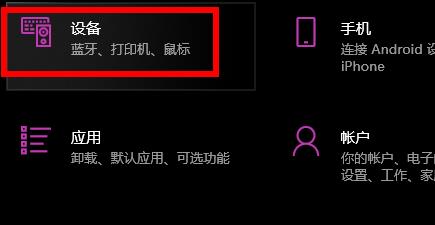
2. Then click Input on the left
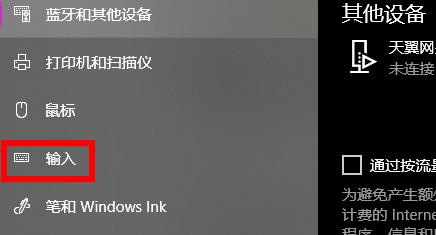
3. Then click Advanced Keyboard Settings on the right
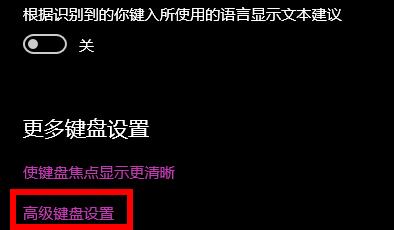
4. Click to select the input language hotkey
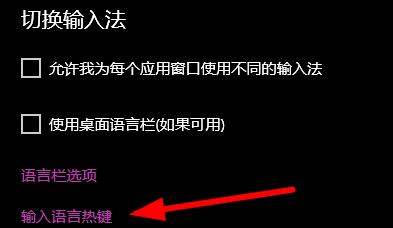
5. Click to change the key sequence
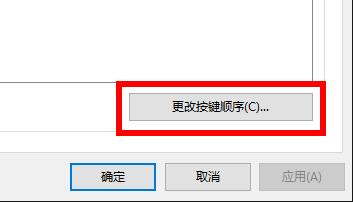
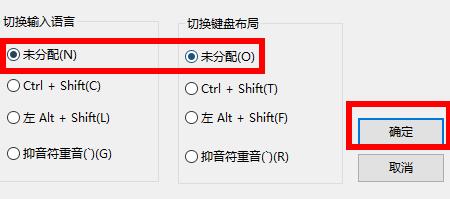
The above is the detailed content of How to exit win10 shortcut key mode. For more information, please follow other related articles on the PHP Chinese website!
 pr shortcut key
pr shortcut key ps exit full screen shortcut key
ps exit full screen shortcut key wps replacement shortcut keys
wps replacement shortcut keys ps curve shortcut key
ps curve shortcut key Window switching shortcut keys
Window switching shortcut keys Introduction to shortcut keys for minimizing windows windows
Introduction to shortcut keys for minimizing windows windows What is the shortcut key for copying and pasting ctrl?
What is the shortcut key for copying and pasting ctrl? What should I do if the copy shortcut key doesn't work?
What should I do if the copy shortcut key doesn't work?



