
What should I do if win10 cannot install the printer driver?Have you, users of win10 system, ever used printers as external hardware? When we use a printer, we usually need to install the printer driver for normal use. However, when some friends install the printer driver, they find that the win10 system cannot install the printer driver anyway. What should we do at this time? ? Below, the editor will show you thewin10 printer driver cannot be installed solution.
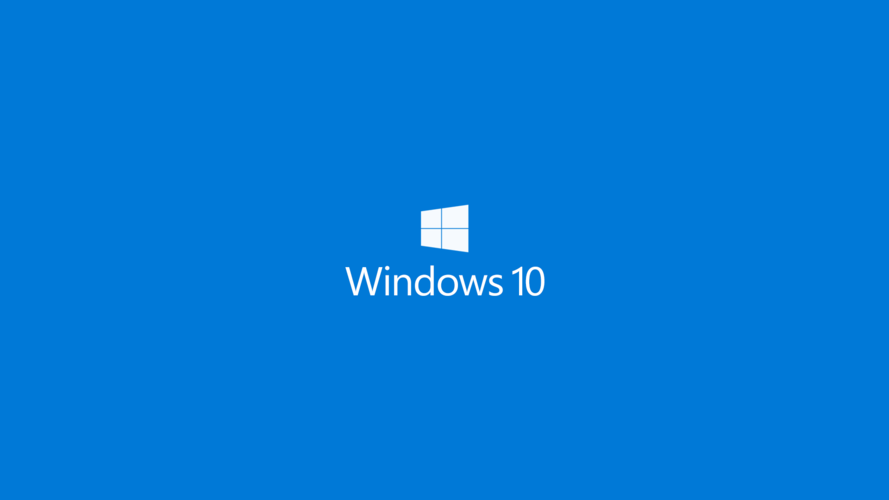
1. Click Start-Run and enter "gpedit.msc".
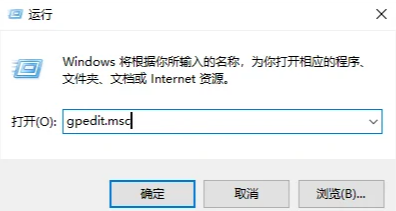
2. Click Computer Configuration - Administrative Templates - Printers, double-click "Do not allow installation of printers using kernel mode drivers" and set it to "Disabled".
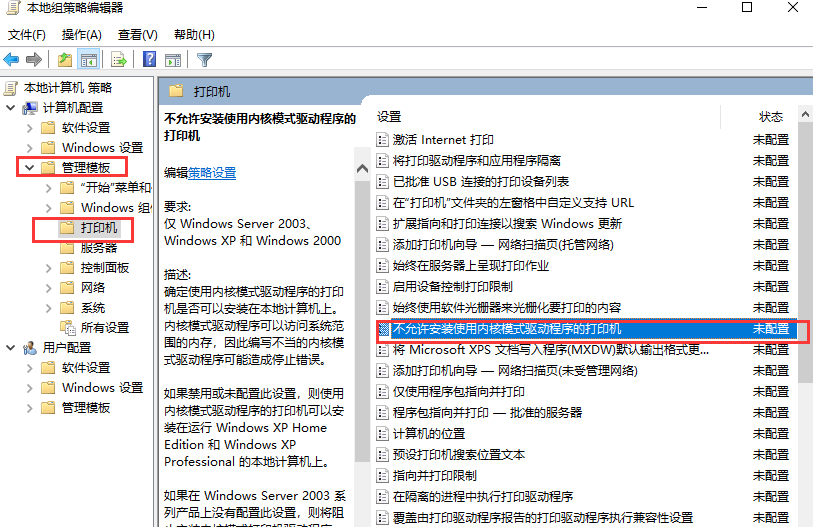
3. Close the Group Policy interface, right-click My Computer - Manage.
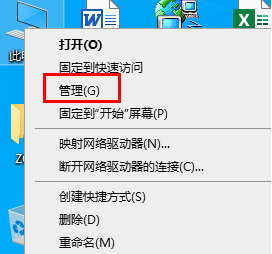
4. Click Services and Applications - Services - Print spooler, right click - Stop.
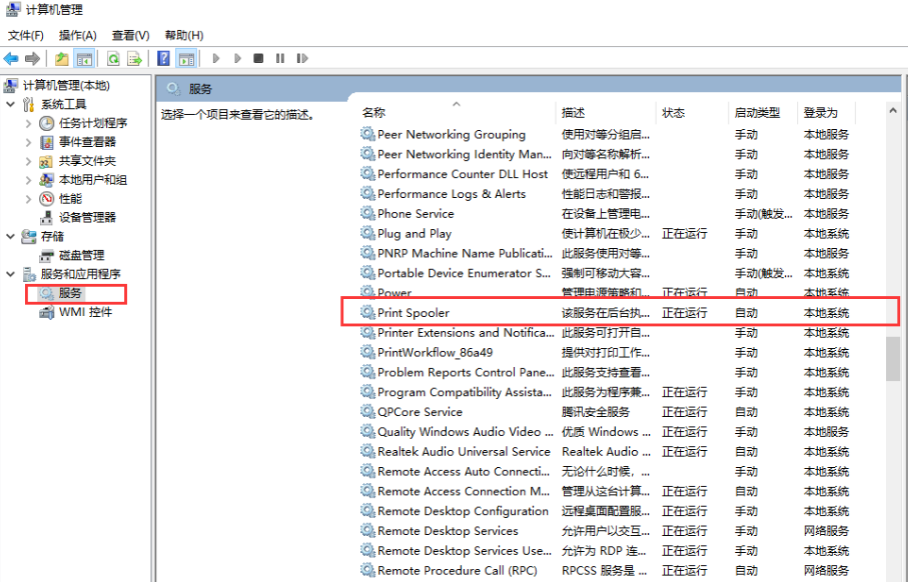
5. Open my computer and enter C:WindowsSystem32spooldriversW32X86 folder and delete all files in it (note that this operation will delete all installed printer drivers).
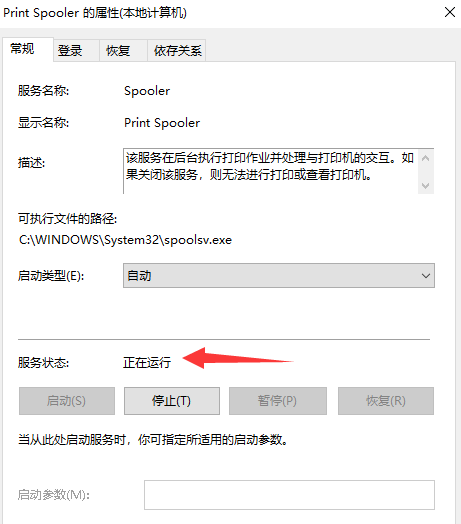
6. Go to the service interface and start the Print spooler service. Then install the printer driver in the normal way.
The above is aboutWhat should I do if win10 cannot install the printer driver? The entire content of solutionfor win10 printer driver cannot be installed. For more information about computer browsers, please pay attention to this site.
The above is the detailed content of What to do if win10 cannot install printer driver. For more information, please follow other related articles on the PHP Chinese website!




