
How to restart the start menu in Win11? When we use the computer, we will more or less encounter some computer problems. Today I will talk to you about the start menu problem. If the start menu cannot be opened or there are any other problems, you can manually Restart the Start Menu to quickly solve the problem. Below, the editor will introduce you to the tips for restarting the Start Menu in Win11. Let’s take a look.

Process Tab
To restart the Start Menu from the Process tab, use the following Steps:
1. Right-click the Start button and select the Task Manager option, or use the Ctrl Shift Esc keyboard shortcut.
2. Click the Process tab.
3. Right-click the Start process and select the End Task option.
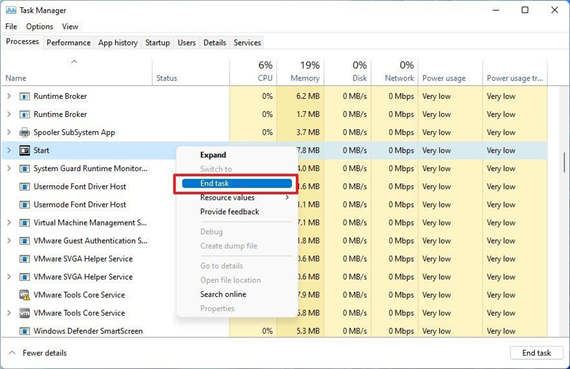
After completing these steps, the Start menu should automatically restart.
Details tab
To restart the application launcher from the Details tab, use the following steps:
1. Right-click the Start button and select Tasks Manager options, or use the Ctrl Shift Esc keyboard shortcut.
2. Click the Details tab.
3. Right-click the StartMenuExperienceHost.exe process and select the End Task option.
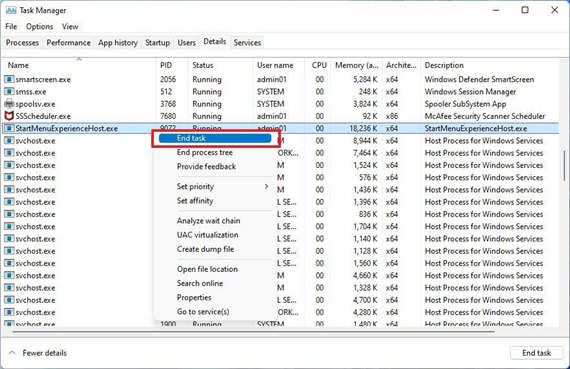
# After completing these steps, similar to the process tab, the service will restart to fix the menu issue.
How to Restart Start Menu Using Command Prompt
To terminate and restart Start Menu through Command Prompt, use the following steps:
1. Open Start.
2. Search for Command Prompt, right-click the top result, and select the Run as administrator option.
3. Type the following command to stop the Start Menu Service and press Enter: taskkill /im StartMenuExperienceHost.exe /f
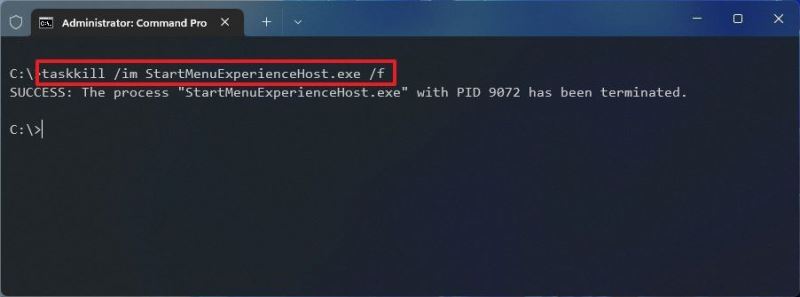
After completing these steps, the menu should automatically Restart.
How to Restart Start Menu Using POWERSHELL
Alternatively, if you use PowerShell, you can restart services or reset components.
•Restart Services
To restart the Start menu to resolve PowerShell issues, use the following steps:
1. Open Start.
2. Search for PowerShell, right-click the top result, and select the Run as administrator option.
3. Type the following command to stop the Start Menu Service and press Enter: Stop-Process -Name "StartMenuExperienceHost" -Force
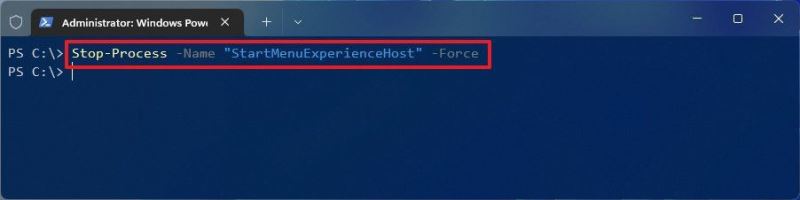
After completing these steps, The Windows 11 Start menu should automatically stop and restart, resolving any issues it may be experiencing.
•Reset Start Menu
To reset the Start Menu to fix issues on Windows 11, use the following steps:
1. Open Start.
2. Search for PowerShell, right-click the top result, and select the Run as administrator option.
3. Type the following command to reset the Start Menu and press Enter: Get-AppxPackage Microsoft.Windows.StartMenuExperienceHost | Reset-AppxPackage
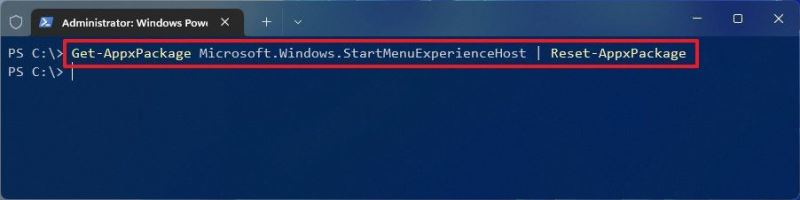
Complete these After the steps, the components that make up the feature will be reset to address common issues.
The above is the detailed content of How to restart the Start menu in Win11. For more information, please follow other related articles on the PHP Chinese website!




