
How to use the one-click system reinstallation that comes with win11? some win11 If the user's computer system encounters other problems such as lag or loss of system files, it is necessary to reinstall the system. Win11 comes with a one-click system reinstallation function, which can facilitate users to operate quickly. Some friends do not know where the one-click reinstallation function is located. , or you don’t know how to use it, the editor below will bring you the steps to use the one-click system reinstallation that comes with win11. Without further ado, come and learn with the editor!

1. First, right-click the computer on the desktop, and then select the properties function.
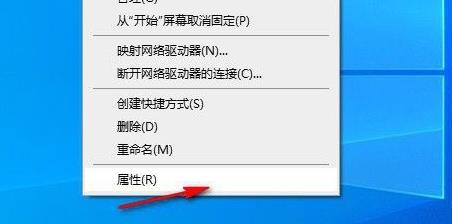
2. Select the system protection function in the properties window that opens.
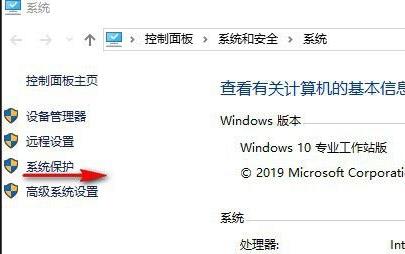
3. Then switch to the system protection option. You can see that there is a system restore function.
If it is gray, click on the corresponding drive letter and click Configure .
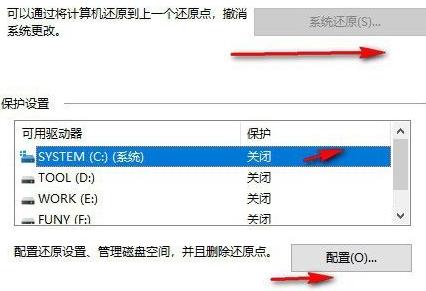
4. Select Enable System Protection in the pop-up window and click OK.
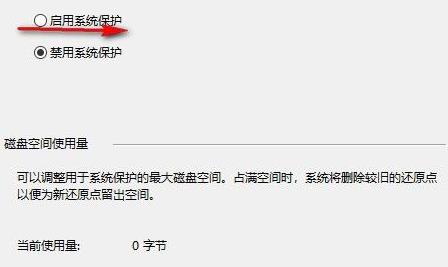
5. At this time, you can see that the system restore function is available, just click System Restore.
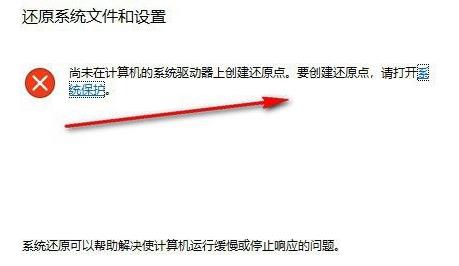
The above is the entire content of [How to use the one-click reinstallation system that comes with win11 - Steps to use the one-click reinstallation system that comes with win11]. More exciting tutorials are here This site!
The above is the detailed content of How to use win11's built-in one-click system reinstallation. For more information, please follow other related articles on the PHP Chinese website!




