
How to delete redundant items in the right-click menu in Win10?When we use the Win10 system, we often have the right-click function of the mouse, and when using it, we often find that there are many options, which makes it very inconvenient to use. So how do we delete some redundant options? ? Let’s follow the editor to take a look at the steps to delete redundant items in the right-click menu of Win10.

1. First press the win R key combination on the keyboard to bring up the run dialog box and enter regedit command, click the OK button.
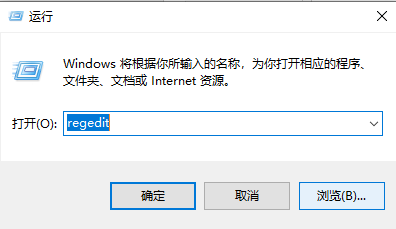
2. Enter the registry and first expand HKEY_CLASSES_ROOT as shown in the figure below.
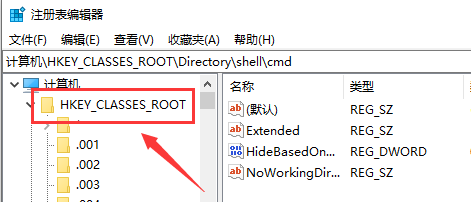
3. Pull down the HKEY_CLASSES_ROOT directory to find the Directory folder. This folder is at the bottom. Next, enter the shell folder under the Directory folder, as shown in the figure below.
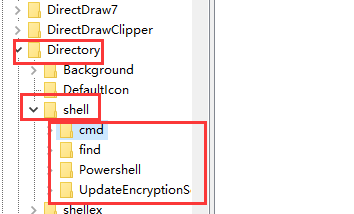
4. We can see all your right-click settings in the shell folder. Right-click the right-click option you want to delete and select Delete. As shown below.
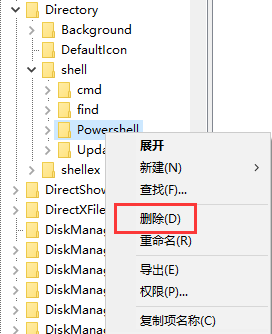
The above is the entire content of [How to delete redundant items in the right-click menu in Win10 - Steps to delete redundant items in the right-click menu in Win10]. More exciting tutorials are on this site!
The above is the detailed content of How to delete redundant items in the right-click menu in Win10. For more information, please follow other related articles on the PHP Chinese website!
 How to delete my WeChat address
How to delete my WeChat address What is the difference between hardware firewall and software firewall
What is the difference between hardware firewall and software firewall Solution to the Invalid Partition Table prompt when Windows 10 starts up
Solution to the Invalid Partition Table prompt when Windows 10 starts up Implementation method of VUE next page function
Implementation method of VUE next page function pascal tutorial
pascal tutorial Cause of blue screen
Cause of blue screen Eth price trend today
Eth price trend today Is Bitcoin legal in China?
Is Bitcoin legal in China?



