
How to modify the size of the win7 system disk partition?After a user partitioned his computer disk, he found that the D disk space he needed was too small and not enough. So how to re-modify the partition size and memory? Many friends don’t know how to operate in detail. The editor below has compiled the steps to modify the size of the win7 system disk partition. If you are interested, follow the editor and take a look below!

1. Right-click the computer and open management.
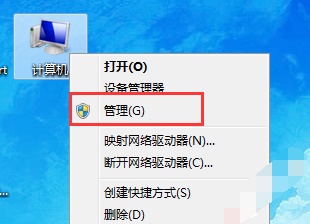
2. Then click Disk Management at the location shown.
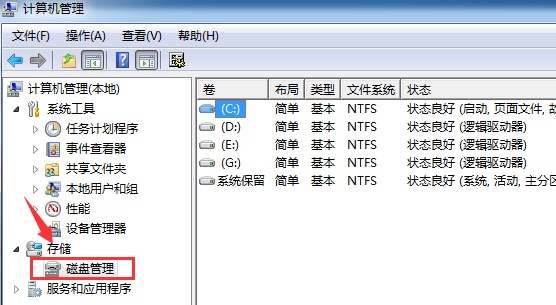
3. Right-click the disk that needs to be changed and click Compress Volume.
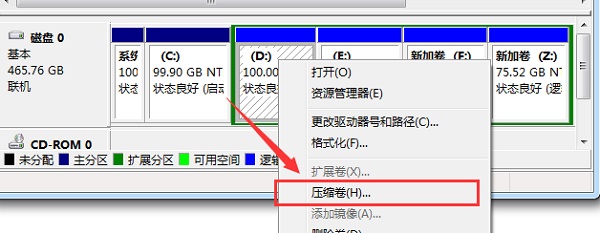
4. Enter the amount of space to be compressed.
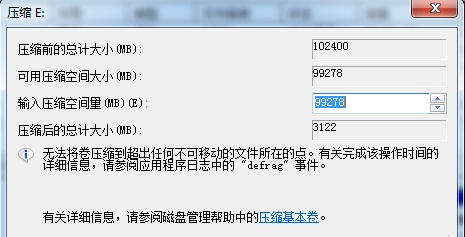
5. After the compression is completed, an empty free space will appear. Right-click and select New Simple Volume.
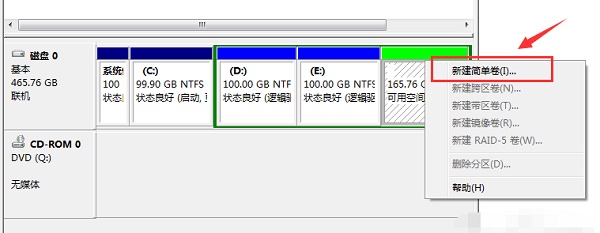
6. Set the new volume format.
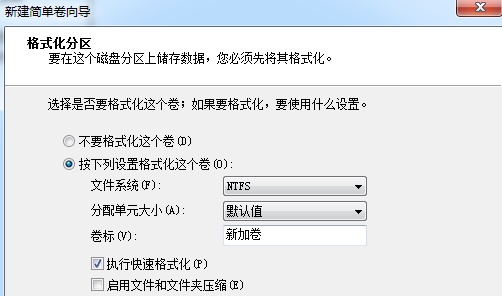
7. Finally, click Finish to complete the new creation.
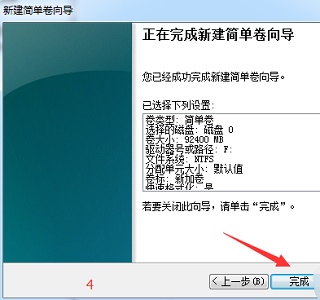
The above is the whole content of [How to modify the size of the win7 system disk after partitioning the command - the steps to modify the size of the win7 system disk after partitioning], more exciting tutorials are here On this site!
The above is the detailed content of How to modify the size of the win7 system disk partition command. For more information, please follow other related articles on the PHP Chinese website!
 How to prevent the computer from automatically installing software
How to prevent the computer from automatically installing software How to retrieve Douyin flames after they are gone?
How to retrieve Douyin flames after they are gone? The main function of the arithmetic unit in a microcomputer is to perform
The main function of the arithmetic unit in a microcomputer is to perform ppt insert page number
ppt insert page number The performance of microcomputers mainly depends on
The performance of microcomputers mainly depends on How to enable TFTP server
How to enable TFTP server nh file
nh file js method to generate random numbers
js method to generate random numbers



