
What should I do if my computer freezes seriously after reinstalling the win10 system? I believe that many friends choose to reinstall the system in order to make their computers smoother. Recently, some users who have reinstalled the system have found that their computers have become more laggy during use. So when you encounter What should we do in this situation? Let’s follow the editor to see how to solve the problem of stuck Windows 10 after reinstalling the system.

1. First, confirm whether the hardware configuration of your computer is enough to use the win10 system. Then check if there are any problems with the driver installation.
2. Open this computer, right-click the mouse and select the C drive, and click [Properties].
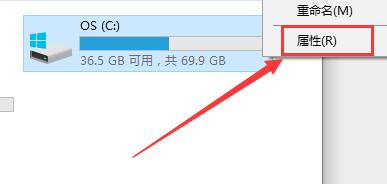
3. Check both of the following items, and then click [Disk Cleanup].
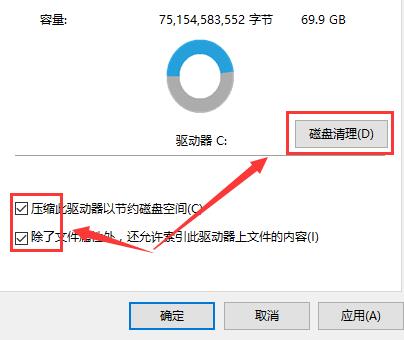
4. Then the system will automatically detect useless files on the disk, just wait patiently.
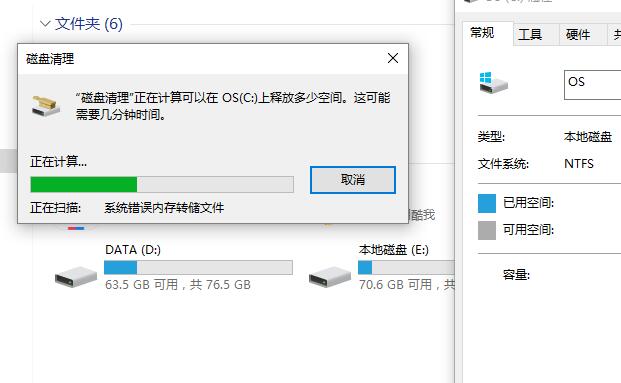
5. After the detection is completed, check all these options and click [OK].
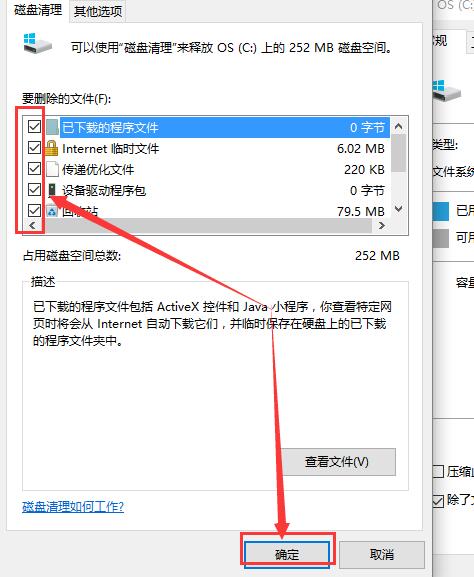
6. In [Other Options], you can also uninstall some unnecessary software and drivers, and clean up old shadow copies.
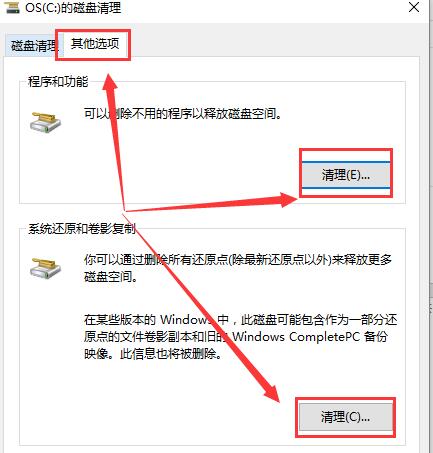
7. If your problem still cannot be solved, it may be that the system registry is damaged or there is a problem with the system. It is recommended to reinstall the pure version of win10 system.
The above is the detailed content of How to solve the problem of computer lag after reinstalling win10?. For more information, please follow other related articles on the PHP Chinese website!




