
How to set up Win10 system to directly switch program windows by clicking the taskbar program icon? When we switch operating program windows on win10 system, we generally need to move the mouse to the icon on the taskbar, wait for the preview window to appear, and then switch. This operation is a bit troublesome. So how to set up the program window to be switched by clicking the taskbar program icon? Many friends don’t know how to operate in detail. The editor below has compiled the steps to solve the problem of how to directly switch the program window by clicking the taskbar program icon on the Win10 system settings. If you are interested, follow the editor to take a look below!

1. Press WIN R in the win10 system Call up run, then enter regedit.exe and press Enter;
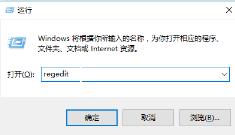
2. Expand HKEY_CURRENT_USERSoftwareMicrosoftWindowsCurrentVersionExplorerAdvanced in sequence;
3. Create a new DWORD (32-bit) in the right window Value, named LastActiveClick, double-click to open, change the numerical data to 1&OK;
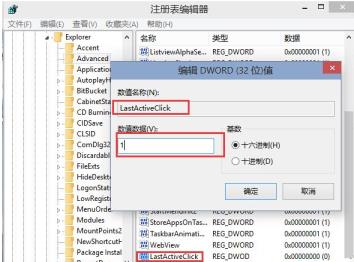
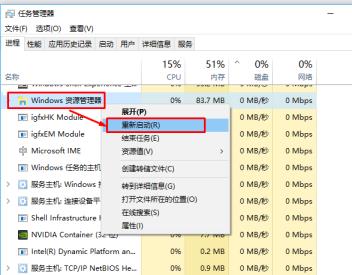
The above is the detailed content of Win10 settings click the taskbar icon to switch windows directly. For more information, please follow other related articles on the PHP Chinese website!




