
What should I do if the screen recording button in win11 is gray?The screen recording function of Windows 11 allows users to quickly record pages on their computer without using third-party software. However, many users find that the screen recording button of their win11 system is gray, and they have no choice but to click it. So how to solve the problem when the built-in screen recording function of win11 cannot be used? Many friends don’t know how to operate in detail. The editor below has compiled a guide on how to solve the problem that the built-in screen recording function of win11 cannot be used. If you are interested, follow the editor to read below!

1. First, press the shortcut key "win r" to open the run and enter "regedit" .
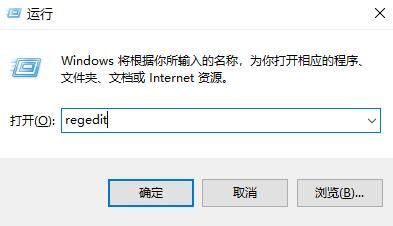
2. Then expand in order: HKEY_CURRENT_USERSOFTWAREMicrosoftWindowsCurrentVersionGameDVR Open "GameDVR".
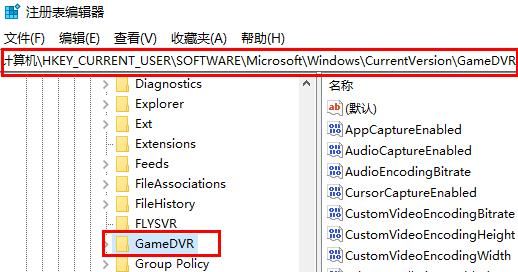
3. Then double-click to open "appcaptureenabled".
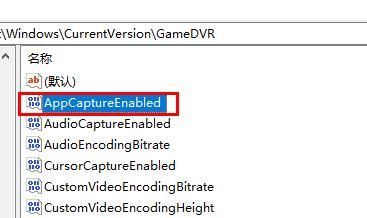
#4. Finally, change the numerical data to "1".
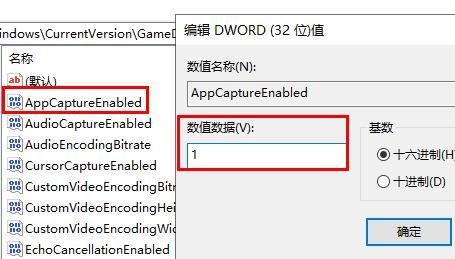
The above is the whole content of [What to do if the win11 screen recording button is gray - How to solve the problem when the win11 built-in screen recording function cannot be used], more exciting tutorials are here This site!
The above is the detailed content of What should I do if the screen recording button is gray in Windows 11?. For more information, please follow other related articles on the PHP Chinese website!




