
What should I do if the win11 desktop flashes and cannot be operated?? When many friends use win11, the desktop keeps flickering. How should we solve this situation? Many friends don’t know what to do. The editor has compiled the solutions for win11 desktop flashing and inoperability, if you are interested If so, follow the editor and take a look below!

1. Press the shortcut key" win R" to open the Run dialog box, enter the "services.msc" command in the box, and click OK to open the "Services" interface.

2. Find the "problem reports control" service in the interface and click "Stop this service" on the left.
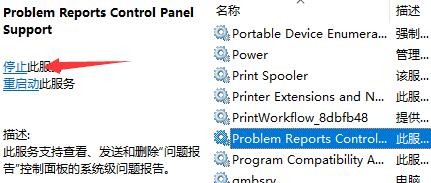
3. Then find "Windows error reporting service" and "stop" it.

Method 2:
1. Click Start, select Settings, and click the "Windows Update" option on the left side of the interface .

2. Then select "Update History" under "More Options".

3. Click "Uninstall Updates" under "Related Settings".

4. Finally, right-click and select "KB500430" in the "Uninstall Update" interface and select "Uninstall".

The above is the entire content of [What to do if win11 desktop flashes and cannot be operated - win11 desktop flashes and cannot be operated], more exciting tutorials are on this site!
The above is the detailed content of What to do if win11 desktop flashes and cannot be operated. For more information, please follow other related articles on the PHP Chinese website!
 Android desktop software recommendations
Android desktop software recommendations How to solve the problem of black screen after turning on the computer and unable to enter the desktop
How to solve the problem of black screen after turning on the computer and unable to enter the desktop Find files quickly
Find files quickly Turn off win10 automatic updates
Turn off win10 automatic updates Usage of items in python
Usage of items in python mysql engine introduction
mysql engine introduction jquery implements paging method
jquery implements paging method The difference between computer hibernation and sleep
The difference between computer hibernation and sleep



