win11怎样显示添加小组件按钮?win11系统中新添了一个添加小组件按钮功能,这个功能十分的好用,可以在桌面上显示天气和时间等信息,但是很多小伙伴安装win11系统之后,找不到添加小组件这个按钮,如果你不知道如何添加这个按钮,小编下面整理了win11显示添加小组件按钮步骤,感兴趣的话跟着小编一起往下看看吧!
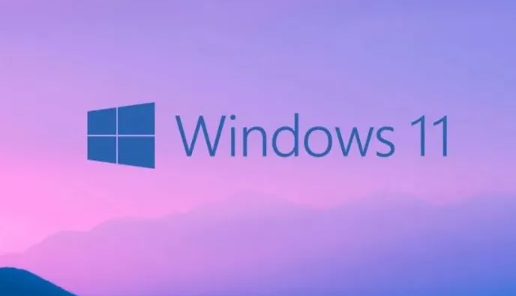
1、首先使用小组件需要进行微软账户的登录,成功登录后小组件就会显示了,如图所示。
2、将你的网络dns改为“4.2.2.2”进行尝试,如图所示。
3、在使用之前先将你的安全软件全部关闭或者卸载,在进行使用,如图所示。
4、尝试一下将自己电脑的核心显卡禁用,在使用小组件即可为你显示,如图所示。
5、最后就是将适配驱动器检测并更新一下再次启动即可解决这些问题,如图所示。
以上就是【Win11怎样显示添加小组件按钮-Win11显示添加小组件按钮步骤【图文】】全部内容了,更多精彩教程尽在本站!
以上就是Win11怎样显示添加小组件按钮的详细内容,更多请关注php中文网其它相关文章!

每个人都需要一台速度更快、更稳定的 PC。随着时间的推移,垃圾文件、旧注册表数据和不必要的后台进程会占用资源并降低性能。幸运的是,许多工具可以让 Windows 保持平稳运行。

Copyright 2014-2025 //m.sbmmt.com/ All Rights Reserved | php.cn | 湘ICP备2023035733号