
How to adjust the brightness of win10 professional version? When using a computer at night, if the brightness of the computer screen is too bright, it will affect the user's vision, causing eye fatigue, myopia and other problems. Then we can adjust the appropriate computer brightness ourselves. However, some users of Win10 Professional Edition reported that their computers do not have screen adjustments. What should they do? Below I have compiled some solutions for you.

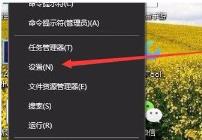
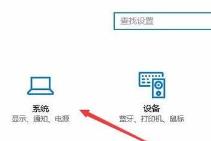
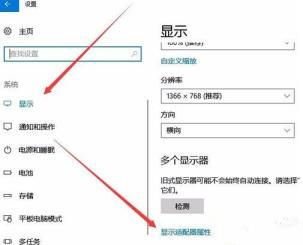
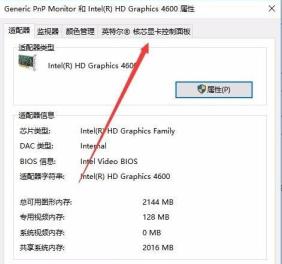


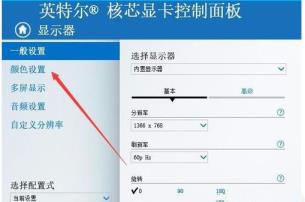
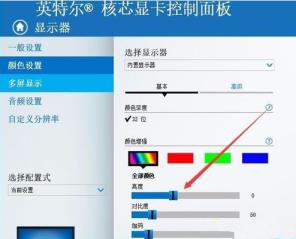
The above is the detailed content of How to adjust the brightness of win10 professional version. For more information, please follow other related articles on the PHP Chinese website!
 Can program files be deleted?
Can program files be deleted? What does interval mean?
What does interval mean? What does the other party show after being blocked on WeChat?
What does the other party show after being blocked on WeChat? Introduction to Kirchhoff's theorem
Introduction to Kirchhoff's theorem How to write html text box code
How to write html text box code How to resume use of gas after payment
How to resume use of gas after payment Samsung s5830 upgrade
Samsung s5830 upgrade The difference between large function and max function
The difference between large function and max function



