
How to change the automatic driver installation in win7 to manual?In order to improve the user experience, many computers automatically detect and update the hardware driver when the system starts, but for some users , the latest driver does not meet the usage requirements, so I want to change the automatic driver installation to manual installation, but I don’t know how to do it. The editor will show you how to change the automatic driver installation to manual in win7. .

1. On the Win7 system start menu, enter "Devices and Printers", search for the "Devices and Printers" item, and click Open.
2. Then in this window, connect to the current computer device. We can select options including "Monitor", "Keyboard", "Mouse" and "Printer" in the open window.
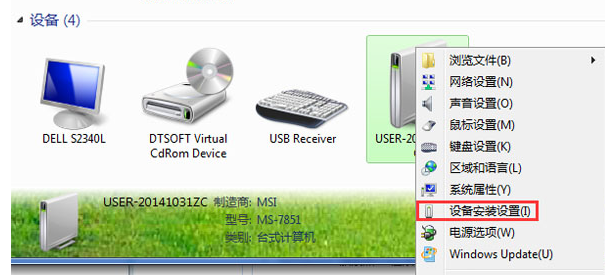
3. Then position the mouse on the computer icon, right-click "Computer", select "Properties", and then view the detailed information on the system window that opens. Position your mouse over the computer icon and select "Device Security Settings."
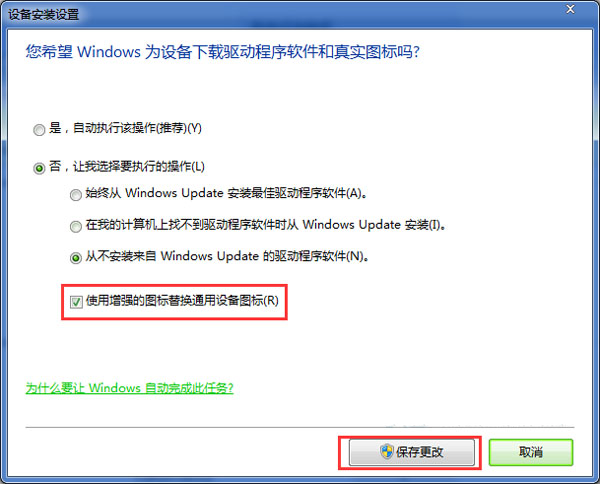
4. On the pop-up window, check "Do you want Windows to download drivers for the device", select No, and select "Never install driver software from Windows Update".
The above is the entire content ofHow to change the automatic driver installation to manual in win7-Win7 to change the automatic driver installation to manual method, please stay tuned to this site for more exciting information.
The above is the detailed content of How to change automatic driver installation to manual in win7. For more information, please follow other related articles on the PHP Chinese website!




