What should I do if I can't change my computer password in Windows 7?
What should I do if I can’t change my computer password in win7? Win7’s power-on password is an important barrier for us to protect the security of computer information. It can help us block improper access by others. However, when some friends use the power-on password, sometimes due to improper operation, the win7 computer power-on password cannot be changed, which greatly reduces the computer security factor. So what should we do to restore the password modification function? Below, the editor will bring you the win7 computer password modification function recovery tutorial.

Win7 computer password modification function recovery tutorial
1. First, right-click the "Computer" icon on the computer desktop and select the "Management" option;
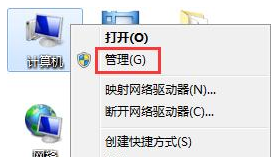
2. In the management interface that opens, expand the "Local Users and Groups-Users" item on the left;
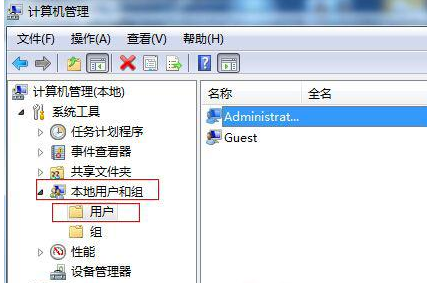
3. Find the user whose password you want to change, then right-click the mouse and select "Properties", uncheck "User cannot change password", and click OK to exit.
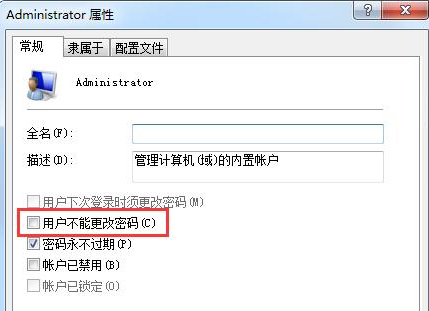
The above is about What should I do if I can’t change my computer password in win7? The entire content of the win7 computer password modification function recovery tutorial is available. For more related information, please pay attention to this site.
The above is the detailed content of What should I do if I can't change my computer password in Windows 7?. For more information, please follow other related articles on the PHP Chinese website!

Hot AI Tools

Undress AI Tool
Undress images for free

Undresser.AI Undress
AI-powered app for creating realistic nude photos

AI Clothes Remover
Online AI tool for removing clothes from photos.

Clothoff.io
AI clothes remover

Video Face Swap
Swap faces in any video effortlessly with our completely free AI face swap tool!

Hot Article

Hot Tools

Notepad++7.3.1
Easy-to-use and free code editor

SublimeText3 Chinese version
Chinese version, very easy to use

Zend Studio 13.0.1
Powerful PHP integrated development environment

Dreamweaver CS6
Visual web development tools

SublimeText3 Mac version
God-level code editing software (SublimeText3)
 How to fix 'This device is not configured correctly. (Code 1)'
Aug 02, 2025 am 04:33 AM
How to fix 'This device is not configured correctly. (Code 1)'
Aug 02, 2025 am 04:33 AM
The device manager displays exclamation marks usually caused by hardware connection problems or driver abnormalities. The solutions are as follows: 1. Check the device connection and power supply, ensure that it is plugged and unplugged and uses live HUB or replace the interface; 2. Update or roll back the driver, and obtain the latest driver through the device manager or official website; 3. Clean up the residual information of the old device, uninstall the hidden device and re-identify it; 4. Carefully modify the registry, delete the exception after backup; if it still cannot be solved, try reinstalling the system.
 How to fix 'There are currently no power options available'
Jul 27, 2025 am 01:22 AM
How to fix 'There are currently no power options available'
Jul 27, 2025 am 01:22 AM
First run the power troubleshooter, then use the administrator command prompt to execute the powercfg-restoredefaultschemes command to reset the power scheme, then update or reinstall the ACPI driver, check the Group Policy settings (Pro/Enterprise Edition only), run sfc/scannow to repair the system files, and determine whether it is a user profile problem by creating a new user account. In most cases, the power options will return to normal.
 How to fix 'The specified module could not be found'
Jul 25, 2025 am 12:58 AM
How to fix 'The specified module could not be found'
Jul 25, 2025 am 12:58 AM
The "Thespecified module could not be found" error is usually caused by missing or corrupt DLL files, not installing VisualC Redistributable package, corrupt system files or misconfiguration of module paths. You can troubleshoot and fix them by following the steps: 1. Install or repair Microsoft VisualC Redistributable package; 2. Use sfc/scannow and DISM tools to repair system files; 3. Download and re-register the missing DLL files; 4. Update or reinstall the graphics card driver to ensure the normal graphics module; 5. Check program compatibility and try to run as an administrator. In most cases, in order
 How to fix Microsoft Office error code 30183-27
Jul 28, 2025 am 12:14 AM
How to fix Microsoft Office error code 30183-27
Jul 28, 2025 am 12:14 AM
Error code 30183-27 is usually caused by insufficient permissions or system conflicts. 1. Run the installer as an administrator and check whether the downloaded file is locked; 2. Clean the temporary folders of the system (%temp%, temp, AppData\Local\Temp) and free up disk space; 3. Temporarily close the antivirus software or firewall to prevent interference with the installation; 4. Use Microsoft's official repair tools such as Microsoft SupportandRecovery Assistant or Office Deployment Tool (ODT) to troubleshoot and install; 5. Try to restart the computer before installing. Follow the above steps to solve the problem in most cases.
 How to fix 'The data area passed to a system call is too small'
Jul 25, 2025 am 12:38 AM
How to fix 'The data area passed to a system call is too small'
Jul 25, 2025 am 12:38 AM
When encountering the "thedataareapassedtoasystemcallistoosmall" error, 1. First update or reinstall the network card driver, you can update or manually install the latest version through the device manager. Virtual machine users can try to delete and re-add the virtual network card; 2. Modify the registry and adjust the LanmanWorkstation parameters, locate the specified path and set the MemorySize to 1048576, and add FileInfoCacheEntriesMax and FileObjectCacheEntriesMax to optimize the cache; 3. Check LanmanWorkstation, Server and TCP
 How to fix error code 0x80070017
Aug 02, 2025 am 04:20 AM
How to fix error code 0x80070017
Aug 02, 2025 am 04:20 AM
Windows Update Error 0x80070017 is usually caused by system files, caches or disk errors, and is not necessarily a hard disk corruption. The solution is as follows: 1. Use SFC and DISM tools to repair system files, and run sfc/scannow and DISM commands in turn; 2. Clear the Windows Update cache, and delete the SoftwareDistribution folder contents after stopping the service; 3. Run chkdsk to check for disk errors, which can be executed in the graphical interface or command prompt; 4. Update or rollback the driver, especially the storage controller and hard disk drive. In most cases, the first three methods can be solved. If it still cannot be handled, it may be a hardware problem or the system needs to be reinstalled.
 How to fix task scheduler not running task
Jul 30, 2025 am 01:54 AM
How to fix task scheduler not running task
Jul 30, 2025 am 01:54 AM
Checkthetriggersettingstoensuretheyareenabledandcorrectlyconfiguredwiththerightdate,time,andrecurrence;2.Verifytheactionsettings,includingcorrectprogram/scriptpathsandproperinterpreterusage,especiallyforscriptsusingpowershell.exewith-ExecutionPolicyB
 What's wrong with the phone calling without sound
Aug 13, 2025 pm 06:09 PM
What's wrong with the phone calling without sound
Aug 13, 2025 pm 06:09 PM
The reasons why there is no sound on the phone call include: hardware problems (damaged speakers, blocked earpiece holes, poor connector contact), software problems (volume setting too low, silent mode is turned on, system failure), network problems (weak signal strength, network congestion), and other reasons (Bluetooth headsets are connected, application interference). Solutions include: checking the hardware, adjusting the volume settings, turning off the silent mode, restarting the phone, updating the system, disconnecting the Bluetooth headset, and uninstalling the problematic application. If it still cannot be solved, please contact technical support.






