
Explorer.exe application error solution: 1. Press the "win" "R" key combination on the keyboard, and then enter the command "inetcpl.cpl" in the run window that opens; 2. In the above Select the "Advanced" tab and click "Reset" below; 3. In the pop-up window, check "Delete Personal Settings" and click "Reset" below. If the above operations cannot solve the problem, please check whether there are Trojans on the computer. At this time, it is recommended to reinstall the system and install an original or pure version of the system.

# Operating system for this tutorial: Windows 10 system, Dell G3 computer.
When using a computer, occasionally there will be a prompt indicating explorer.exe application error when opening some files or software. This problem can be solved by deleting or resetting personal settings.
What to do if the explorer.exe application error occurs? Solution:
1. Press the [win] [R] key combination on the keyboard, and then enter the command [inetcpl] in the run window that opens. .cpl].
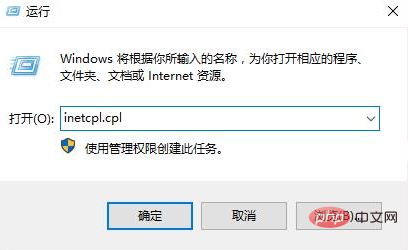
2. Then select the [Advanced] tab at the top, and then click [Reset] at the bottom.
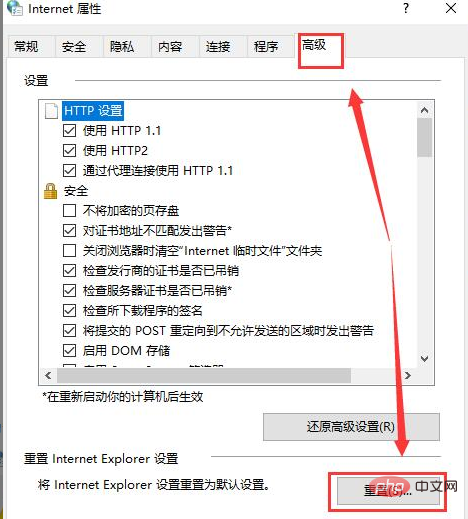
#3. Then in the pop-up window, check [Delete Personal Settings], and then click [Reset] below.
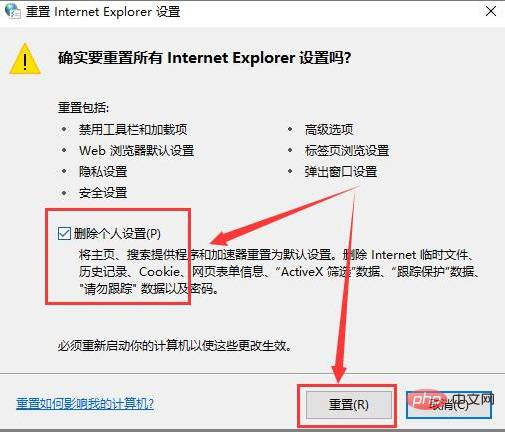
#4. If the above operations still cannot solve the problem, please check whether there is a Trojan horse in the computer. Generally, there are many reasons for explorer.exe problems, and it is difficult to find the detailed reasons. At this time, it is recommended to reinstall the system and install an original or pure version of the system, so that no abnormal problems will occur.
The above is the detailed content of How to solve explorer.exe application error. For more information, please follow other related articles on the PHP Chinese website!
 How to resolve WerFault.exe application error
How to resolve WerFault.exe application error How to eliminate html code
How to eliminate html code How to create a bitmap index in mysql
How to create a bitmap index in mysql Check in virtual location on DingTalk
Check in virtual location on DingTalk How to open jsp file
How to open jsp file Which key should I press to recover when I can't type on my computer keyboard?
Which key should I press to recover when I can't type on my computer keyboard? switch statement
switch statement phpstudy database cannot start solution
phpstudy database cannot start solution



