 Operation and Maintenance
Operation and Maintenance
 Linux Operation and Maintenance
Linux Operation and Maintenance
 How to set up Gitlab server under Linux system
How to set up Gitlab server under Linux system
How to set up Gitlab server under Linux system
1. Install dependent tools
// 安装技术依赖 yum install -y curl policycoreutils-python openssh-server // 启动ssh服务/设置为开机启动 sudo systemctl enable sshd sudo systemctl start sshd
2. Install Postfix mail server
// 安装 postfix sudo yum install -y postfix // 启动 postfix 并设置为开机启动 sudo systemctl enable postfix sudo systemctl start postfix
3. Install firewall
yum install firewalld systemd -y
// 开放 ssh、http 服务 sudo firewall-cmd --add-service=ssh --permanent sudo firewall-cmd --add-service=http --permanent // 设置防火墙规则 sudo firewall-cmd --reload
4. Add gitlab mirror source and install gitlab server
Mirror address: https://mirrors.tuna.tsinghua.edu.cn/gitlab-ce/yum/el7/gitlab-ce-13.1.2-ce.0.el7. x86_64.rpm
The image is a bit large and the download is slow. Depending on the network speed, you need to wait a few minutes or more than ten minutes
wget https://mirrors.tuna.tsinghua.edu.cn/gitlab-ce/yum/el7/gitlab-ce-13.1.2-ce.0.el7.x86_64.rpm
5 , Install gitlab
The installation process will take some time, please wait patiently. If the following picture appears, it means the installation is successful
rpm -ivh gitlab-ce-13.1.2-ce.0.el7.x86_64.rpm
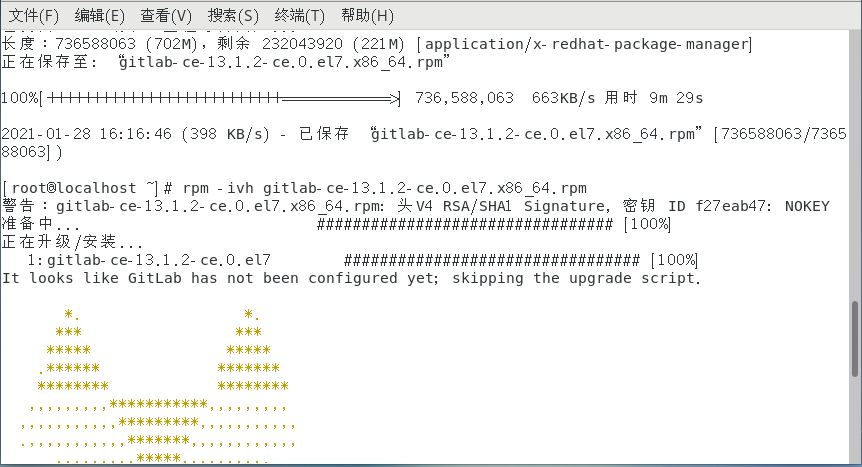
6. Modify the gitlab configuration after installation file, specify the access server ip and custom port
// 输入编辑命令 vim /etc/gitlab/gitlab.rb // 通过 vim 编辑命名找到 32 行 // 修改访问 URL // 格式:external_url 'http://ip:端口' external_url 'http://119.29.xx.xxx:8081'
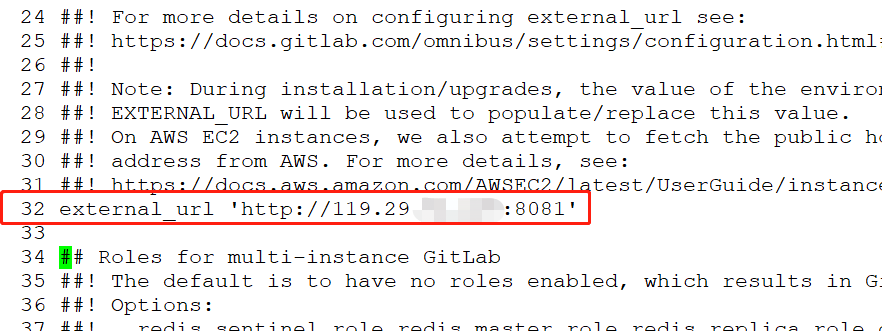
Note that the port set here cannot be occupied, the default is port 8080, if 8080 is already used , please customize other ports, like I used 8081 here, you need to open the corresponding port in the firewall settings
After configuring, you still need to modify one thing, remove puma['port '] = 8080 The previous comment #, and modify the port number, pay attention to distinguish it from the above port, I used 8082
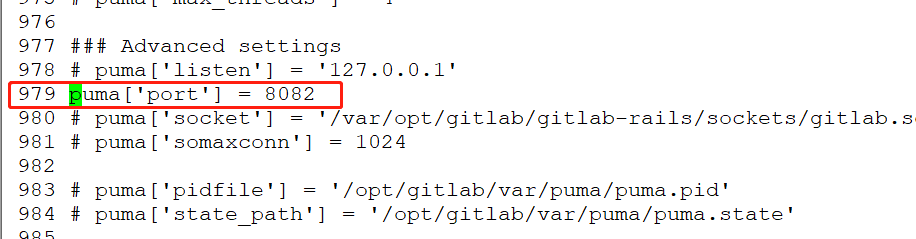 ##
##
// 开放 8081、8082 端口 firewall-cmd --permanent --zone=public --add-port=8081/tcp firewall-cmd --permanent --zone=public --add-port=8082/tcp // 重新加载防火墙配置 firewall-cmd --reload7 , Reset Gitlab (make the modified configuration take effect)
- If the reset process gets stuck during action run, you can solve it by executing the following command
- After the stuck problem is solved, you need to reset gitlab
- The reset process may take a few minutes, just wait patiently!
- When gitlab Reconfigured! appears, it means OK.
// 重置 gitlab gitlab-ctl reconfigure // 解决重置过程中卡住问题 systemctl restart gitlab-runsvdir
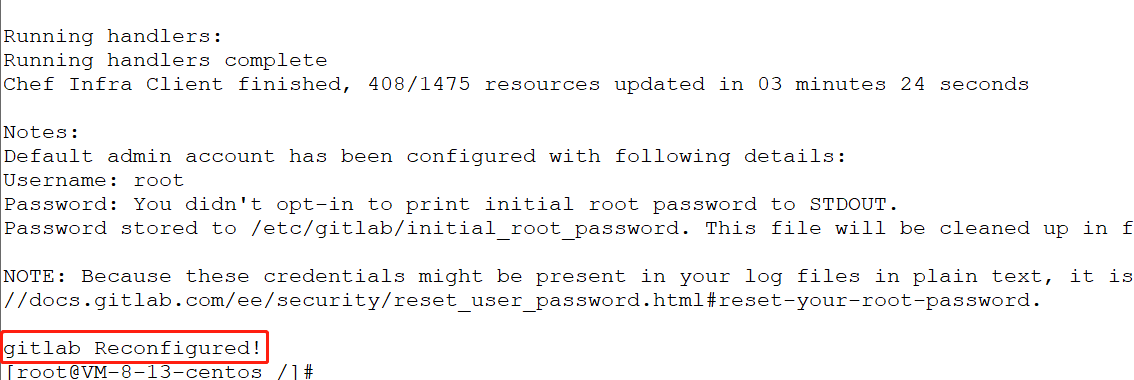
gitlab-ctl start // 启动所有 gitlab 组件;
gitlab-ctl stop // 停止所有 gitlab 组件;
gitlab-ctl restart // 重启所有 gitlab 组件;
gitlab-ctl status // 查看服务状态;
gitlab-ctl reconfigure // 刷新配置文件;
vim /etc/gitlab/gitlab.rb // 修改默认的配置文件;
gitlab-rake gitlab:check SANITIZE=true --trace // 检查gitlab;
gitlab-ctl tail // 查看日志;
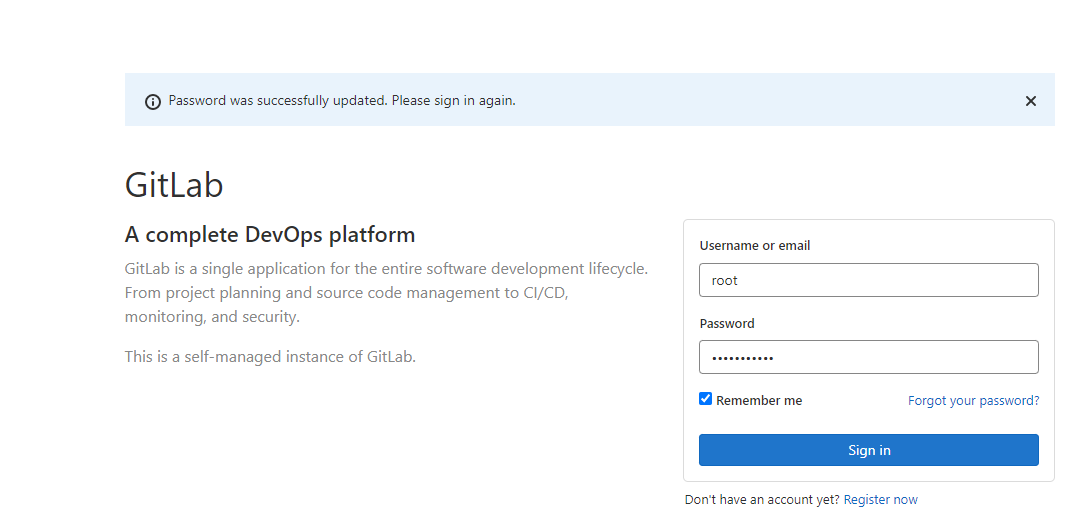
- ##Account: root
- Password can be viewed in the file /etc/gitlab/initial_root_password
cat /etc/gitlab/initial_root_password
The above is the detailed content of How to set up Gitlab server under Linux system. For more information, please follow other related articles on the PHP Chinese website!

Hot AI Tools

Undress AI Tool
Undress images for free

Undresser.AI Undress
AI-powered app for creating realistic nude photos

AI Clothes Remover
Online AI tool for removing clothes from photos.

Clothoff.io
AI clothes remover

Video Face Swap
Swap faces in any video effortlessly with our completely free AI face swap tool!

Hot Article

Hot Tools

Notepad++7.3.1
Easy-to-use and free code editor

SublimeText3 Chinese version
Chinese version, very easy to use

Zend Studio 13.0.1
Powerful PHP integrated development environment

Dreamweaver CS6
Visual web development tools

SublimeText3 Mac version
God-level code editing software (SublimeText3)
 How does the cost of ownership differ between Linux and Windows?
Jun 09, 2025 am 12:17 AM
How does the cost of ownership differ between Linux and Windows?
Jun 09, 2025 am 12:17 AM
Linux's cost of ownership is usually lower than Windows. 1) Linux does not require license fees, saving a lot of costs, while Windows requires purchasing a license. 2) Linux has low hardware requirements and can extend the service life of the device. 3) The Linux community provides free support to reduce maintenance costs. 4) Linux is highly secure and reduces productivity losses. 5) The Linux learning curve is steep, but Windows is easier to use. The choice should be based on specific needs and budget.
 How to install Linux alongside Windows (dual boot)?
Jun 18, 2025 am 12:19 AM
How to install Linux alongside Windows (dual boot)?
Jun 18, 2025 am 12:19 AM
The key to installing dual systems in Linux and Windows is partitioning and boot settings. 1. Preparation includes backing up data and compressing existing partitions to make space; 2. Use Ventoy or Rufus to make Linux boot USB disk, recommend Ubuntu; 3. Select "Coexist with other systems" or manually partition during installation (/at least 20GB, /home remaining space, swap optional); 4. Check the installation of third-party drivers to avoid hardware problems; 5. If you do not enter the Grub boot menu after installation, you can use boot-repair to repair the boot or adjust the BIOS startup sequence. As long as the steps are clear and the operation is done properly, the whole process is not complicated.
 How to enable the EPEL (Extra Packages for Enterprise Linux) repository?
Jun 17, 2025 am 09:15 AM
How to enable the EPEL (Extra Packages for Enterprise Linux) repository?
Jun 17, 2025 am 09:15 AM
The key to enabling EPEL repository is to select the correct installation method according to the system version. First, confirm the system type and version, and use the command cat/etc/os-release to obtain information; second, enable EPEL through dnfinstallepel-release on CentOS/RockyLinux, and the 8 and 9 version commands are the same; third, you need to manually download the corresponding version of the .repo file and install it on RHEL; fourth, you can re-import the GPG key when encountering problems. Note that the old version may not be supported, and you can also consider enabling epel-next to obtain the test package. After completing the above steps, use dnfrepolist to verify that the EPEL repository is successfully added.
 How to choose a Linux distro for a beginner?
Jun 19, 2025 am 12:09 AM
How to choose a Linux distro for a beginner?
Jun 19, 2025 am 12:09 AM
Newbie users should first clarify their usage requirements when choosing a Linux distribution. 1. Choose Ubuntu or LinuxMint for daily use; programming and development are suitable for Manjaro or Fedora; use Lubuntu and other lightweight systems for old devices; recommend CentOSStream or Debian to learn the underlying principles. 2. Stability is preferred for UbuntuLTS or Debian; you can choose Arch or Manjaro to pursue new features. 3. In terms of community support, Ubuntu and LinuxMint are rich in resources, and Arch documents are technically oriented. 4. In terms of installation difficulty, Ubuntu and LinuxMint are relatively simple, and Arch is suitable for those with basic needs. It is recommended to try it first and then decide.
 How to add a new disk to Linux
Jun 27, 2025 am 12:15 AM
How to add a new disk to Linux
Jun 27, 2025 am 12:15 AM
The steps to add a new hard disk to the Linux system are as follows: 1. Confirm that the hard disk is recognized and use lsblk or fdisk-l to check; 2. Use fdisk or parted partitions, such as fdisk/dev/sdb and create and save; 3. Format the partition to a file system, such as mkfs.ext4/dev/sdb1; 4. Use the mount command for temporary mounts, such as mount/dev/sdb1/mnt/data; 5. Modify /etc/fstab to achieve automatic mount on the computer, and test the mount first to ensure correctness. Be sure to confirm data security before operation to avoid hardware connection problems.
 Fixed the failure to upload files in Windows Google Chrome
Jul 08, 2025 pm 02:33 PM
Fixed the failure to upload files in Windows Google Chrome
Jul 08, 2025 pm 02:33 PM
Have problems uploading files in Google Chrome? This may be annoying, right? Whether you are attaching documents to emails, sharing images on social media, or submitting important files for work or school, a smooth file upload process is crucial. So, it can be frustrating if your file uploads continue to fail in Chrome on Windows PC. If you're not ready to give up your favorite browser, here are some tips for fixes that can't upload files on Windows Google Chrome 1. Start with Universal Repair Before we learn about any advanced troubleshooting tips, it's best to try some of the basic solutions mentioned below. Troubleshooting Internet connection issues: Internet connection
 Where are system logs located in Linux?
Jun 24, 2025 am 12:15 AM
Where are system logs located in Linux?
Jun 24, 2025 am 12:15 AM
Logs in Linux systems are usually stored in the /var/log directory, which contains a variety of key log files, such as syslog or messages (record system logs), auth.log (record authentication events), kern.log (record kernel messages), dpkg.log or yum.log (record package operations), boot.log (record startup information); log content can be viewed through cat, tail-f or journalctl commands; application logs are often located in subdirectories under /var/log, such as Apache's apache2 or httpd directory, MySQL log files, etc.; at the same time, it is necessary to note that log permissions usually require s
 What is the sudo command and when should I use it?
Jul 02, 2025 am 12:20 AM
What is the sudo command and when should I use it?
Jul 02, 2025 am 12:20 AM
sudo stands for "substituteuserdo" or "superuserdo", allowing users to run commands with permissions of other users (usually root). Its core uses include: 1. Perform system-level operations such as installing software or editing system files; 2. Accessing protected directories or logs; 3. Manage services such as restarting nginx; 4. Modify global settings such as /etc/hosts. When using it, the system will check the /etc/sudoers configuration and verify the user password, provide temporary permissions instead of continuously logging in as root, ensuring security. Best practices include: only when necessary, avoid blindly executing network commands, editing sudoers files with visudo, and considering continuous operations.






