
A mass storage device is any external device that we use to store and transfer information, such as USB flash drives, hard drives, and other similar devices. We will show you today how to download the MSD driver so that your PC can recognize the gadget.
Without appropriate device drivers, connecting mass storage devices becomes a challenging task. It is recommended to update the driver in time to avoid tool failure and other related problems.
This article outlines the fastest and most straightforward way to download and update USB MSD drivers in Windows 11, after we look at what these tools do in more detail. Follow!
Generally speaking, a mass storage device (MSD) is any storage device capable of storing and transferring large amounts of data between computers, servers, and other devices in an IT environment.
MSD is a portable storage device that provides a storage interface that can be used internally and externally by the computer. They are called secondary storage devices or secondary storage devices.
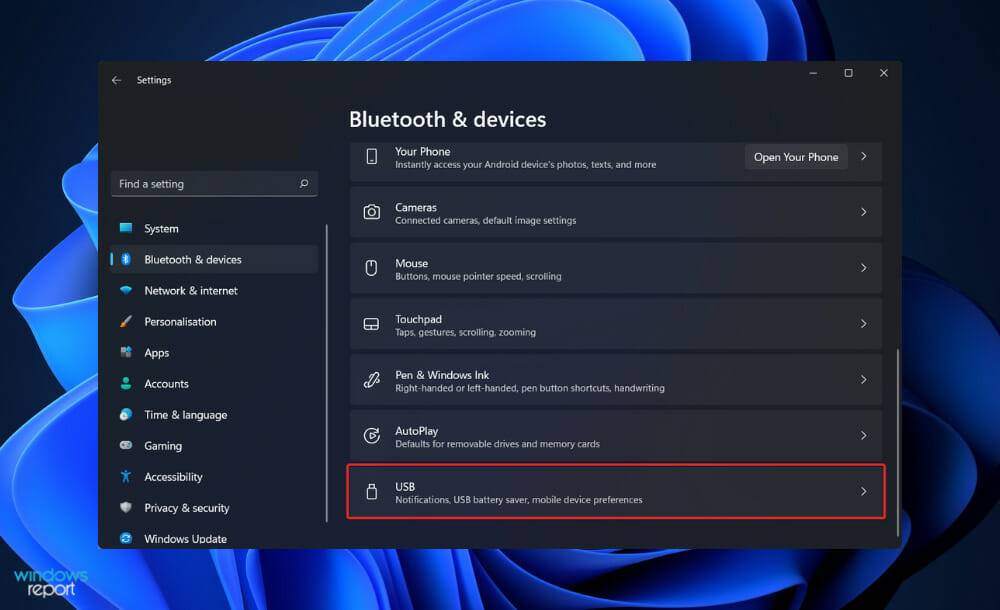
It mainly focuses on storage devices that provide reliable and durable storage capacity. SCSI, Universal Serial Bus, and even Ethernet are data transfer interfaces used to connect to computers/servers (for storage area networks).
Floppy drives, optical drives, hard drives, tape drives, external hard drives, RAID systems, and USB storage devices are some of the more common mass storage devices. Traditional MSD devices currently hold anywhere from a few gigabytes to petabytes of data.
A common situation is that internal mobile storage devices are not removable, while external mobile storage devices are easier to plug and transfer, and can be connected to different computers.
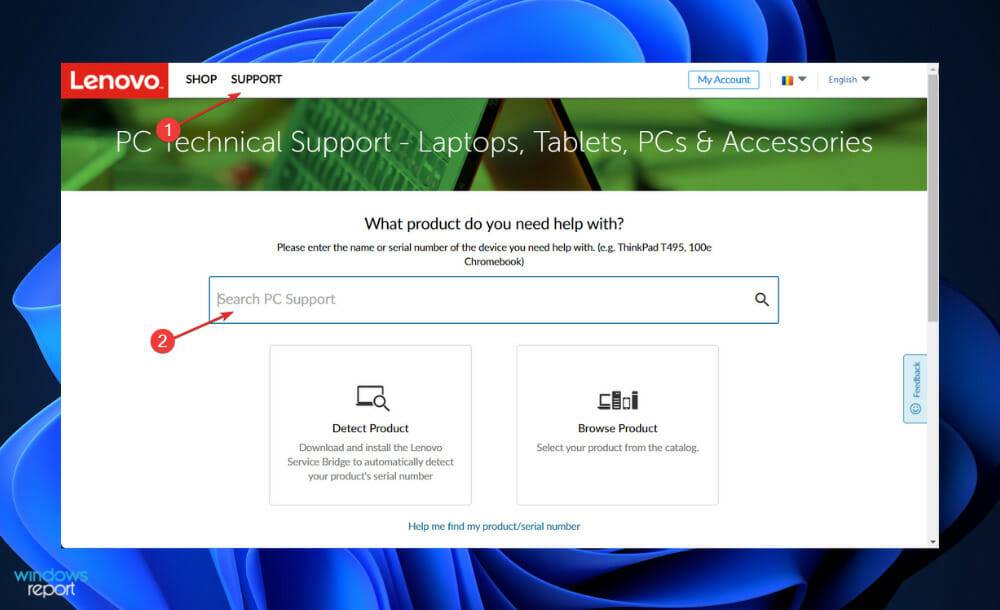
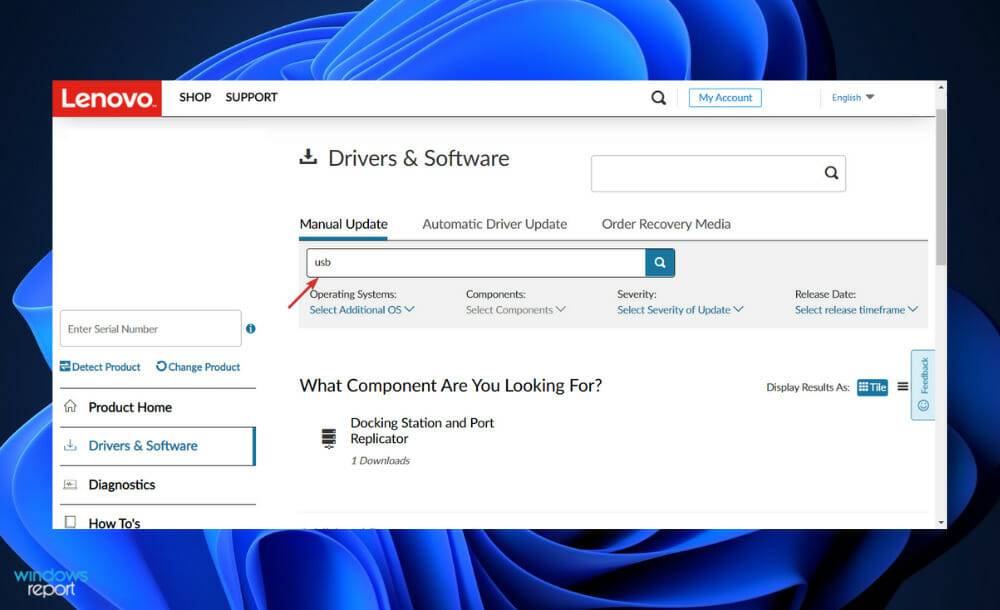
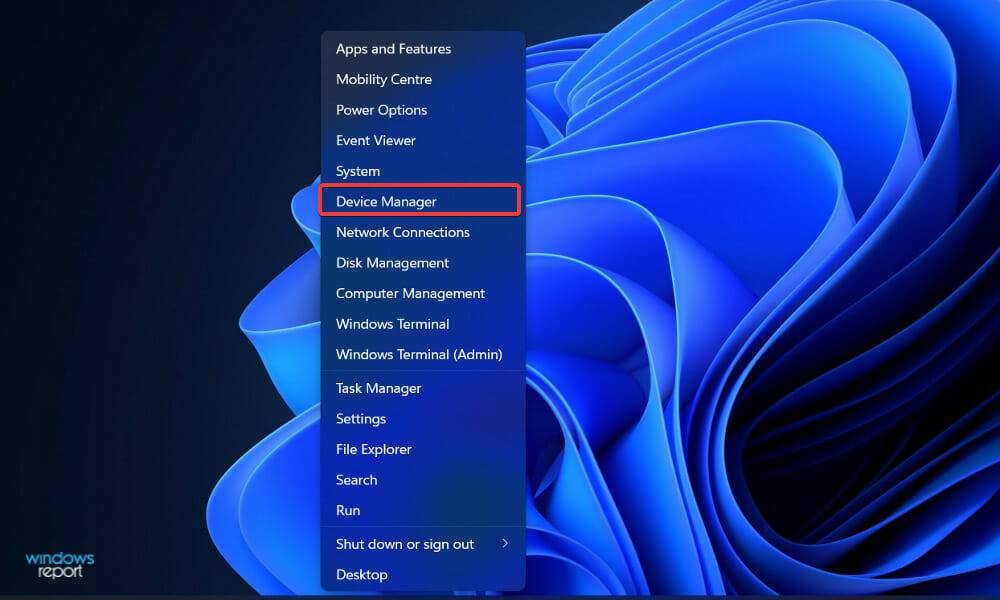
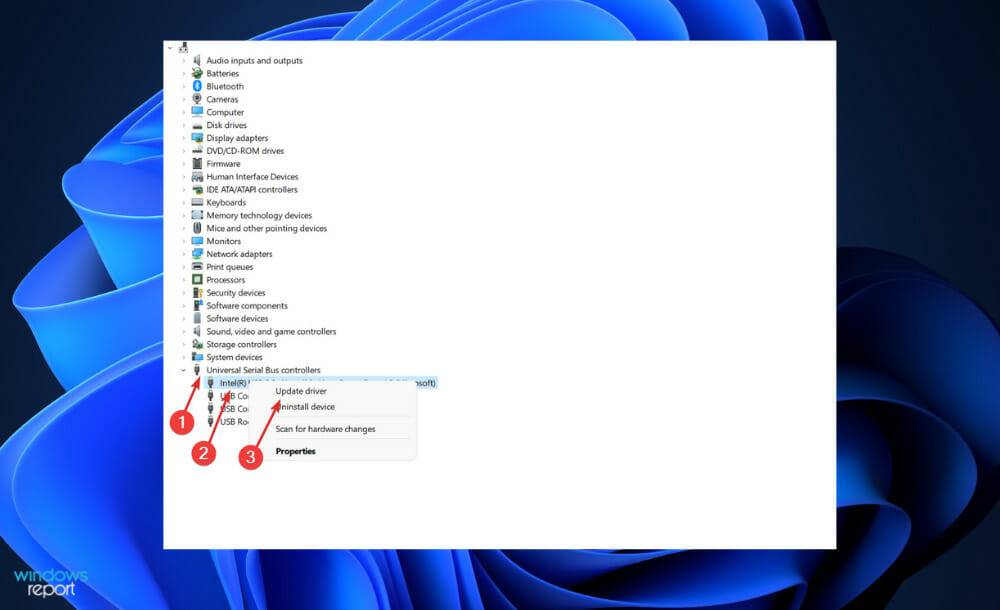
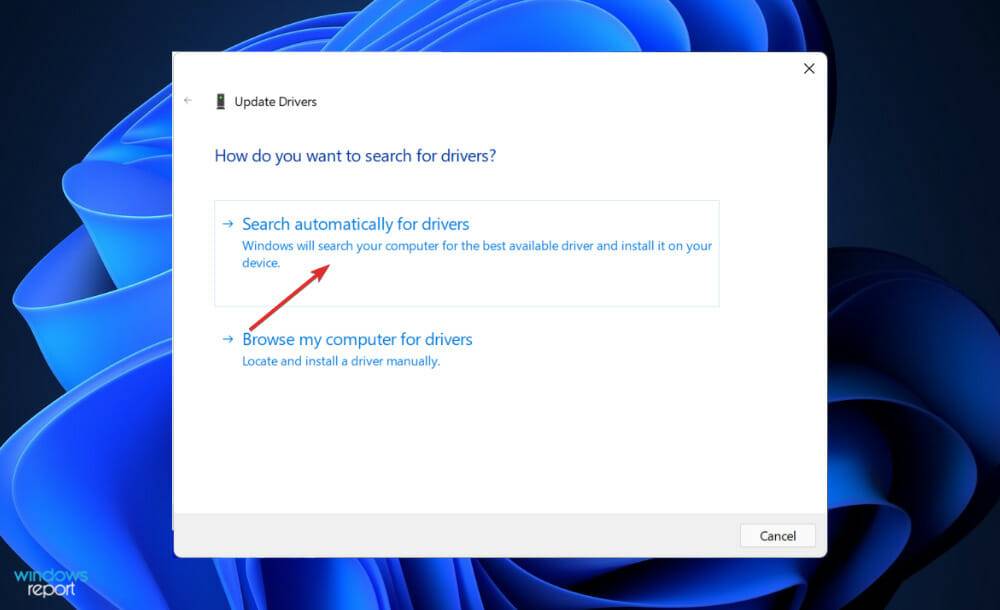
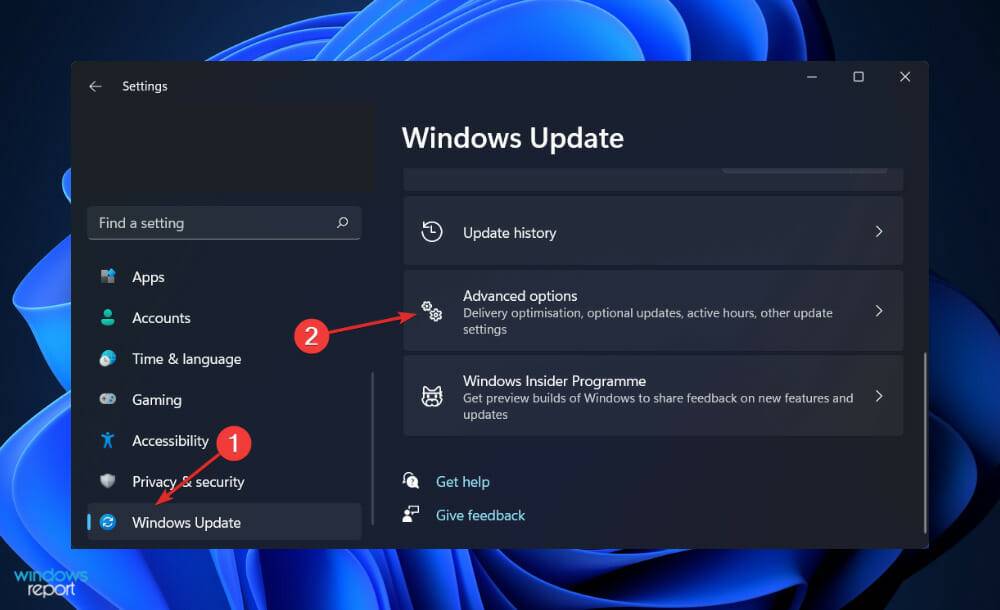
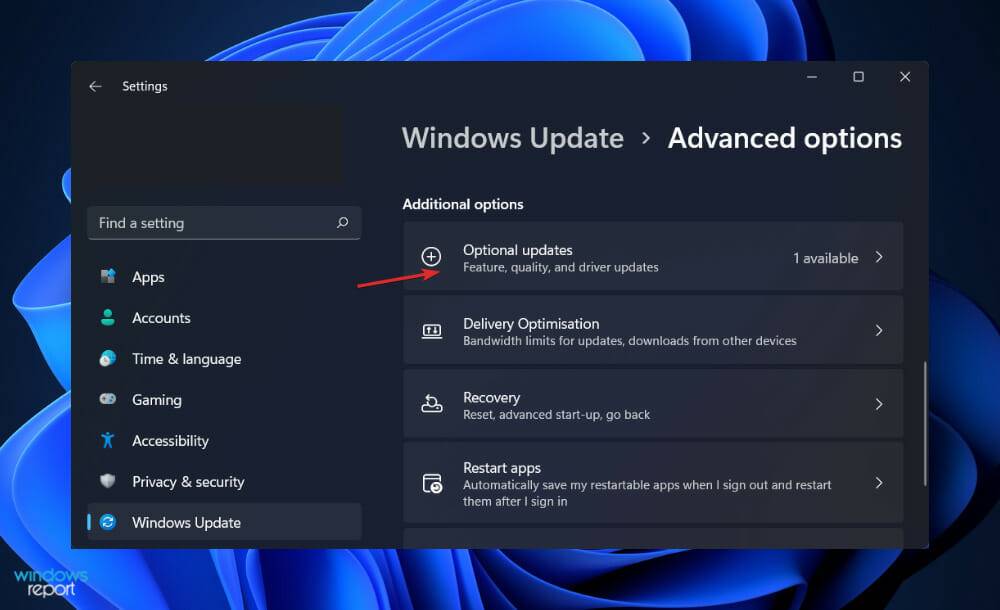
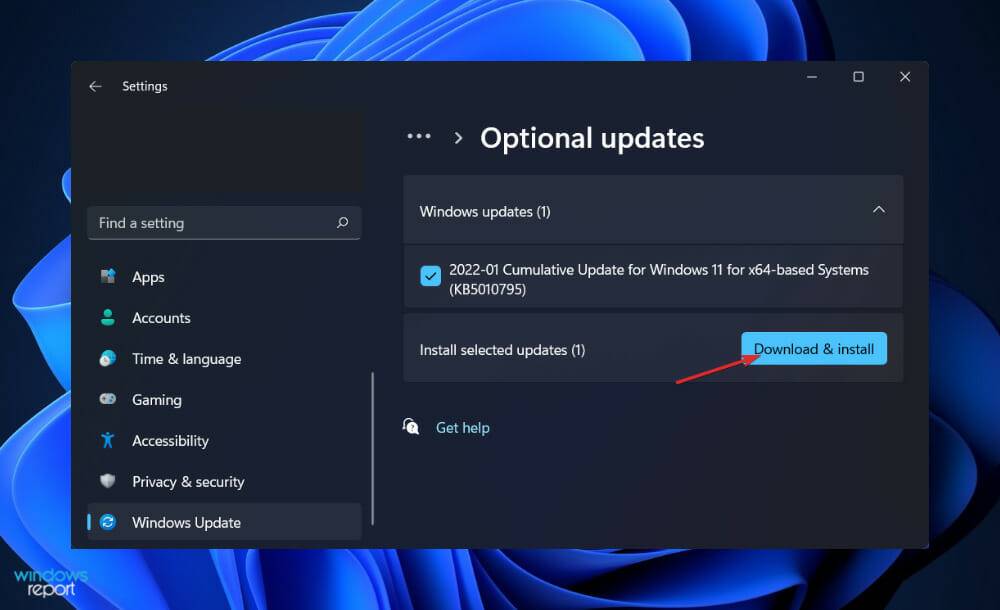
Although Windows usually takes care of updating drivers, you can manually check for updates if problems arise. We highly recommend using a specialized tool, such as DriverFix, to automatically scan for outdated drivers.
Most likely you have stored large amounts of data and implemented complex backup mechanisms. For a backup solution, a true 3-2-1 solution is recommended; however, if you are a beginner, any backup solution will be helpful.
People often warn against using USB flash drives as a data storage method in the community. On the other hand, the reality is that backup options are available as long as you use them in a disciplined, methodical manner.
For now, let’s clarify their definitions before discussing how to incorporate them into your backup strategy. These methods have been around for more than two decades and provide a fast and convenient way to save and retrieve data on your computer.
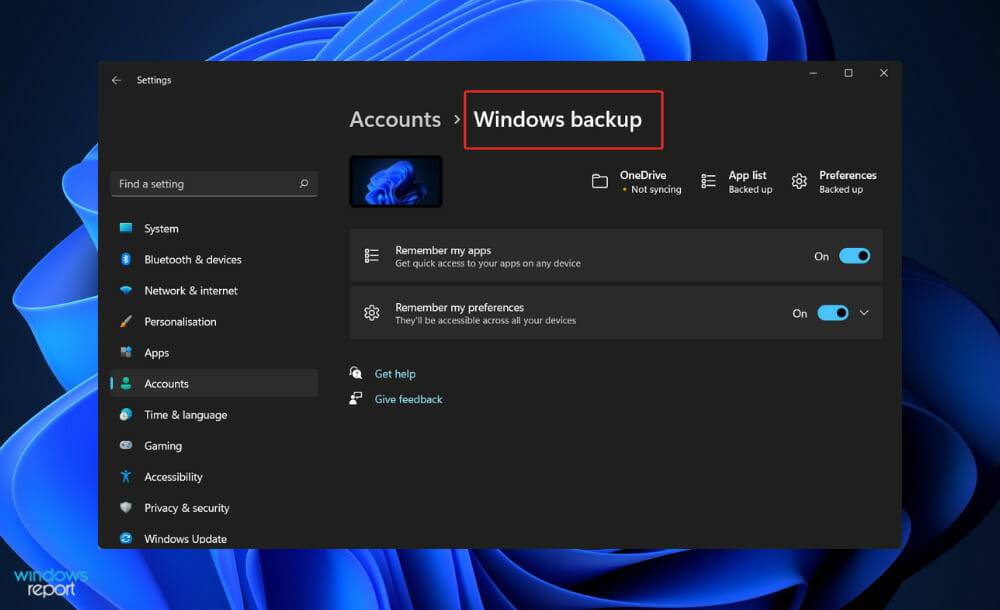
They are becoming more and more popular due to their ability to be compatible with almost any computer that has a USB connection. Before the widespread adoption of flash drives, users used floppy disks, CD-Rs, and other media to share and move their data.
USB devices have no moving parts compared to traditional types of storage. Because they have no magnetic heads, tape readers, or optical lasers, they are generally more reliable in infrequent use.
Flash drives typically come with a USB Type A plug that connects to a printed circuit board (PCB), which contains the electronic components that enable them to operate, as well as the actual flash memory that stores the data.
When introduced in the early 2000s, these devices typically came with 16 or 32 megabytes (MB) of storage. Although it is difficult to predict the trend of falling prices and increasing capacity, it is currently possible to purchase disks with 512GB of storage space.
Although they are not as reliable as traditional backup media, this problem can be easily overcome as long as proper precautions are taken. To avoid losing any data, save multiple copies on different USB flash drives.
The above is the detailed content of Download and update USB mass storage device drivers in Windows 11. For more information, please follow other related articles on the PHP Chinese website!
 Computer is infected and cannot be turned on
Computer is infected and cannot be turned on How to prevent the computer from automatically installing software
How to prevent the computer from automatically installing software Summary of commonly used computer shortcut keys
Summary of commonly used computer shortcut keys Computer freeze screen stuck
Computer freeze screen stuck How to measure internet speed on computer
How to measure internet speed on computer How to set the computer to automatically connect to WiFi
How to set the computer to automatically connect to WiFi Computer 404 error page
Computer 404 error page How to set up computer virtual memory
How to set up computer virtual memory



