
With the popularity of JavaScript and the increase in application scenarios, Node.js has become an indispensable part of JavaScript development. However, versions of Node.js are constantly updated and evolved to support new features and fix issues. npm is a very important tool when it comes to keeping the latest version of Node.js as it assists users in updating Node.js in a few simple steps.
What is npm?
Npm (full name: Node Package Manager) is the world's largest open source software registry, which contains a rich collection of Node.js software packages, modules and libraries. Through npm, users can easily download and install various dependencies and integrate them into their own projects. npm also allows users to easily update installed packages.
Why update Node.js?
Updating Node.js can bring multiple benefits to users, including the following:
How to update Node.js?
Let’s take a look at how to update Node.js using npm:
Step 1: Check the current version
Before updating Node.js, first check the current version Node.js version. In order to check your Node.js version, run the following command in the terminal:
node -v
This will output the running Node.js version. If the version is older, it will need to be updated.
Step 2: Update Node.js using npm
To update Node.js using npm, open a terminal and enter the following command:
npm install -g n
The above command will install a Node.js version manager named "n". Once the installation is complete, run the following command to install the latest version of Node.js:
sudo n stable
This will download the latest Node.js version and install it on your computer. You can also specify a specific version of Node.js to install, allowing you to keep the current version and install another version. For example, the following command will install Node.js version 10.15.0:
sudo n 10.15.0
Step 3: Verify installation
After the installation is complete, you can run the following command again to confirm the correct Node.js Version installed:
node -v
This should output the installed Node.js version. Now you have successfully updated Node.js to the latest version!
Conclusion
Updating the version of Node.js is important because it ensures the security and stability of the code and maintains the use of the latest features and tools. Updating Node.js is very simple, just use npm to install the new version. Anyone can do the above operations, and it is very convenient and fast.
The above is the detailed content of npm how to update nodejs. For more information, please follow other related articles on the PHP Chinese website!
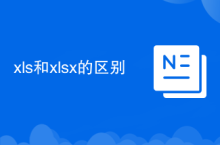 The difference between xls and xlsx
The difference between xls and xlsx
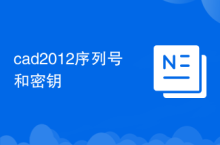 cad2012 serial number and key
cad2012 serial number and key
 Introduction to carriage return and line feed characters in java
Introduction to carriage return and line feed characters in java
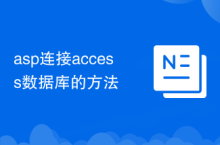 How to connect asp to access database
How to connect asp to access database
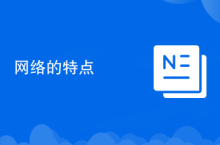 Characteristics of the network
Characteristics of the network
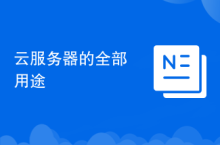 All uses of cloud servers
All uses of cloud servers
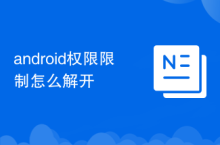 How to unlock android permission restrictions
How to unlock android permission restrictions
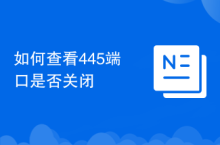 How to check if port 445 is closed
How to check if port 445 is closed




