Oracle Linux system installation
Oracle Linux is an operating system based on Red Hat Enterprise Linux. It has a high degree of stability and security and is one of the preferred operating systems in enterprise-level applications and database environments. Here, we will introduce you how to install Oracle Linux system on your computer.
First, visit Oracle’s official website (http://www.oracle.com/technetwork/server-storage/linux/downloads/index. html), select the Oracle Linux version in the Downloads menu, and then download the required software. You can choose to download a DVD or CD image file, depending on your needs and the type of optical drive your computer has.
After the download is complete, you need to burn the Oracle Linux disc to a DVD or CD, or write the Oracle Linux image into the USB drive. DVD or CD burning can use software such as ImgBurn, PowerISO, Roxio Creator, etc. ISO files for your computer can be created using an ISO disc image creation tool such as UltraISO or MagicISO. You can use software such as USB Image Tool, Win32 Disk Imager, etc. to write to a USB drive.
Open the CD or USB installation drive on your computer, select the Oracle Linux installation option, and wait for the installer to start. You will then see the welcome screen, followed by the Language and Keyboard options. Select the relevant language and keyboard layout based on your country or region.
In the Oracle Linux installation program, disk partitioning is very important. You need to create and manage partitions according to the size of your hard drive space. If you are a beginner, it is recommended to select the default partition option to automatically create partition tables.
In the Oracle Linux installer, you need to configure the network connection options. This includes connecting to a DHCP server or using a static IP address. You can also configure DNS server information here.
In the Oracle Linux installer, you can select the installation package options, including database and web server, etc. If you are a beginner, it is recommended to choose the standard installation option.
In the Oracle Linux installation program, you need to set the password of the root user. The root user is the user with the highest authority in the computer system. To ensure security, it is recommended that you set a strong password.
When you are ready, click the Install option and wait for the Oracle Linux installer to perform the installation. This process can take anywhere from a few minutes to an hour, depending on the installation options you choose and the speed of your computer hardware.
In the Oracle Linux installation program, you need to restart the computer to complete the installation. When your computer starts, select Oracle Linux as the default operating system.
Once the computer restarts and Oracle Linux starts successfully, you can start enjoying the latest Oracle Linux operating system! You can customize your computer to suit your needs by configuring users and their permissions, and installing and configuring software packages.
Summary
Installing Oracle Linux on your computer may seem like a difficult task, but by following this simple step, you will be able to install it successfully. Oracle Linux is an operating system with high security, good stability, and can improve the performance of enterprise-level applications and databases. If you haven't tried it yet, don't wait any longer and start trying it!
The above is the detailed content of oracle linux system installation. For more information, please follow other related articles on the PHP Chinese website!
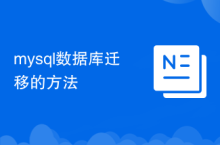 Mysql database migration method
Mysql database migration method
 What to do if the computer desktop icon cannot be opened
What to do if the computer desktop icon cannot be opened
 Yiou trading software download
Yiou trading software download
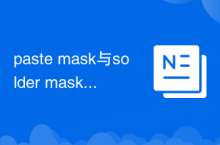 The difference between paste mask and solder mask
The difference between paste mask and solder mask
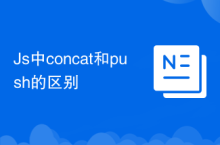 The difference between concat and push in JS
The difference between concat and push in JS
 How to solve dns resolution failure
How to solve dns resolution failure
 Mobile phone encryption software
Mobile phone encryption software
 ps paint bucket shortcut keys
ps paint bucket shortcut keys




