How to get help in Windows 11 [5 fastest ways]
Although Windows is popular with many users around the world, it still has some flaws. Therefore, you need to know how to get help and help with your problem. Therefore, this article will discuss how to get help on Windows 11.
Also, you may be interested in how to download and install Windows Migration Assistant on your computer.
Does Windows 11 support?
Windows 11 is Microsoft’s latest operating system and therefore fully supported. This means it will receive both feature and security updates.
Additionally, Microsoft provides direct support to all Windows 11 owners, so even if a problem arises, you can always contact them.
How to get help in Windows 11?
1. Launch the Get Help app
- button, type Help in the search bar, and then press . WindowsEnter
![如何在 Windows 11 中获取帮助 [5 种最快的方法]](/static/imghw/default1.png)
![如何在 Windows 11 中获取帮助 [5 种最快的方法]](/static/imghw/default1.png)
- On the Get Help app home page, go to We're here to help " tab and enter one or more questions or keywords in the search box to get results that answer your questions.
![如何在 Windows 11 中获取帮助 [5 种最快的方法]](/static/imghw/default1.png)
- If your problem is not covered by the results displayed, click the "Contact Support" button in the lower left corner.
![如何在 Windows 11 中获取帮助 [5 种最快的方法]](/static/imghw/default1.png)
- Go to Products & Services, click the drop-down menu, and select Windows.
![如何在 Windows 11 中获取帮助 [5 种最快的方法]](/static/imghw/default1.png)
- Go to categories, click the drop-down menu, and select the best category for your query.
- Click the confirm button.
- Depending on your preference, choose any option between chatting with a support agent in your web browser or providing your phone number and a support agent will call you.
![如何在 Windows 11 中获取帮助 [5 种最快的方法]](/static/imghw/default1.png)
Using the Get Help feature, you can search for a specific topic or browse the categories available in the app. Additionally, you can chat directly with a support agent.
2. Using the Get Started app
- Left-click the Get Started button, type "Get Started" in the search bar, and press to open the app. Enter
![如何在 Windows 11 中获取帮助 [5 种最快的方法]](/static/imghw/default1.png)
- Click the Get Started button and Windows will display all the settings to customize your experience.
![如何在 Windows 11 中获取帮助 [5 种最快的方法]](/static/imghw/default1.png)
- Make sure the "Get tips and suggestions while using Windows" option is enabled.
- Press the key to open Settings. WindowsI
- Select System in the sidebar and go to Notifications.
![如何在 Windows 11 中获取帮助 [5 种最快的方法]](/static/imghw/default1.png)
- Scroll down and click "Additional Settings," then check the box next to Get tips and advice while using Windows.
![如何在 Windows 11 中获取帮助 [5 种最快的方法]](/static/imghw/default1.png)
- Press the key and type your question in the search box.
- Windows
![如何在 Windows 11 中获取帮助 [5 种最快的方法]](/static/imghw/default1.png) #Go to the Search Web tab and click Open results in browser.
#Go to the Search Web tab and click Open results in browser. - Search for your solution.
- Left-click the
- Start button, type "Setup Troubleshooter" and press . Enter Click
- Other troubleshooters in the right pane.
![如何在 Windows 11 中获取帮助 [5 种最快的方法]](/static/imghw/default1.png) You will see a list of dedicated troubleshooters that can help you resolve your issue.
You will see a list of dedicated troubleshooters that can help you resolve your issue. - Click the "Run" button next to the troubleshooter to launch it.
![如何在 Windows 11 中获取帮助 [5 种最快的方法]](/static/imghw/default1.png)
The above is the detailed content of How to get help in Windows 11 [5 fastest ways]. For more information, please follow other related articles on the PHP Chinese website!

Hot AI Tools

Undress AI Tool
Undress images for free

Undresser.AI Undress
AI-powered app for creating realistic nude photos

AI Clothes Remover
Online AI tool for removing clothes from photos.

Clothoff.io
AI clothes remover

Video Face Swap
Swap faces in any video effortlessly with our completely free AI face swap tool!

Hot Article

Hot Tools

Notepad++7.3.1
Easy-to-use and free code editor

SublimeText3 Chinese version
Chinese version, very easy to use

Zend Studio 13.0.1
Powerful PHP integrated development environment

Dreamweaver CS6
Visual web development tools

SublimeText3 Mac version
God-level code editing software (SublimeText3)
 How to enable BitLocker in Windows
Aug 17, 2025 pm 02:25 PM
How to enable BitLocker in Windows
Aug 17, 2025 pm 02:25 PM
BitLockerisavailableonWindows10/11Pro,Enterprise,andEducation,butnotonHomeedition—usedeviceencryptioninsteadifsupported.2.EnsureyoursystemhasaTPM1.2orhigher,administratorrights,andatleasttwopartitions.3.EnableBitLockerviaControlPanelbyselectingthedri
 The computer's system tray icon is messy, how to organize it?
Aug 21, 2025 pm 08:12 PM
The computer's system tray icon is messy, how to organize it?
Aug 21, 2025 pm 08:12 PM
Hide the system tray icon without affecting the program operation, only removes the visual display; 2. Completely clean up and disable non-essential startup items through the task manager; 3. Resolve the mess and uninstall the software and develop the habit of canceling the bundling and checking during installation, so as to achieve the dual goals of visual refreshing and resource optimization.
 How to Troubleshoot Problems Updating Windows: A Microsoft Guide
Aug 22, 2025 am 11:54 AM
How to Troubleshoot Problems Updating Windows: A Microsoft Guide
Aug 22, 2025 am 11:54 AM
RuntheWindowsUpdateTroubleshootertoautomaticallyfixcommonissuesbynavigatingtoSettings>System>Troubleshoot>OthertroubleshootersandrunningtheWindowsUpdatetool.2.Ensureatleast20GBoffreespaceonthesystemdriveandmeetupdaterequirementsbyusingDiskCl
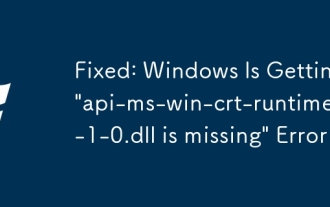 Fixed: Windows Is Getting 'api-ms-win-crt-runtime-l1-1-0.dll is missing' Error
Aug 17, 2025 pm 02:13 PM
Fixed: Windows Is Getting 'api-ms-win-crt-runtime-l1-1-0.dll is missing' Error
Aug 17, 2025 pm 02:13 PM
First, install the latest Windows updates, then install the Microsoft VisualC Redistributable package, then run the System File Checker (SFC) to repair the system files, and finally avoid manually downloading the DLL file. The specific steps are: 1. Go to Control Panel > Windows Update, install all important updates, especially "UniversalCRuntime" related updates, to ensure that the system has SP1 and IE11 installed; 2. Download and install VisualC Redistributable2015-2022 (x86 and x64 versions); 3. Run "sfc/scann as an administrator
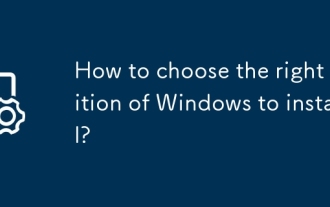 How to choose the right edition of Windows to install?
Aug 17, 2025 pm 01:04 PM
How to choose the right edition of Windows to install?
Aug 17, 2025 pm 01:04 PM
Formostusers,Windows10/11Homeissufficient;chooseWindowsProifyouneedbusinessfeatureslikeBitLocker,RemoteDesktop,orHyper-V,1.Homeisidealforeverydayuse,2.Prosuitsremoteworkersandsmallbusinesses,3.ProforWorkstationsbenefitshigh-performanceusers,4.Educati
 How to fix 'We couldn't create a new partition' during Windows setup?
Aug 19, 2025 am 10:27 AM
How to fix 'We couldn't create a new partition' during Windows setup?
Aug 19, 2025 am 10:27 AM
UseDiskParttocleanthedriveduringWindowsinstallationbyopeningCommandPromptfromthesetup,typingdiskpart,thenlistdisktoidentifythedrive,selectdiskX(replaceXwiththetargetdisknumber),andfinallycleantoeraseallpartitionsanddata,whichresolvesthepartitioncreat
 How to Fix 100% Disk Usage in Windows Task Manager.
Aug 21, 2025 am 05:45 AM
How to Fix 100% Disk Usage in Windows Task Manager.
Aug 21, 2025 am 05:45 AM
Ifyou'reexperiencing100%diskusageinWindows,trythesesteps:1.DisableWindowsSearchandSysMainservices.2.UpdatediskdriversviaDeviceManager.3.RunDiskCleanuptoremovetemporaryfiles.4.Adjustvirtualmemorysettingsmanually.5.TurnofftipsandsuggestionsinSettings.
!['Activate Windows' Watermark Won't Go Away [4 Removal Tricks]](https://img.php.cn/upload/article/001/431/639/175574412212996.jpg?x-oss-process=image/resize,m_fill,h_207,w_330) 'Activate Windows' Watermark Won't Go Away [4 Removal Tricks]
Aug 21, 2025 am 10:42 AM
'Activate Windows' Watermark Won't Go Away [4 Removal Tricks]
Aug 21, 2025 am 10:42 AM
Ifthe"ActivateWindows"watermarkpersists,trythesesteps:1.ActivatewithavalidproductkeyinSettings.2.UseCommandPrompttomanuallyactivate.3.HidethewatermarkviaRegistryEditor.4.Useathird-partytoolcautiously.




![如何在 Windows 11 中获取帮助 [5 种最快的方法]](https://img.php.cn/upload/article/000/887/227/168430879344655.png)
![如何在 Windows 11 中获取帮助 [5 种最快的方法]](https://img.php.cn/upload/article/000/887/227/168430879370489.png)
![如何在 Windows 11 中获取帮助 [5 种最快的方法]](https://img.php.cn/upload/article/000/887/227/168430879396491.png)
![如何在 Windows 11 中获取帮助 [5 种最快的方法]](https://img.php.cn/upload/article/000/887/227/168430879393327.png)
![如何在 Windows 11 中获取帮助 [5 种最快的方法]](https://img.php.cn/upload/article/000/887/227/168430879349256.png)
![如何在 Windows 11 中获取帮助 [5 种最快的方法]](https://img.php.cn/upload/article/000/887/227/168430879363188.png)
![如何在 Windows 11 中获取帮助 [5 种最快的方法]](https://img.php.cn/upload/article/000/887/227/168430879410703.png)
![如何在 Windows 11 中获取帮助 [5 种最快的方法]](https://img.php.cn/upload/article/000/887/227/168430879480974.png)
![如何在 Windows 11 中获取帮助 [5 种最快的方法]](https://img.php.cn/upload/article/000/887/227/168430879418540.png)
![如何在 Windows 11 中获取帮助 [5 种最快的方法]](https://img.php.cn/upload/article/000/887/227/168430879444516.png)
![如何在 Windows 11 中获取帮助 [5 种最快的方法]](https://img.php.cn/upload/article/000/887/227/168430879469035.png)
![如何在 Windows 11 中获取帮助 [5 种最快的方法]](https://img.php.cn/upload/article/000/887/227/168430879469486.png)


