How to change hard drive shutdown after idle time in Windows 11
While hard drives are more readily available and faster these days, they still end up consuming a lot of power, especially on laptops. The hard drive consumes more power and ends up draining the laptop's battery faster than it should, so users prefer to turn off the hard drive after idle time. This feature was introduced in the power management options of Windows 10 and helps extend the battery life of your laptop.
While it may be enabled automatically on systems with a Balanced Power Plan or a Power Saver Plan, you can also turn this feature on manually. This will shut down the hard drive whenever your PC is idle for the selected period of time. This, in turn, will automatically use less power, saving your laptop's battery life. However, when you want to get back to using your PC, this can cause a delay in the hard drive booting up and it suddenly realizing it needs to wake up and start working.
Nonetheless, there have been no reports of this feature having any adverse impact on PC performance, so you can turn off the hard drive after the idle time option. However, sometimes you may also want to change the time this feature will turn off the hard drive after idle time changes, for example from 10 minutes to 20 minutes. In this case, you can follow the method we show you here.
Method 1: Via Power Options
This method helps you turn off the hard drive through Power Options in Control Panel after idle time in Windows 11. You can also turn off the hard drive after changing the idle time from the same location. Let's see how:
Step 1: Press the Win R keys simultaneously on your PC to open the "Run Command" window.
Step 2: In the Run Command window, type POWERCFG.CPL in the text field and press Enter to open the Power Options window in Control Panel.
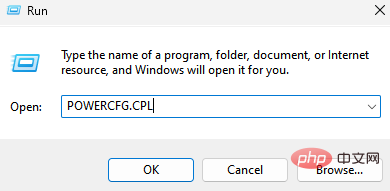
Step 3: In the Control Panel window, navigate to the right and go to Power Plans.
Here, click the Change Plan Settings link next to Active Power Plans on your system.
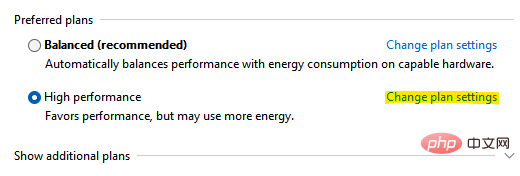
Step 4: In the next window (Edit plan settings), go to the bottom of the window and click Change advanced power settings.
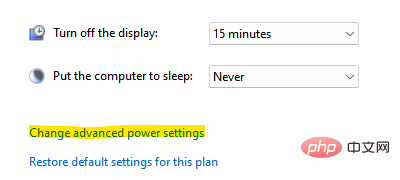
Step 5: It will open the Power Options window.
Here, under the Advanced Settings tab, go to the list and expand the Hard Disk option.
Now, click to expand the "Turn off the hard drive after" option.
Next, change the time of the On battery field and Plugged in field.
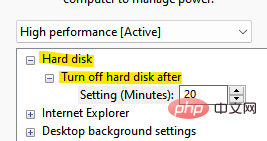
When finished, press Apply and then OK to save changes and exit.
Close the control panel window and the hard drive should now shut down after the idle time you set.
Method 2: Via Command Prompt
However, if you change to a faster way of shutting down the hard drive after idle time, you can use Command Prompt. Follow the instructions below to make changes via the command line:
Step 1: Go to Start, right-click on it and select Run.
Step 2: It will open the “Run” command window.
In the search field, type cmd and press the Ctrl Shift Enter key simultaneously to open a Command Prompt window with administrator privileges.
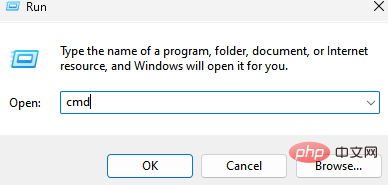
Step 3: In an elevated command prompt window, run the following command and press Enter:
powercfg -change -disk-timeout-dc 0
Now, replace the 0 with what you want The number of minutes after which the hard drive is disabled after idle time.
Step 4: Now, run the following command in the command prompt and press Enter:
powercfg -change-disk-timeout-ac-0
Replace 0 with the number of minutes you want the hard drive to be disabled after idle time
Once completed, close the command prompt window, restart your PC, and now, next time your PC is idle, the hard drive will shut down within the specified time.
The above is the detailed content of How to change hard drive shutdown after idle time in Windows 11. For more information, please follow other related articles on the PHP Chinese website!

Hot AI Tools

Undress AI Tool
Undress images for free

Undresser.AI Undress
AI-powered app for creating realistic nude photos

AI Clothes Remover
Online AI tool for removing clothes from photos.

Clothoff.io
AI clothes remover

Video Face Swap
Swap faces in any video effortlessly with our completely free AI face swap tool!

Hot Article

Hot Tools

Notepad++7.3.1
Easy-to-use and free code editor

SublimeText3 Chinese version
Chinese version, very easy to use

Zend Studio 13.0.1
Powerful PHP integrated development environment

Dreamweaver CS6
Visual web development tools

SublimeText3 Mac version
God-level code editing software (SublimeText3)
 Binance's latest Android download web version entrance
Jun 12, 2025 pm 10:27 PM
Binance's latest Android download web version entrance
Jun 12, 2025 pm 10:27 PM
Binance, as the world's leading cryptocurrency trading platform, has attracted the favor of millions of users around the world with its powerful trading functions, rich digital asset types and excellent security performance. To meet the needs of different users, Binance provides a variety of access methods, including Android mobile apps and web versions.
 'Memory overflow' error when handling Navicat's database operation
Jun 04, 2025 pm 06:45 PM
'Memory overflow' error when handling Navicat's database operation
Jun 04, 2025 pm 06:45 PM
To handle "memory overflow" errors in Navicat, you can use the following steps: 1. Make sure that the Navicat version is up-to-date; 2. Check and may upgrade system memory; 3. Adjust Navicat settings, such as limiting the size of the query result set and processing data in batches; 4. Optimizing SQL statements and using indexes; 5. Optimizing queries with query analyzer; 6. Exporting data in batches; 7. Monitoring and managing log files. Through these methods, the risk of memory overflow can be effectively reduced and the efficiency and stability of database operations can be improved.
 Ouyi web version login portal Ouyi web version link portal
Jun 12, 2025 pm 10:00 PM
Ouyi web version login portal Ouyi web version link portal
Jun 12, 2025 pm 10:00 PM
The Ouyi web version can be logged in in three ways: 1. Directly access the official website, enter the official website and check the security; 2. Jump through the "Web version" option in the official APP; 3. Use search engines to search for "Ouyi web version", and give priority to the results with the authentication mark. Reasons for choosing the web version include powerful trading functions, real-time market data, professional chart analysis tools, convenient fund management, multi-language support, complete security measures, no download and installation, and a larger screen vision.
 Ouyi download tutorial Ouyi latest version download tutorial (full version)
Jun 18, 2025 pm 07:39 PM
Ouyi download tutorial Ouyi latest version download tutorial (full version)
Jun 18, 2025 pm 07:39 PM
As the world's leading cryptocurrency exchange, OKX provides a safe and reliable trading environment and a rich variety of digital assets. 1. Visit the official website www.okx.com to download the application; 2. Select the Android or iOS version according to the device; 3. Install the application and complete registration or login; 4. Enable two-factor verification to ensure account security. The platform supports spot trading, leveraged trading, contract trading, DeFi, OKX Earn financial management and NFT market.
 Watch Jijiu Comics online for free entrance. Enter Jijiu Comics for free reading page.
Jun 05, 2025 pm 03:57 PM
Watch Jijiu Comics online for free entrance. Enter Jijiu Comics for free reading page.
Jun 05, 2025 pm 03:57 PM
Want to enjoy wonderful comics anytime, anywhere, but you are struggling to find a free and convenient platform? Then, Jiujiu comics may be the answer you have been looking for. As an online platform that gathers a large number of comic resources, Jiujiu Comics is committed to providing a free, open and free reading space for comic lovers. Whether you prefer passionate adventure, romantic love, or love suspense, reasoning, fantasy and science fiction, you can find your own spiritual food in Jijiu comics. It's like a comic treasure full of surprises, waiting for you to dig and explore.
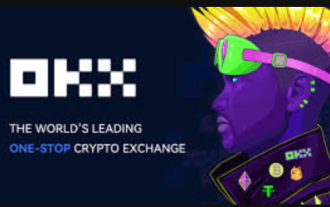 How to log in to Ouyi on a computer? ouyi European Exchange PC installation package download
Jun 12, 2025 pm 04:24 PM
How to log in to Ouyi on a computer? ouyi European Exchange PC installation package download
Jun 12, 2025 pm 04:24 PM
Logging into the OIEI Exchange computer and downloading the OIEI Exchange PC installation package is a key step to entering the world of digital currency trading. Imagine that you are sitting in front of your computer, preparing to start your digital currency trading journey, but you find that you don’t know how to log in to the OI Exchange, or you can’t find the download portal for the PC installation package. This will undoubtedly make you feel frustrated. Don’t worry, this article will answer these questions in detail, allowing you to easily get started and enjoy the digital currency market. We will guide you step by step to complete the login and download of the PC installation package of the Ouyi Exchange to ensure that you will not miss any details
 ao3 mirror latest entrance ao3 mirror official login entrance direct access
Jun 12, 2025 pm 08:21 PM
ao3 mirror latest entrance ao3 mirror official login entrance direct access
Jun 12, 2025 pm 08:21 PM
To log in to AO3, first access the available mirrored sites, and then follow the steps: 1. Select the mirrored site and enter the URL; 2. Click the "Log In" button in the upper right corner of the homepage or in the navigation bar; 3. Enter the user name and password; 4. Select "Remember me" to automatically log in next time (but do not select public computers); 5. After confirming that the information is correct, click "Log In" to complete the login. If you encounter problems, you can check the network connection, confirm the correctness of the username and password, clear the browser cache and cookies, change the mirrored site, and try to use the Tor browser. In the end, you can contact AO3 customer service if it still cannot be resolved. In addition, when using AO3, you must respect the author's copyright and pay attention to content grading
 Binance official web version login entrance binance web version link entrance
Jun 09, 2025 pm 06:00 PM
Binance official web version login entrance binance web version link entrance
Jun 09, 2025 pm 06:00 PM
To find the correct login portal for Binance web version, you must enter https://www.binance.com directly in your browser; do not click on unknown links; add the official website to bookmark; confirm that the search engine displays the binance.com domain name; if you encounter regional restrictions, you can contact customer service.






