1、rcommend
command --help 显示command的帮助信息
# 例如:
mkdir --help
man command 查阅command命令的使用手册
# 例如:
man mkdir
2、ls:
ls -a 查看所有文件列表(可查看隐藏文件)
ls -l 以列表方式显示文件的详细信息
ls -h 配合-l以人性化的方式显示文件大小
ls -l -h 显示文件大小更加直观
ls -lh
ls -hl
ls -lha
* 代表任意数个字符
? 代表任意一个字符,至少1个
[] 表示可以匹配字符组中的任一一个
[abc] 匹配a、b、c中的任意一个
[a-f] 匹配从a到f范围内的任意一个
3、cd:
linux下文件和目录特点:
. 代表当前目录
.. 代表上一级目录
cd 切换目录
cd ~ 切换到当前用户的主目录(家目录~)
cd . 保持在当前目录不变
cd .. 切换到上级目录
cd - 可以在最近两次工作目录之间来回切换
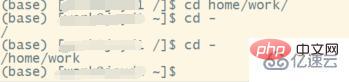
4、touch:
touch 文件名 如果文件不存在,可以创建一个空白文件;如果文件已存在,可以修改文件的末次修改日期
-a 仅修改“读取时间”(atime)
-m 仅修改“修改时间”(mtime)
-d 同时修改 atime和mtime
5、mkdir:
-p 可以递归递归创建出具有嵌套叠层关系的文件目录
mkdir 文件夹名 创建一个新的目录
例如:
mkdir -p a/b/c/d 递归创建多个目录
6、rm:
rm 删除文件或目录
rm -f 强制删除,忽略不存在的文件,无需提示
rm -r 递归地删除目录下的内容,删除文件夹时必须加此参数
rm *1.txt 删除以1.txt结尾的所有文件
rm -r *
rm -rf * 强制删除该文件夹中所有文件 (删除完成不可恢复)
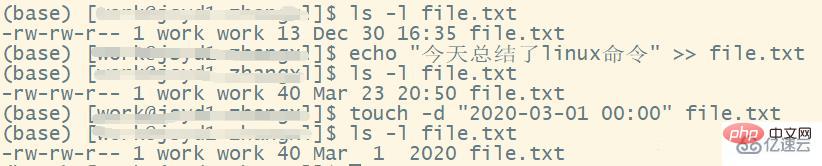
7、cp:
cp 源文件 目标文件 复制文件或目录
cp -i 源文件名 目录名 覆盖文件前提示
cp -r 源文件名 目录名 若给出的源文件是目录文件,则cp将递归复制该目录下的所有子目录和文件,目标文件必须为一个目录名
cp -d 源文件 目标文件 若对象为“链接文件”,则保留该“链接文件”的属性
cp -p 源文件 目标文件 保留原始文件的属性
cp -a 源文件 目标文件 相当于-pdr
8、cat:
cat 文件名 查看文件内容、创建文件、文件合并、追加文件内容等功能,会一次性显示所有的内容,适合查看内容较少的文本文件
cat -b 文件名 对非空文件内容,显示行编号
cat -n 文件名 对输出的所有内容,显示行编号
9、more:
more 文件名 分屏显示文件内容,每次只显示一页内容,适合内容较多的文本文件
使用more的操作键:
空格键:显示手册页的下一屏
Enter键:一次滚动手册页的一行
b:回滚一屏
f:前滚一屏
q:退出
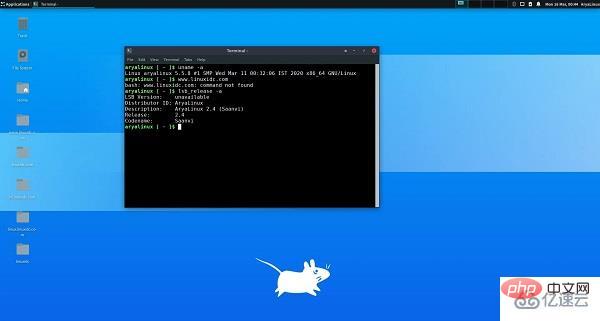
10、其他:
pwd 用于查看当前所在文件夹目录
clear 用于清屏
tree -d 只显示目录信息
-name 匹配名称
-perm 匹配权限(mode为完全匹配,-mode为包含即可)
-user 匹配所有者
-group 匹配所有组
-mtime -n +n 匹配修改内容的时间(-n指n天以内,+n指n天以前)
-atime -n +n 匹配访问文件的时间(-n指n天以内,+n指n天以前)
-ctime -n +n 匹配修改文件权限的时间(-n指n天以内,+n指n天以前)
-nouser 匹配无所有者的文件
-nogroup 匹配无所有组的文件
-newer f1 !f2 匹配比文件f1新但比f2旧的文件
--type b/d/c/p/l/f 匹配文件类型(后面的字母参数依次表示块设备、目录、字符设备、管道、链接文件、文本文件)
-size 匹配文件的大小(+50KB为查找超过50KB的文件,而-50KB为查找小于50KB的文件)
-prune 忽略某个目录
-exec ...... { }\; 后面可跟用于进一步处理搜索结果的命令(下文会有演示)
-exec参数用于把find命令搜索到的结果交由紧随其后的命令作进一步处理,它十分类似于管道符技术,并且由于 find命令对参数的特殊要求,因此虽然 exec是长格式形式,但依然只需要一个减号(-)。
find [路径] -name "*.py" 查找指定路径下扩展名是.py的文件,包括子目录
如果省略路径,表示在当前文件夹下查找
例如:
find Desktop/ -name "*1*" 搜索桌面目录下,文件名包含1的文件
find Desktop/ -name "*.txt" 搜索桌面目录下,所有以.txt为扩展名的文件
find Desktop/ -name "1*" 搜索桌面目录下,以数字1开头的文件
find / -perm -4000 -print 查询整个系统中搜索权限包括SUID权限的所有文件
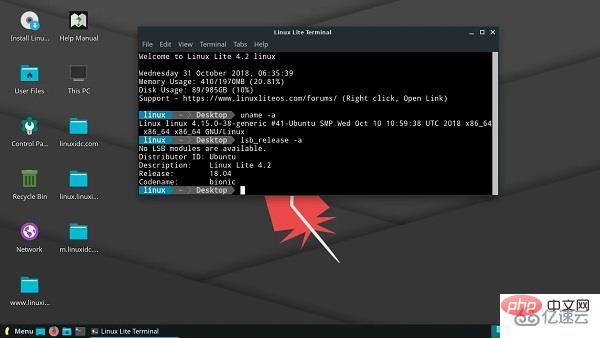
以上就是linux文件系统常用命令有哪些的详细内容,更多请关注php中文网其它相关文章!

每个人都需要一台速度更快、更稳定的 PC。随着时间的推移,垃圾文件、旧注册表数据和不必要的后台进程会占用资源并降低性能。幸运的是,许多工具可以让 Windows 保持平稳运行。

Copyright 2014-2025 //m.sbmmt.com/ All Rights Reserved | php.cn | 湘ICP备2023035733号