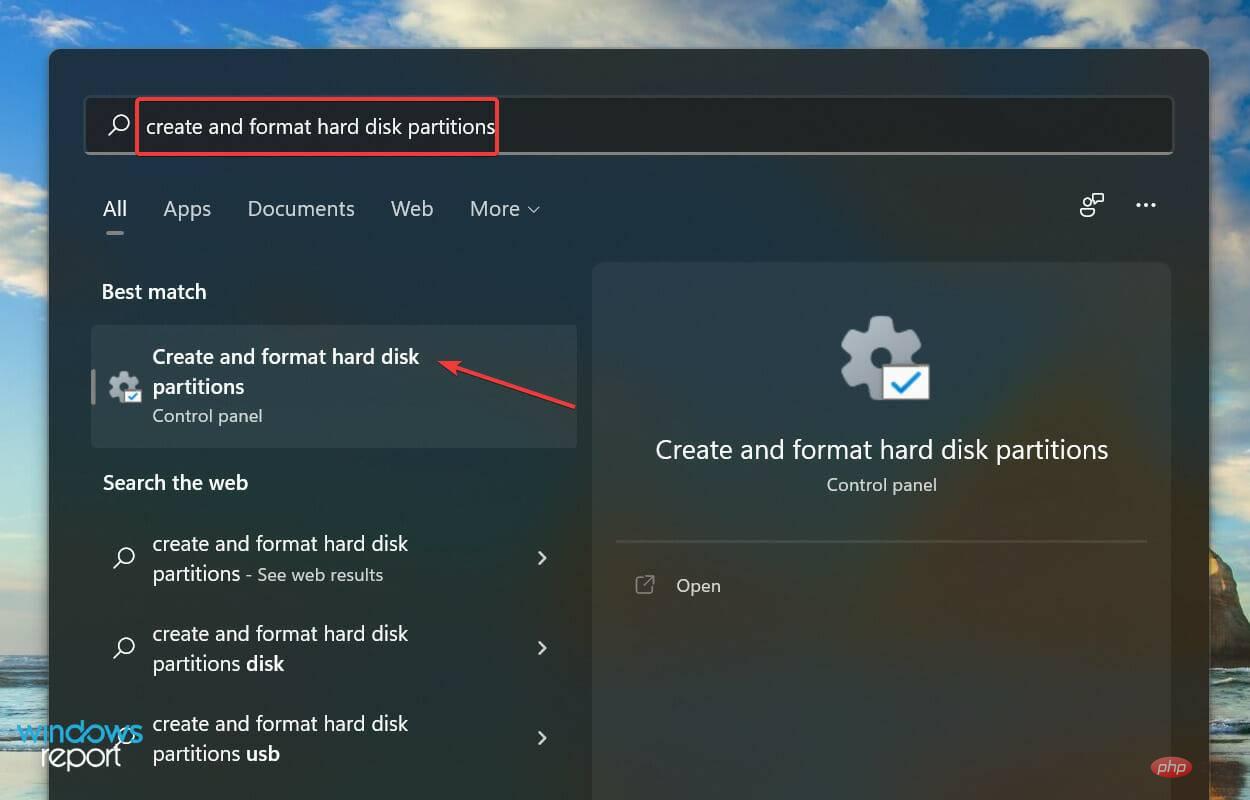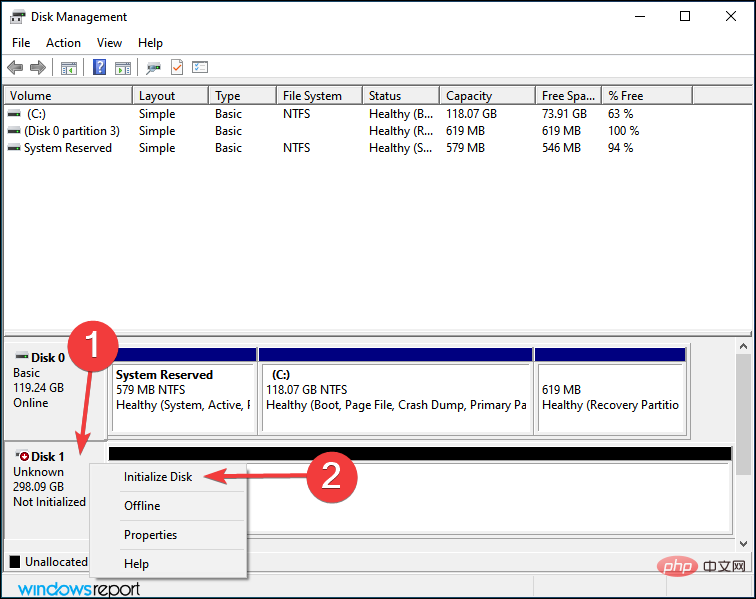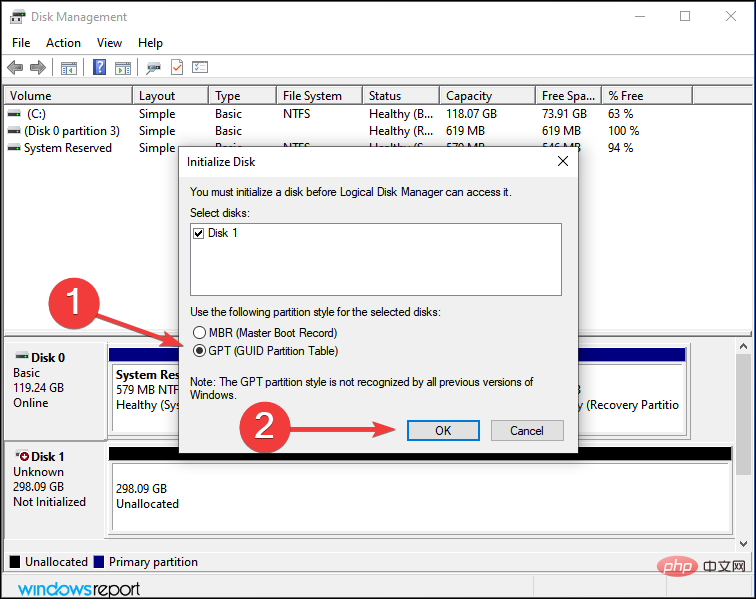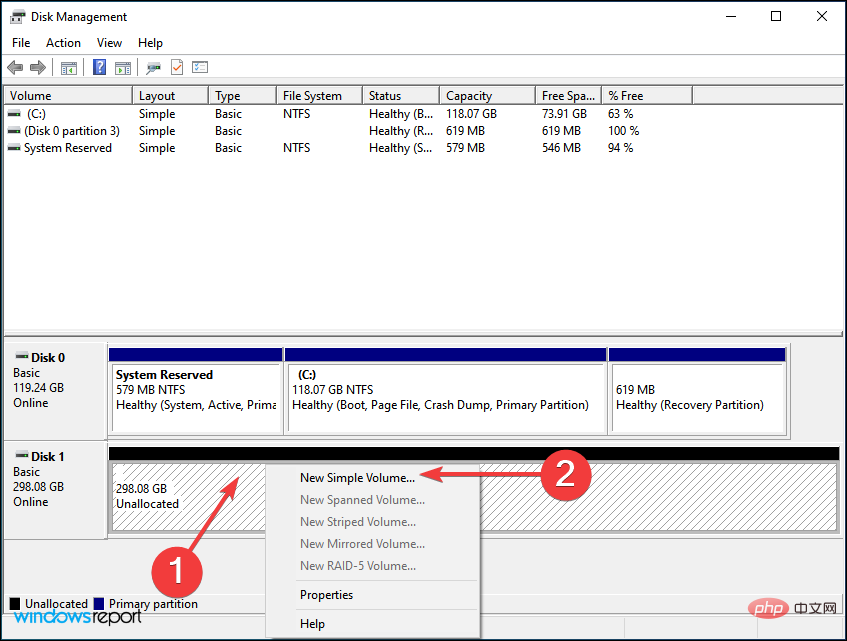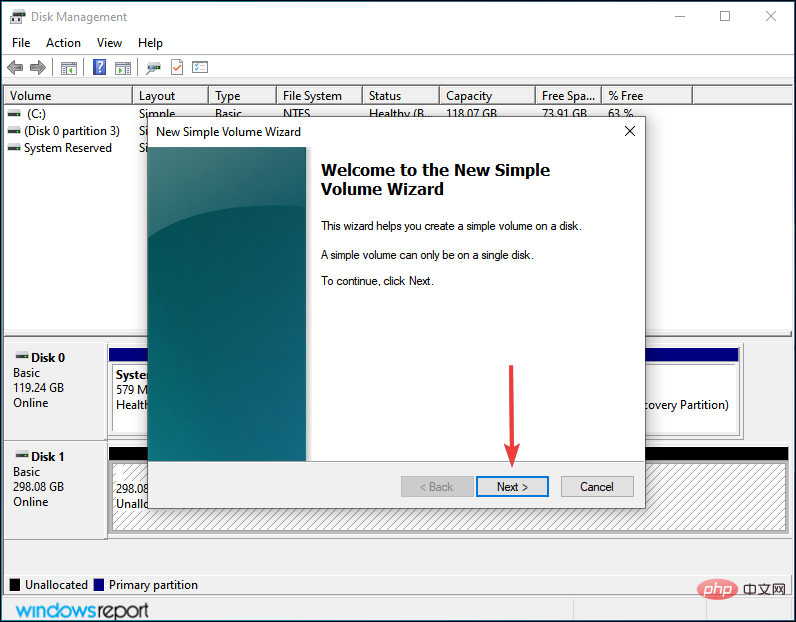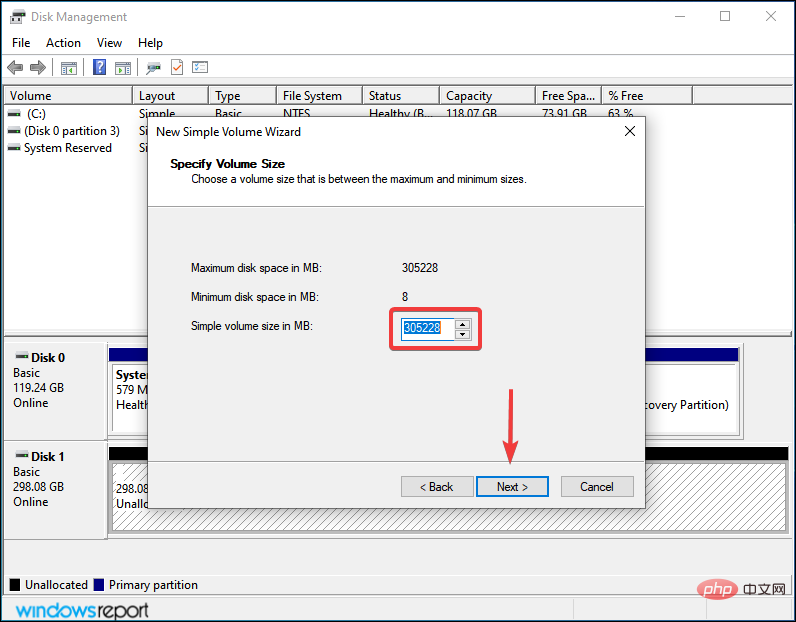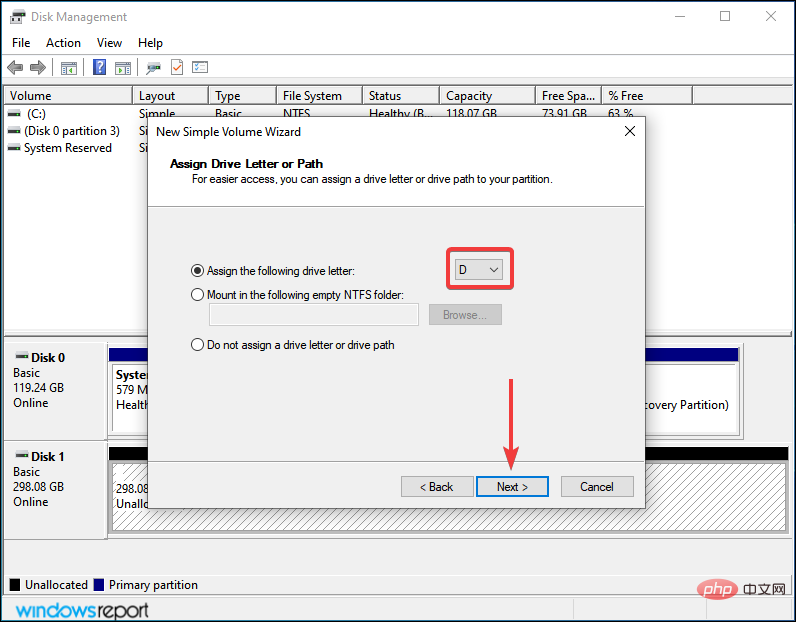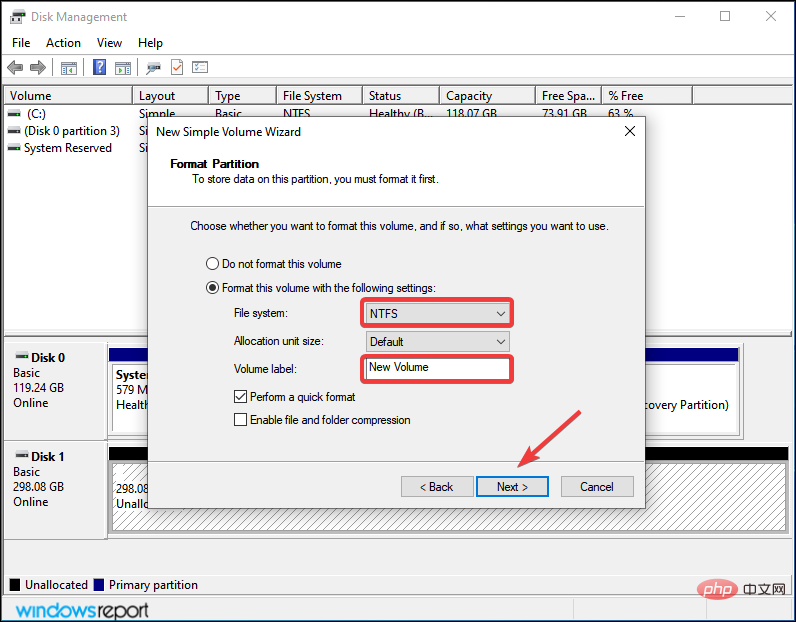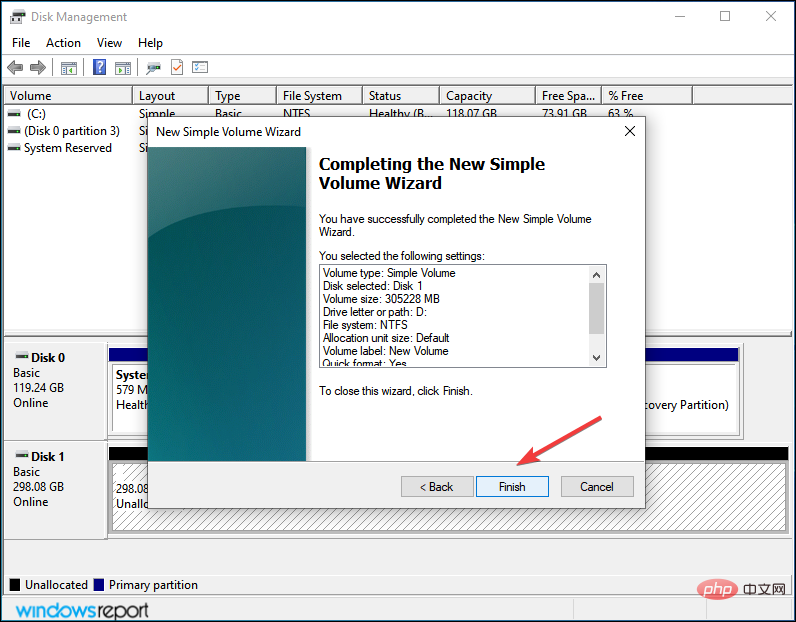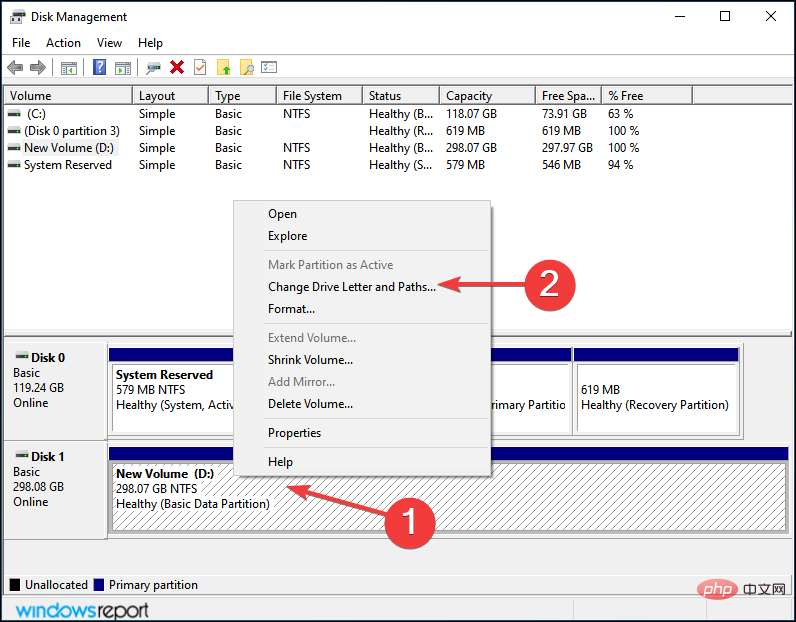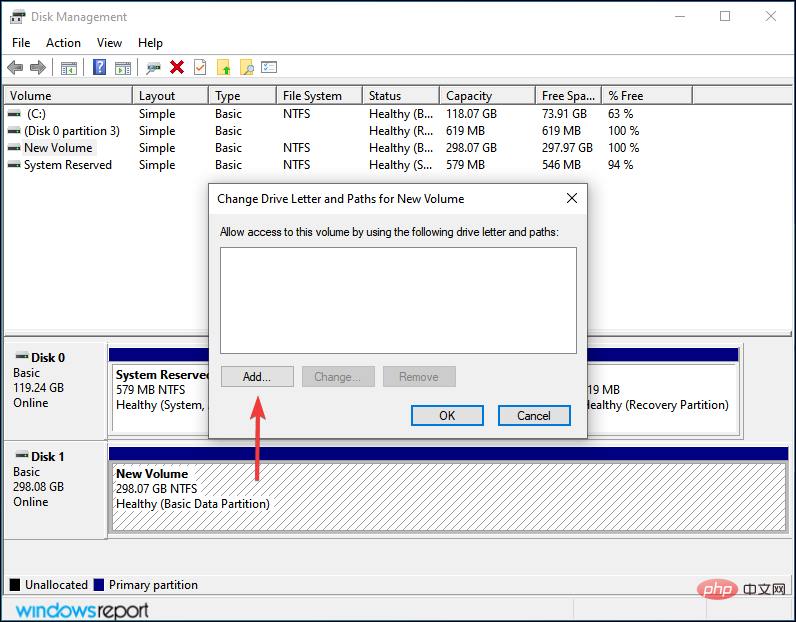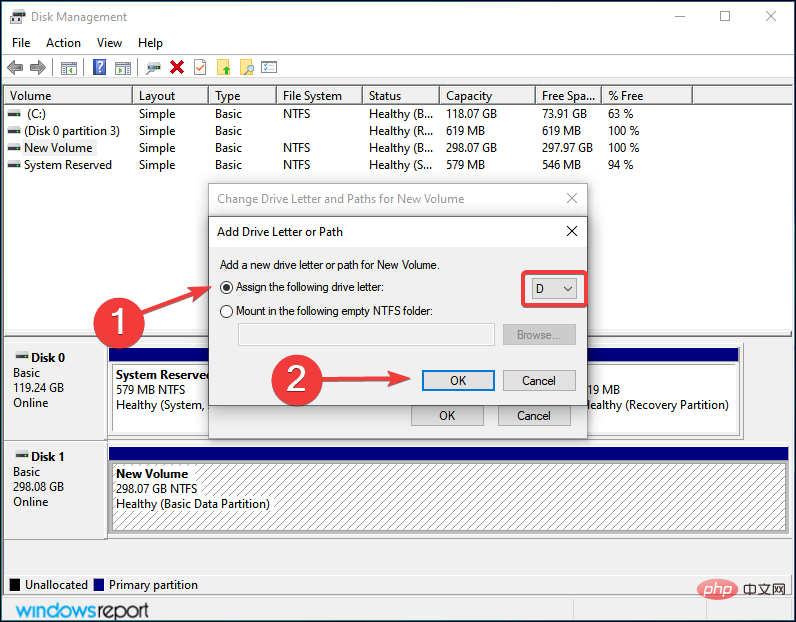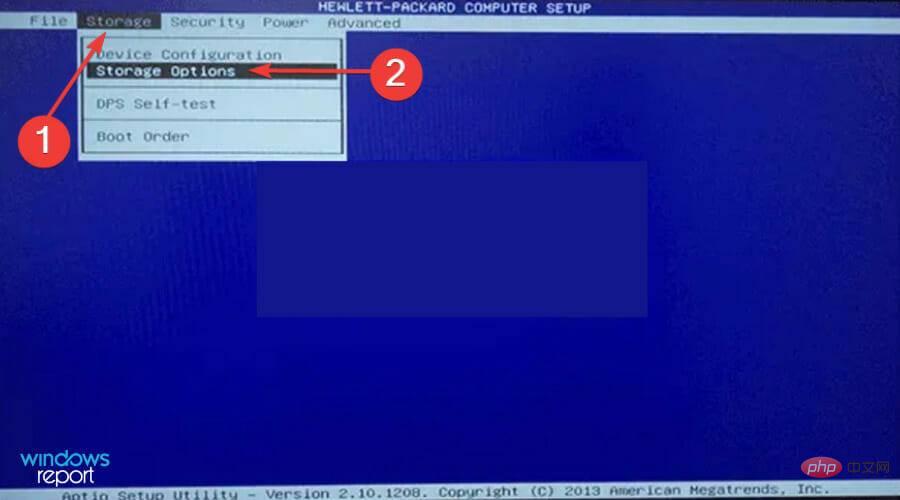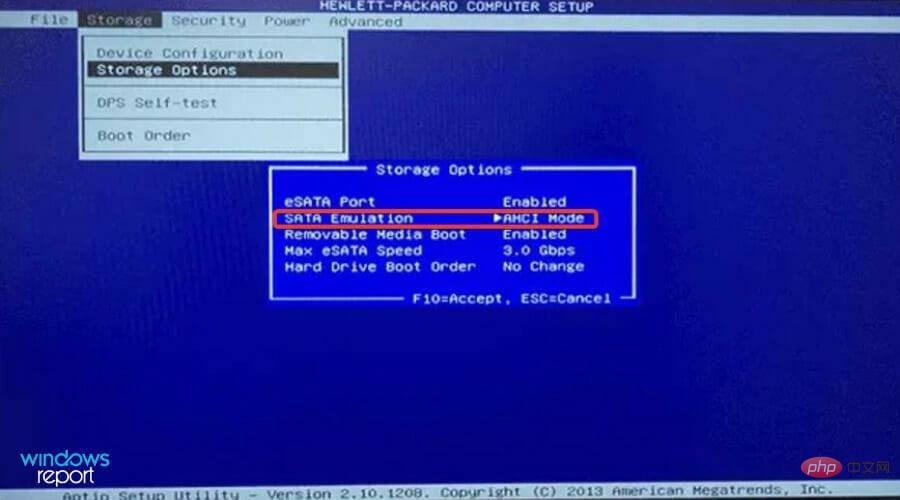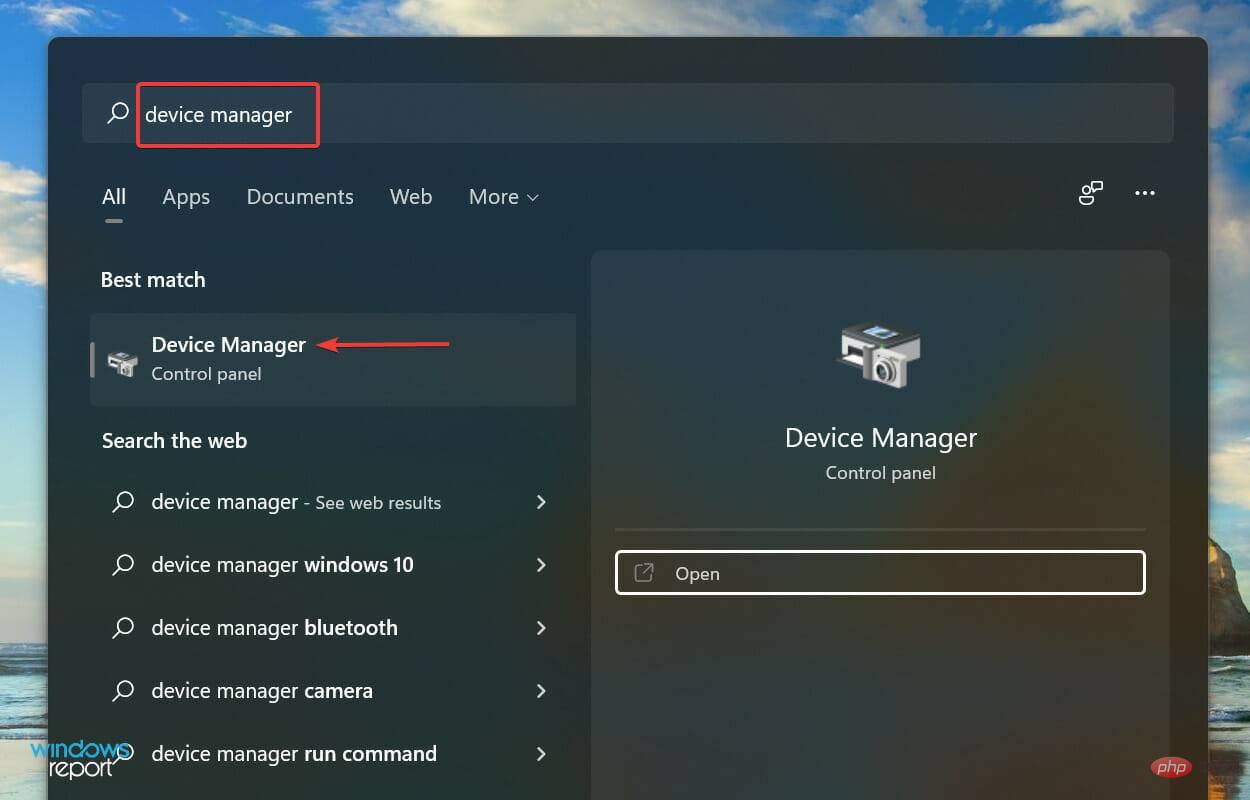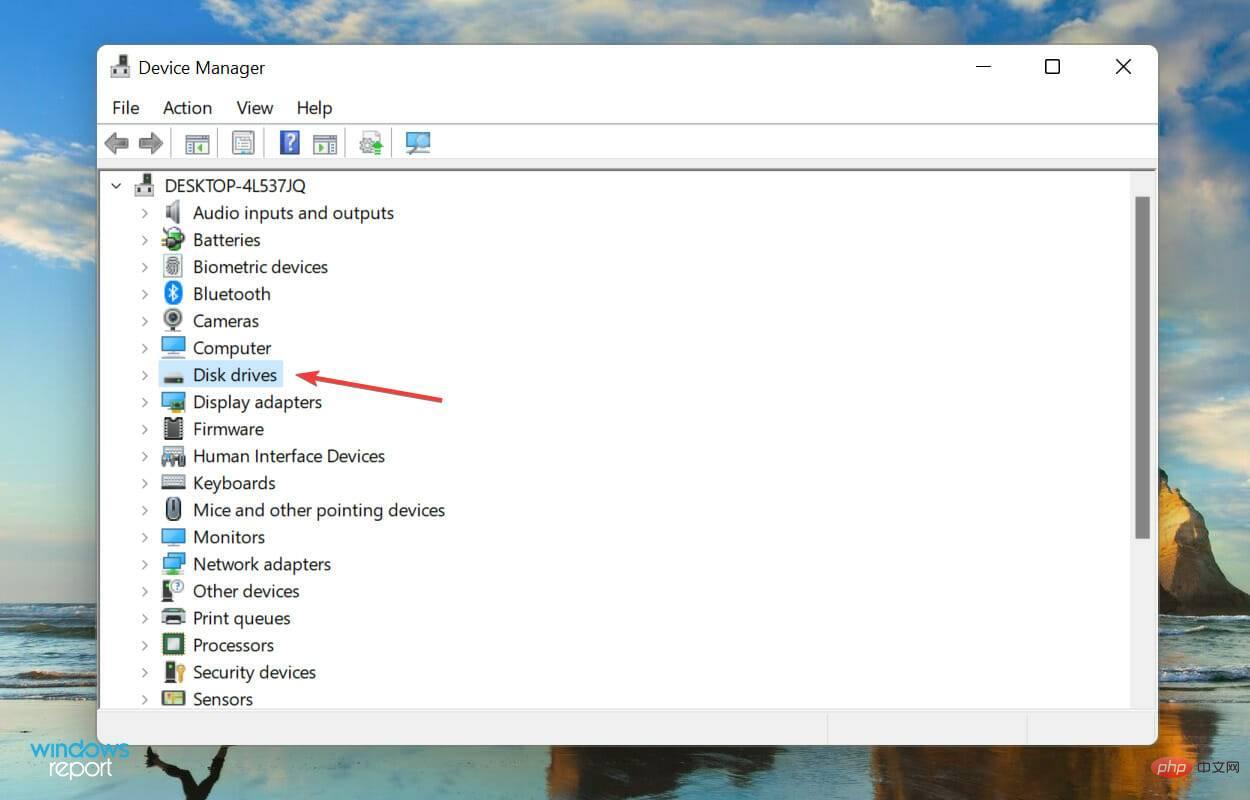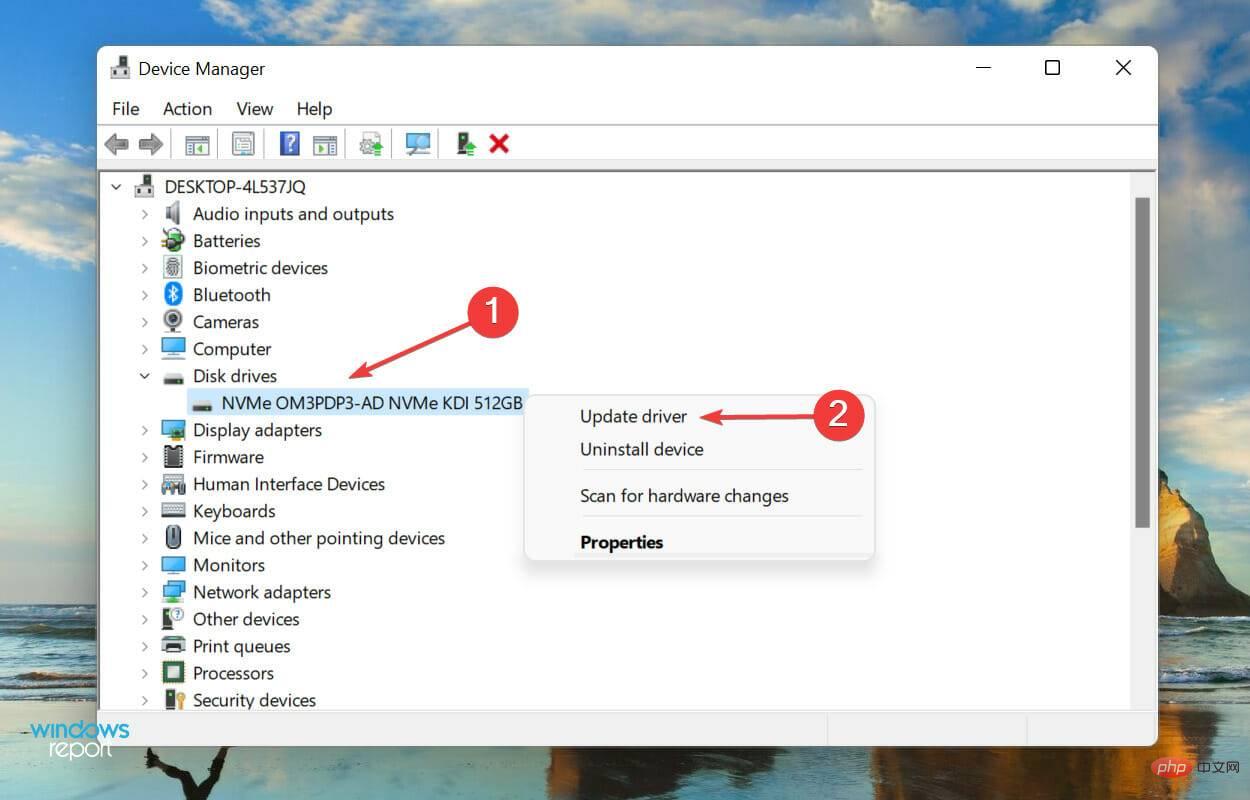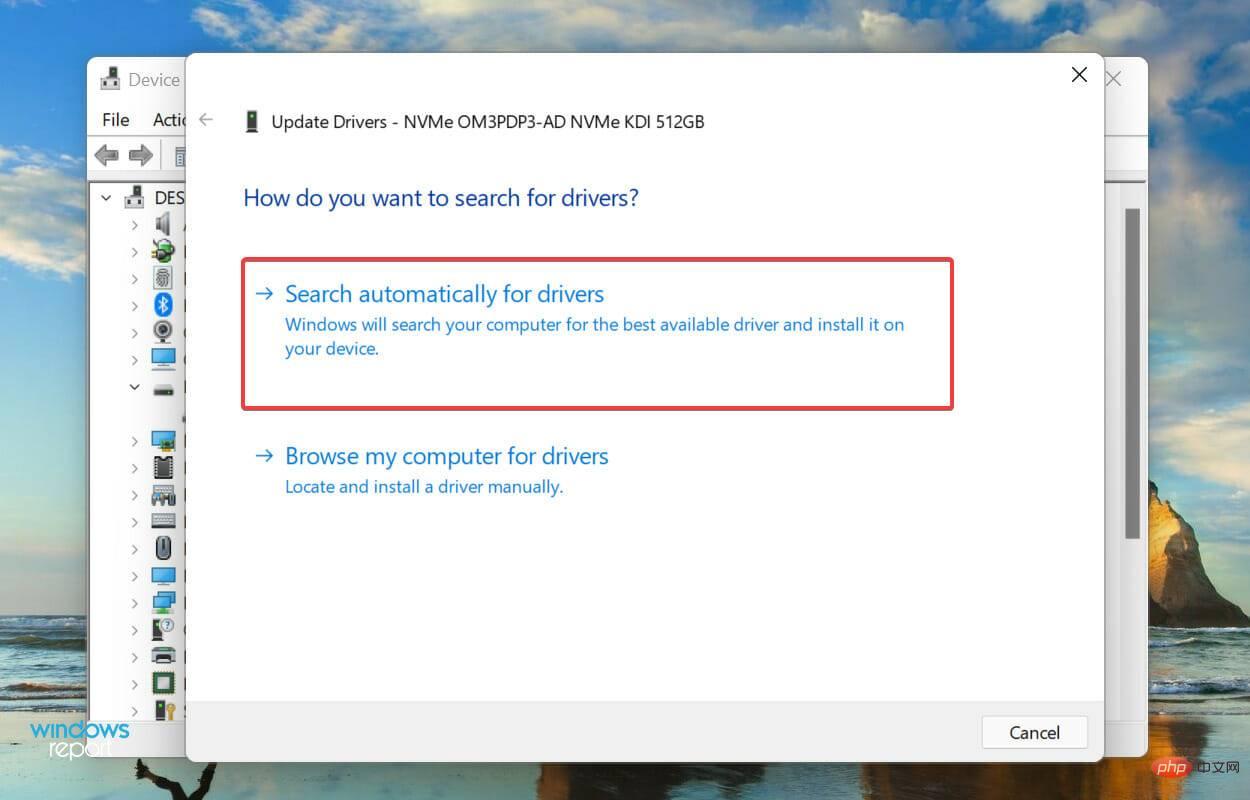Windows 11 doesn't recognize SSD? this is what you should do
Whenever you connect a disk (whether HDD or SSD) to your computer, it will automatically be listed in File Explorer, Device Manager, and Disk Management. However, some users have reported that Windows 11 does not recognize the SSD.
If the SSD is new and you are connecting it for the first time, you will most likely run into problems, possibly because the disk has not been initialized or formatted. But with SSDs already in use, the problem lies elsewhere.
In the following sections, we discuss the root causes and troubleshooting methods for Windows 11 not recognizing your SSD.
Why doesn’t Windows 11 recognize SSD?
We browsed several forums where users shared their issues along with their valuable opinions. Based on this, we were able to identify some issues as to why SSD is not recognized in Windows 11. They are listed below:
- Improper connection
- Unallocated disk space
- Unassigned drive letter
- Incorrectly configured BIOS settings
- Outdated SSD Driver
If by any chance you are able to identify the issue from the list, go to the relevant method and execute it. Otherwise, follow these steps in the order listed for quick troubleshooting.
What should I do if Windows 11 doesn’t recognize the SSD?
1. Check the connection
If you are using an external SSD, it is likely that the connection is incorrect. Remove it, clean the port and USB, and plug it back in. It should appear now. If it doesn't connect it to another port and check.
If Windows 11 still doesn't recognize the SSD, try connecting it to another computer. If it works there, there may be a problem with the port and you will have to have it checked and repaired by a professional.
However, if it is not recognized on other systems, reconnect it to the first system and try the methods listed below to get it up and running.
2. Initialize SSD
- Press Windows S to launch the search menu, enter in the text field at the top to create and Format the hard drive partition and click on the relevant search results that appear.

- Check if the SSD in question has a black bar at the top and says Not Initialized. If this is the case, right-click on it and select Initialize Disk from the context menu.

- Select the desired partition style, i.e. MBR or GPT. We recommend choosing GPT as it allows you to create more partitions, but has the disadvantage that it is not recognized by Windows 8 and earlier.

- After initializing the SSD, right-click on it and select New Simple Volume from the context menu.

- Click Next to continue.

- Enter the volume size in MB. We recommend that you leave the default entry as it is the maximum volume size and click Next.

- Select a drive letter from the drop-down menu and click Next.

- Next, select the file system and volume label for the SSD and click Next. If you are creating a volume for the first time, we recommend that you use the default entries at every step.

- Finally, verify the details and click Finish.

If the SSD is not initialized or the data on it is corrupted for some reason, Windows 11 will not recognize the drive. In this case, initializing the drive and creating a new volume on it will help resolve the issue.
3. Assign/Change Drive Letter
- Press Windows S to launch the search menu and enter Create and Format in the text field Hard drive partition and click the relevant search results.

- Right-click on the SSD volume and select Change drive letter and path from the context menu.

- Next, click the Add button. If the drive is already assigned a letter, click Change.

- Check the Assign the following drive letter option, select the desired drive from the drop-down menu and click OK to assign it.

If a volume on an SSD has not been assigned a letter, it will not be listed in File Explorer. In this case, use the steps listed above to assign a drive letter and Windows 11 will now recognize the SSD.
Even though it has been assigned one, there is some issue with it and changing it should help.
4. Check the BIOS settings
The steps listed here may differ on your computer, but they will give you a fair understanding of the process. For specific steps, check the support or FAQ section on the manufacturer's website.- Turn off the computer and then turn it back on. After the display lights up, press the Del or F12 key or the system manufacturer's relevant key to enter the BIOS settings.
- Locate and click Storage and select the Storage Options entry.

- Now, set SATA Emulation to AHCI Mode and save the changes.

Once completed, boot Windows 11 and the SSD should now be recognized. If it's still not listed, move on to the next method.
5. Update SSD driver
- Press Windows S to launch the search menu and enter device in the text field at the top Manager and click the relevant search result.

- Double-click the Disk Drive entry to expand and view the problematic SSD.

- Right-click on the unrecognized SSD and select Update Driver from the context menu.

- Next, select Search automatically for drivers from the two options displayed in the Update Driver window.

- Your computer will now scan for the best driver available on your system and install it for your SSD.
It is known that outdated drivers can cause some issues with the device in question, in this case the SSD. When you update your drivers, it can improve your device's performance, in addition to introducing new features and eliminating previously known bugs.
However, one of the disadvantages of the Device Manager method listed above is that it only scans drivers stored on the system. Therefore, if you have not downloaded a newer version before, the update process may not go through.
If the whole process sounds like too much trouble, you can always use a reliable third-party app. We recommend using DriverFix, a specialized tool that automatically scans available sources for the latest versions and keeps installed drivers up to date.
After updating the driver, check if Windows 11 can now recognize the SSD. If the problem persists, go to the last method.
6. Replace the SSD
If nothing else works, the problem is most likely with the SSD itself. Some users reported that after trying every available troubleshooting method, they later discovered that the SSD itself was faulty and that replacing it was enough.
Should I defrag my SSD?
Before we answer this question, you must understand what defragmenting a drive actually is. When you store data on a drive, it is placed together in some space, but if you delete certain files from it, part of that space is empty.
Your system will list all such empty spaces and store new files there. However, if the new file is larger than the available space, only part of it will be saved here, while the rest will be saved in another part of the drive.

This is where the concept of defragmentation comes in. When you defragment a drive, the data on it is rearranged so that all files for the same program are stored together and can be read quickly.
So you noticed a considerable improvement in system performance when defragmenting your HDD.
But with an SSD, data can be read equally quickly whether the data is stored together or separately. This is why there is no real benefit to defragmenting an SSD. On the contrary, it may have adverse effects and shorten the lifespan of the solid-state drive.
If you're looking for a shorter answer, it's No. Never make the mistake of defragmenting an SSD as it provides no real benefit and can instead lead to the degradation of the storage unit.
The methods listed above will eliminate any issues causing Windows 11 to not recognize the SSD. By the time you reach this part of the article, the error will have been eliminated or you will have discovered that the SSD is faulty.
The above is the detailed content of Windows 11 doesn't recognize SSD? this is what you should do. For more information, please follow other related articles on the PHP Chinese website!

Hot AI Tools

Undress AI Tool
Undress images for free

Undresser.AI Undress
AI-powered app for creating realistic nude photos

AI Clothes Remover
Online AI tool for removing clothes from photos.

Clothoff.io
AI clothes remover

Video Face Swap
Swap faces in any video effortlessly with our completely free AI face swap tool!

Hot Article

Hot Tools

Notepad++7.3.1
Easy-to-use and free code editor

SublimeText3 Chinese version
Chinese version, very easy to use

Zend Studio 13.0.1
Powerful PHP integrated development environment

Dreamweaver CS6
Visual web development tools

SublimeText3 Mac version
God-level code editing software (SublimeText3)
 Csgo HD blockbusters enter_Csgo HD blockbusters online viewing address
Jun 04, 2025 pm 05:15 PM
Csgo HD blockbusters enter_Csgo HD blockbusters online viewing address
Jun 04, 2025 pm 05:15 PM
Entering CSGO HD blockbuster mode requires four steps: 1. Update the game client to the latest version; 2. Adjust the video settings to the highest parameters; 3. Start the game and enter high-definition mode; 4. Optimize performance and test adjustments. Through these steps, you can improve the gaming experience of CSGO and enjoy a clearer picture and a more immersive gaming environment.
 Memory stick brand ranking
Jun 04, 2025 pm 04:09 PM
Memory stick brand ranking
Jun 04, 2025 pm 04:09 PM
Here are the top 10 well-known memory stick brands on the market: Samsung: Excellent performance and stability Kingston: Durability and reliability Zhiqi: High speed and overclocking capabilities Corsair: High performance, cooling and aesthetics Inruida: High cost performance and reliability Viagra: Wide product line Shadow: Performance and appearance for gamers Avatar: High cost performance Kintech: Innovative design and RGB lighting Bainaohui: Low price and reliable performance
 Binance's latest Android download web version entrance
Jun 12, 2025 pm 10:27 PM
Binance's latest Android download web version entrance
Jun 12, 2025 pm 10:27 PM
Binance, as the world's leading cryptocurrency trading platform, has attracted the favor of millions of users around the world with its powerful trading functions, rich digital asset types and excellent security performance. To meet the needs of different users, Binance provides a variety of access methods, including Android mobile apps and web versions.
 Solution to the application cannot be installed after iOS system update
May 29, 2025 pm 08:42 PM
Solution to the application cannot be installed after iOS system update
May 29, 2025 pm 08:42 PM
To solve the problem that the app cannot be installed after the iOS system is updated, you can use the following steps: 1. Clean the system cache: Go to "Settings" > "General" > "IPhone Storage", uninstall infrequently used apps and restart the device. 2. Solve through downgrade: Download the previous version of iOS firmware and use iTunes or Finder to downgrade. 3. Contact Apple customer service: provide serial number, seek professional help and backup data.
 'Memory overflow' error when handling Navicat's database operation
Jun 04, 2025 pm 06:45 PM
'Memory overflow' error when handling Navicat's database operation
Jun 04, 2025 pm 06:45 PM
To handle "memory overflow" errors in Navicat, you can use the following steps: 1. Make sure that the Navicat version is up-to-date; 2. Check and may upgrade system memory; 3. Adjust Navicat settings, such as limiting the size of the query result set and processing data in batches; 4. Optimizing SQL statements and using indexes; 5. Optimizing queries with query analyzer; 6. Exporting data in batches; 7. Monitoring and managing log files. Through these methods, the risk of memory overflow can be effectively reduced and the efficiency and stability of database operations can be improved.
 Ouyi web version login portal Ouyi web version link portal
Jun 12, 2025 pm 10:00 PM
Ouyi web version login portal Ouyi web version link portal
Jun 12, 2025 pm 10:00 PM
The Ouyi web version can be logged in in three ways: 1. Directly access the official website, enter the official website and check the security; 2. Jump through the "Web version" option in the official APP; 3. Use search engines to search for "Ouyi web version", and give priority to the results with the authentication mark. Reasons for choosing the web version include powerful trading functions, real-time market data, professional chart analysis tools, convenient fund management, multi-language support, complete security measures, no download and installation, and a larger screen vision.
 Ouyi download tutorial Ouyi latest version download tutorial (full version)
Jun 18, 2025 pm 07:39 PM
Ouyi download tutorial Ouyi latest version download tutorial (full version)
Jun 18, 2025 pm 07:39 PM
As the world's leading cryptocurrency exchange, OKX provides a safe and reliable trading environment and a rich variety of digital assets. 1. Visit the official website www.okx.com to download the application; 2. Select the Android or iOS version according to the device; 3. Install the application and complete registration or login; 4. Enable two-factor verification to ensure account security. The platform supports spot trading, leveraged trading, contract trading, DeFi, OKX Earn financial management and NFT market.
 Watch Jijiu Comics online for free entrance. Enter Jijiu Comics for free reading page.
Jun 05, 2025 pm 03:57 PM
Watch Jijiu Comics online for free entrance. Enter Jijiu Comics for free reading page.
Jun 05, 2025 pm 03:57 PM
Want to enjoy wonderful comics anytime, anywhere, but you are struggling to find a free and convenient platform? Then, Jiujiu comics may be the answer you have been looking for. As an online platform that gathers a large number of comic resources, Jiujiu Comics is committed to providing a free, open and free reading space for comic lovers. Whether you prefer passionate adventure, romantic love, or love suspense, reasoning, fantasy and science fiction, you can find your own spiritual food in Jijiu comics. It's like a comic treasure full of surprises, waiting for you to dig and explore.