Process cannot access file error fix on Windows 11/10
As we all know, when any file is in use, no other process can access/change it. In this case, when a process attempts to open a file, the operating system locks the file to prevent it from being modified by another process.
"The process cannot access the file because it is in use by another process" is such an error message observed by many users on their Windows computers. This error is known to occur in different versions of Windows OS and Windows Server. Usually, this error message is observed during usage of Netsh command on the user’s Windows PC. Another situation where this error occurs is when trying to open any service or website in the Internet Information Services (IIS) Microsoft Management Console (MMC) snap-in.
Are you seeing this error message on your system? Then you've found the right position. In this article, we have put together a series of troubleshooting strategies that can help users facing this error successfully resolve the issue on their Windows PC.
Solution 1 – Close all unnecessary background processes
One of the most basic troubleshooting methods to resolve this error is to close all unnecessary background processes running on your PC via Task Manager process.
1. Open the Task Manager by pressing the Ctrl Shift Esc keys on the keyboard simultaneously.
2. Go to the Processes tab in Task Manager.
3. Here, select the unnecessary processes running in the background of your PC one at a time.
Then, click the End Task button.
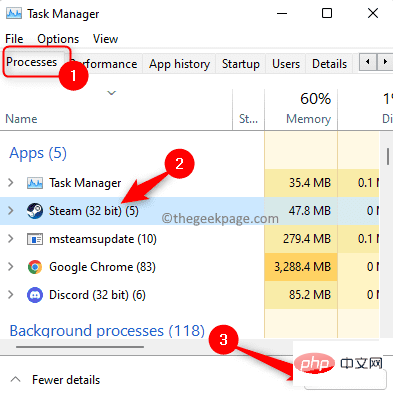
Do this for any unnecessary applications you can see in Task Manager.
Note: Make sure you do not end processes related to Windows and Microsoft services.
4.Restart your computer.
After the system boots, try performing the task that caused the problem to check if it has been fixed.
Solution 2 – Run the application as administrator
If you encounter an error when trying to execute the netsh command in the terminal, it is likely that the command requires administrative privileges to run and make modifications. Therefore, before running the command, make sure that the command prompt window you are using has administrative rights.
1. Use the Windows R key combination to open the Run dialog box.
2. Type cmd in the run box.
Then, just hold down the Ctrl Shift Enter keys simultaneously to run Command Prompt as administrator.
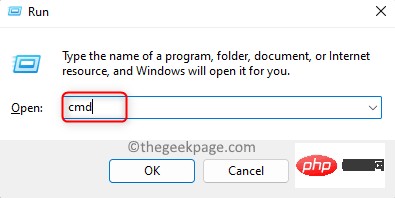
3. When the User Account Control prompt appears to grant permissions, click the Yes button.
4. Now, try executing the command in the command prompt and check if the error is resolved.
Solution 3 – Modify IP Range
This error may occur if some processes on the system are using port 80 or port 443. Many users have been able to resolve this conflict by setting up a completely different IP range.
1. Click the Windows key on your keyboard and type the text Command Prompt in the search box.
After selecting Command Prompt in the search results, click on the right to run as administrator .
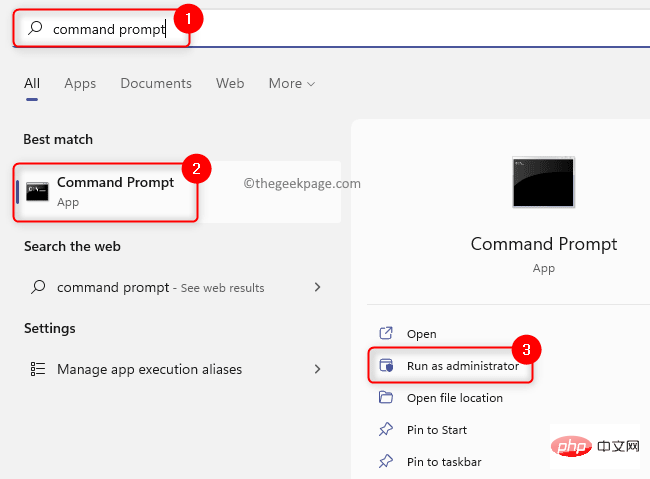
#2. After opening the command prompt with administrator rights, type the following commands in sequence, and press EnterChange the IP range of TCP and UDP ports.
netsh int ipv4 设置动态端口 tcp start=10000 num=1000netsh int ipv4 set dynamicport udp start=10000 num=1000
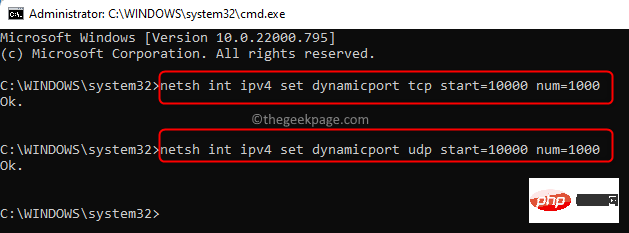
#3. Check if this helps resolve the issue you are facing. If the problem persists, move on to the next solution below.
Solution 4 – Resolve the IIS port conflict by changing the registry
To resolve the IIS port conflict, you need to run the Netstat.exe utility to determine if there is any other activity on port 80 or port 443 connect. This error message may occur as described below: The
- registry subkey ListenOnlyList is configured incorrectly on the computer that is running IIS.
- Port 80 and port 443 required by IIS are used by another process.
After using the Netstat.exe utility, if you see no active connections to the above ports from other processes, you need to check the ListenOnlyListregistry subkey configuration.
1. Use the Windows and R key combination on your keyboard to open the Run box.
Type cmd and run Command Prompt with administrator privileges by pressing Ctrl Shift Enter key simultaneously .
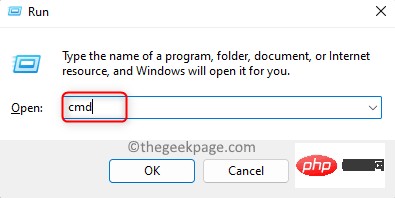
当用户帐户控制提示时单击是。
2. 键入以下命令并按Enter以运行 Netstat.exe 实用程序。
netstat -ano
上面的命令返回一个活动连接列表。
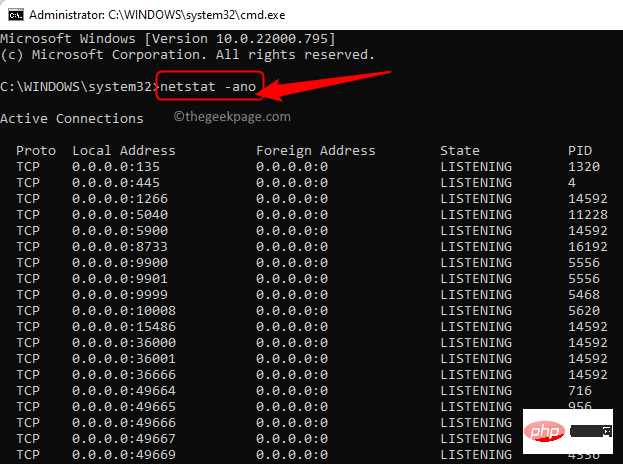
滚动浏览此列表并检查端口 80 和端口 443 是否正在被任何其他进程使用。
如果上面提到的端口没有被积极使用,那么您需要对注册表中的键进行更改。
3. 在对注册表进行任何修改之前,您需要停止运行 IIS 的 HTTP 服务。
在命令提示符下键入命令,然后按 Enter。
网络停止http
4. 当你被问到你想继续这个操作吗?,键入Y并按Enter继续。
禁用 HTTP 端口后关闭命令提示符。
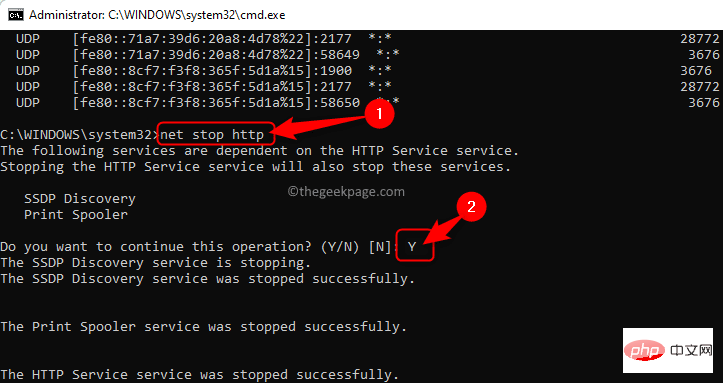
5. 点击键盘上的Windows键并在 Windows 搜索栏中键入注册表编辑器。
单击注册表编辑器。
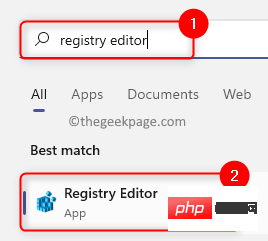
如果UAC提示您授予权限,请单击是。
6. 在注册表编辑器窗口中,导航到下面的位置或将其复制并粘贴到注册表的导航栏中。
HKEY_LOCAL_MACHINE\SYSTEM\CurrentControlSet\Services\HTTP\Parameters\ListenOnlyList
注意:如果没有找到ListenOnlyList子项,则无需创建子项,因为将使用默认 IP 地址0.0.0.0。
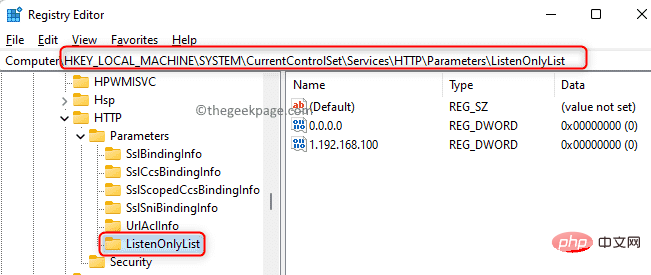
7. 现在,您需要移到右侧并删除除默认值0.0.0.0以外的所有 IP 地址
右键单击每个IP 地址并选择删除选项。
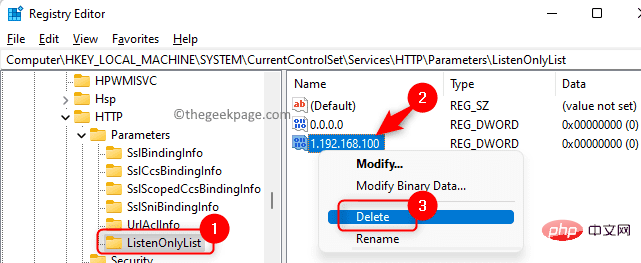
在弹出的确认删除子项的窗口中,单击是。
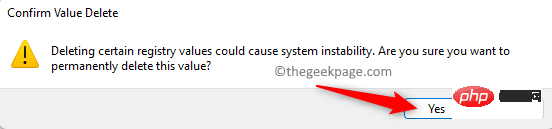
8. 退出注册表并重新启动计算机。
9、系统启动后,需要启动HTTP服务。
如上所示启动命令提示符。
键入下面的命令,然后按 Enter。
网络启动http
10. HTTP 服务启动后,尝试运行 IIS(Internet 信息服务)并检查错误是否已解决。
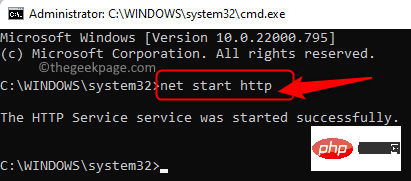
The above is the detailed content of Process cannot access file error fix on Windows 11/10. For more information, please follow other related articles on the PHP Chinese website!

Hot AI Tools

Undress AI Tool
Undress images for free

Undresser.AI Undress
AI-powered app for creating realistic nude photos

AI Clothes Remover
Online AI tool for removing clothes from photos.

Clothoff.io
AI clothes remover

Video Face Swap
Swap faces in any video effortlessly with our completely free AI face swap tool!

Hot Article

Hot Tools

Notepad++7.3.1
Easy-to-use and free code editor

SublimeText3 Chinese version
Chinese version, very easy to use

Zend Studio 13.0.1
Powerful PHP integrated development environment

Dreamweaver CS6
Visual web development tools

SublimeText3 Mac version
God-level code editing software (SublimeText3)
 How to generate URL from html file
Apr 21, 2024 pm 12:57 PM
How to generate URL from html file
Apr 21, 2024 pm 12:57 PM
Converting an HTML file to a URL requires a web server, which involves the following steps: Obtain a web server. Set up a web server. Upload HTML file. Create a domain name. Route the request.
 How to improve computer startup speed by modifying Windows 10 registry
Apr 19, 2024 am 08:01 AM
How to improve computer startup speed by modifying Windows 10 registry
Apr 19, 2024 am 08:01 AM
In the process of using the Windows 10 operating system, many users find that it takes a long time to start up their computers, which affects the user experience. In order to optimize the boot speed, some people have suggested that the purpose can be achieved by modifying the system registry. In response to this demand, this article will provide an in-depth analysis of how to effectively improve computer startup speed by properly adjusting Windows 10 registry settings. Let’s take a look below. Operation method 1. Use the "win+R" shortcut key to start running, enter "regedit", and click "OK" to open. 2. After entering the Registry Editor, click "HKEY_CURRENT_USERSoftwareMicrosoftWindowsCurren" in the left column
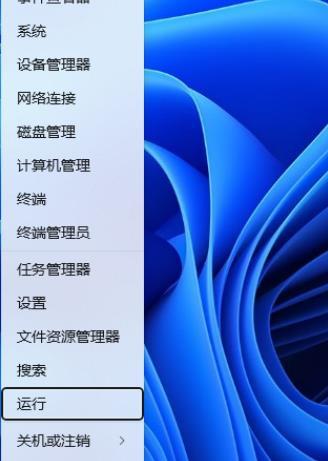 How to adjust UAC settings for standard user accounts in Windows 11 via Registry Editor
Apr 17, 2024 pm 03:58 PM
How to adjust UAC settings for standard user accounts in Windows 11 via Registry Editor
Apr 17, 2024 pm 03:58 PM
In the Windows 11 operating system, User Account Control (UAC) serves as a security mechanism that can effectively prevent unauthorized system changes and prompt potential risks. For those who want to adjust the UAC behavior of standard user accounts through deeper settings, this article will explain in detail how to use the Registry Editor tool to make corresponding settings changes in Windows 11 systems. Operation method 1. Right-click "Start" in the taskbar in the lower right corner and select "Run" in the option list. 2. Enter "regedit" in the pop-up run window and press Enter to open it. 3. Then click "Yes" in the prompt window given. 4. After entering the Registry Editor, click "HKEY_" in the left column
 AI helps brain-computer interface research, New York University's breakthrough neural speech decoding technology, published in Nature sub-journal
Apr 17, 2024 am 08:40 AM
AI helps brain-computer interface research, New York University's breakthrough neural speech decoding technology, published in Nature sub-journal
Apr 17, 2024 am 08:40 AM
Author | Editor Chen Xupeng | ScienceAI Aphasia due to defects in the nervous system can lead to serious life disabilities, and it may limit people's professional and social lives. In recent years, the rapid development of deep learning and brain-computer interface (BCI) technology has provided the feasibility of developing neurospeech prostheses that can help aphasic people communicate. However, speech decoding of neural signals faces challenges. Recently, researchers from VideoLab and FlinkerLab at the University of Jordan have developed a new type of differentiable speech synthesizer that can use a lightweight convolutional neural network to encode speech into a series of interpretable speech parameters (such as pitch, loudness, formant frequency, etc.), and synthesize these parameters into speech through a differentiable neural network. this synthesizer
 How to open xml format
Apr 02, 2025 pm 09:00 PM
How to open xml format
Apr 02, 2025 pm 09:00 PM
Use most text editors to open XML files; if you need a more intuitive tree display, you can use an XML editor, such as Oxygen XML Editor or XMLSpy; if you process XML data in a program, you need to use a programming language (such as Python) and XML libraries (such as xml.etree.ElementTree) to parse.
 Detailed explanation of C++ function naming: Questions and answers on following specifications and improving readability
May 01, 2024 pm 02:30 PM
Detailed explanation of C++ function naming: Questions and answers on following specifications and improving readability
May 01, 2024 pm 02:30 PM
C++ function naming convention follows camel case naming or Pascal naming. It is recommended to use descriptive, concise function names that avoid abbreviations and special characters. Overloaded functions can be distinguished by differentiating parameters, using suffixes, or namespaces. Function naming conventions that have single-letter names, are ambiguous, are overly specific, or contain special characters should be avoided.
 IIS: An Introduction to the Microsoft Web Server
May 07, 2025 am 12:03 AM
IIS: An Introduction to the Microsoft Web Server
May 07, 2025 am 12:03 AM
IIS is a web server software developed by Microsoft to host websites and applications. 1. Installing IIS can be done through the "Add Roles and Features" wizard in Windows. 2. Creating a website can be achieved through PowerShell scripts. 3. Configure URL rewrites can be implemented through web.config file to improve security and SEO. 4. Debugging can be done by checking IIS logs, permission settings and performance monitoring. 5. Optimizing IIS performance can be achieved by enabling compression, configuring caching and load balancing.
 How to set the bootstrap navigation bar
Apr 07, 2025 pm 01:51 PM
How to set the bootstrap navigation bar
Apr 07, 2025 pm 01:51 PM
Bootstrap provides a simple guide to setting up navigation bars: Introducing the Bootstrap library to create navigation bar containers Add brand identity Create navigation links Add other elements (optional) Adjust styles (optional)






