
Environment
mac os version: 10.12.6
nginx version: 1.12.1
Installation
The author uses homebrew installation library
brew search nginx brew install nginx
After installation, you will find that the listening port of nginx is 8080, not 80, then you need to change the listening port of nginx at this time, then this step is very critical. It cannot be changed in the traditional way. Readers please read this part carefully.
Since mac os comes with its own apache service, which occupies port 80, first you need to change the listening port of apache to another one or uninstall it directly. The author changed its listening port to 8011.
Command line
##sudo vim /etc/apache2/httpd.conf
 apache_conf.png
apache_conf.png
sudo /usr/sbin/apachectl restartAt this point, you have already Port 80 is released.
Its content is as follows:
label homebrew.mxcl.nginx runatload keepalive programarguments /usr/local/opt/nginx/bin/nginx -g daemon off; workingdirectory /usr/local
The former is started when the system starts, and the latter is started when the user logs in. Then execute launchctl load -w, as follows:
sudo launchctl load -w /library/launchdaemons/homebrew.mxcl. nginx.plist

At this point your tomcat has been started. At this time we start to configure the forwarding configuration of nginx:
sudo vim /usr/local/etc/nginx /nginx.conf
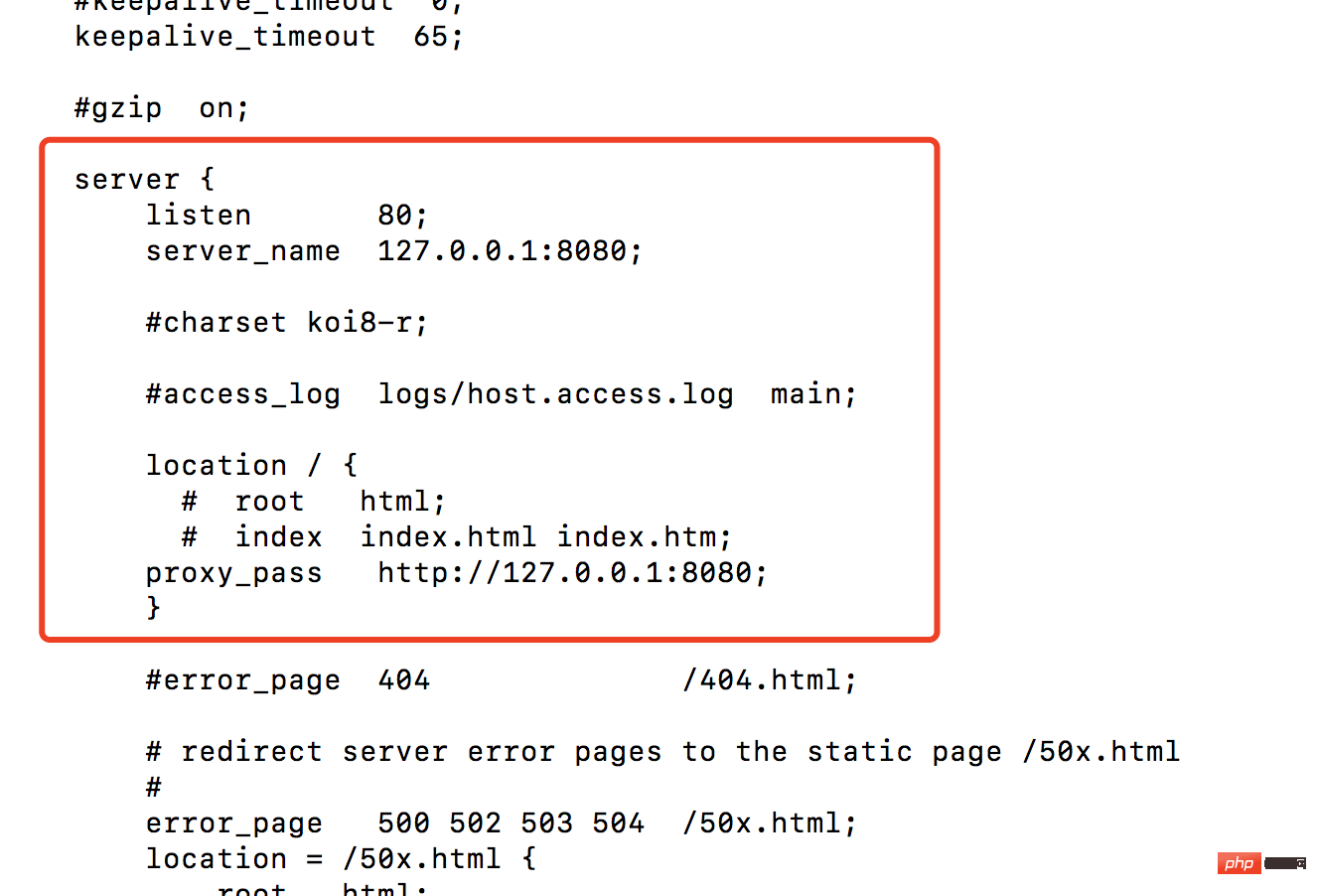 nginx_conf.png
nginx_conf.png
## Nodes under #server:
listen: Listen to port 80
server_name: Which address to forward toproxy_pass: Which address to proxy to
Several of these configurations are completed, we Restart nginx (you need to switch to the nginx directory to restart) sudo /usr/local/cellar/nginx/1.12.1/bin/nginx -s reload
All operations here have been completed, now You and other partners in the same network segment can access your tomcat project by directly accessing the IP address/
Related command operations apache command
Stop the service: sudo /usr/sbin/apachectl stop
Start the service: sudo /usr/sbin/apachectl startRestart the service: sudo / usr/sbin/apachectl restart
nginx command (needs to be executed in the nginx directory, directory:/usr/local/cellar/nginx/1.12.1/bin/)
Enable: sudo nginx
Restart: sudo nginx -s reloadClose
First, query the nginx main process number (the process with the master logo): ps -ef|grep nginx
Stop normally sudo kill -quit master Process number
Quickly stop sudo kill -term Main process number
The above is the detailed content of How to use Nginx to forward port 80 to port 8080 on Mac. For more information, please follow other related articles on the PHP Chinese website!




