 Backend Development
Backend Development
 Python Tutorial
Python Tutorial
 How to implement Frame switching in Python Tkinter GUI programming
How to implement Frame switching in Python Tkinter GUI programming
How to implement Frame switching in Python Tkinter GUI programming
1. Introduction to the tkraise() method of Frame
Usually, a Tkinter application consists of multiple Frames. And you often need to switch between Frames to display the Frame relevant to the user's selection.
Tkinter allows Frames to be stacked together. To display a specific Frame, just place one on top of another in stacking order. The top Frame will be visible.
To put the Frame on top, you can use the tkraise() method of the Frame widget, as shown below:
frame.tkraise()
2, tkraise usage example
The following will implement one The temperature conversion small application uses two different Frames for Fahrenheit and Celsius temperatures. The UI window is composed as follows:

ConverterFrame will have two instances, one to convert the temperature from Fahrenheit to Fahrenheit Convert temperature to Celsius and another one to convert temperature from Celsius to Fahrenheit:

In the first step, define a TemperatureConverter class with two static methods: fahrenheit_to_celsius and celsius_to_fahrenheit.
class TemperatureConverter:
@staticmethod
def fahrenheit_to_celsius(f, format=True):
result = (f - 32) * 5/9
if format:
return f'{f} Fahrenheit = {result:.2f} Celsius'
return result
@staticmethod
def celsius_to_fahrenheit(c, format=True):
result = c * 9/5 + 32
if format:
return f'{c} Celsius = {result:.2f} Fahrenheit'
return resultThe fahrenheit_to_celsius and celsius_to_fahrenheit methods will return a formatted string if the second argument is omitted or True is passed to them. Otherwise, they return the result as a number.
Second step, define the ConverterFrame that will display the UI for converting the temperature from Fahrenheit to Celsius and vice versa.
To do this, you need to make the ConverterFrame more flexible by adding the following parameters to the __init__() method:
will display the temperature in Fahrenheit and Celsius string
Callback function used to convert temperature.
class ConverterFrame(ttk.Frame):
def __init__(self, container, unit_from, converter):
super().__init__(container)
self.unit_from = unit_from
self.converter = converter
# field options
options = {'padx': 5, 'pady': 0}
# temperature label
self.temperature_label = ttk.Label(self, text=self.unit_from)
self.temperature_label.grid(column=0, row=0, sticky='w', **options)
# temperature entry
self.temperature = tk.StringVar()
self.temperature_entry = ttk.Entry(self, textvariable=self.temperature)
self.temperature_entry.grid(column=1, row=0, sticky='w', **options)
self.temperature_entry.focus()
# button
self.convert_button = ttk.Button(self, text='Convert')
self.convert_button.grid(column=2, row=0, sticky='w', **options)
self.convert_button.configure(command=self.convert)
# result label
self.result_label = ttk.Label(self)
self.result_label.grid(row=1, columnspan=3, **options)
# add padding to the frame and show it
self.grid(column=0, row=0, padx=5, pady=5, sticky="nsew")
def convert(self, event=None):
""" Handle button click event
"""
try:
input_value = float(self.temperature.get())
result = self.converter(input_value)
self.result_label.config(text=result)
except ValueError as error:
showerror(title='Error', message=error)
def reset(self):
self.temperature_entry.delete(0, "end")
self.result_label.text = ''How does the above code work?
1) Use the unit_from parameter to display the temperature label.
2) Call the self.convert callback in the convert() method to convert the temperature from one unit to another.
3) Define the reset() method to clear the entry widgets and result labels when the Frame switches from one to another.
Third, define a ControlFrame class that displays radio buttons for selecting which Frame to display. The ControFrame class inherits from ttk.LabelFrame.
class ControlFrame(ttk.LabelFrame):
def __init__(self, container):
super().__init__(container)
self['text'] = 'Options'
# radio buttons
self.selected_value = tk.IntVar()
ttk.Radiobutton(
self,
text='F to C',
value=0,
variable=self.selected_value,
command=self.change_frame).grid(column=0, row=0, padx=5, pady=5)
ttk.Radiobutton(
self,
text='C to F',
value=1,
variable=self.selected_value,
command=self.change_frame).grid(column=1, row=0, padx=5, pady=5)
self.grid(column=0, row=1, padx=5, pady=5, sticky='ew')
# initialize frames
self.frames = {}
self.frames[0] = ConverterFrame(
container,
'Fahrenheit',
TemperatureConverter.fahrenheit_to_celsius)
self.frames[1] = ConverterFrame(
container,
'Celsius',
TemperatureConverter.celsius_to_fahrenheit)
self.change_frame()
def change_frame(self):
frame = self.frames[self.selected_value.get()]
frame.reset()
frame.tkraise()How does the above code work?
Each radio button has a value of 0 or 1.
Create two instances of the ConverterFrame class, one responsible for converting the temperature from Fahrenheit to Celsius, and the other responsible for converting the temperature from Celsius to Fahrenheit. In addition, define a dictionary to store these Frames. The keys of the Frame are the same as the values of the radio buttons.
When a radio button is clicked, the change_frame() method is called to select the corresponding Frame from the dictionary based on the value of the selected button.
Call Frame's reset() method to reset the input fields and result labels. And also calls the tkraise() method to display the Frame.
Fourth, define the App class inherited from the tk.Tk class:
class App(tk.Tk):
def __init__(self):
super().__init__()
self.title('Temperature Converter')
self.geometry('300x120')
self.resizable(False, False)Finally, start the program
if __name__ == "__main__":
app = App()
ControlFrame(app)
app.mainloop()The code is integrated as follows:
import tkinter as tk
from tkinter import ttk
from tkinter.messagebox import showerror
class TemperatureConverter:
@staticmethod
def fahrenheit_to_celsius(f, format=True):
result = (f - 32) * 5/9
if format:
return f'{f} Fahrenheit = {result:.2f} Celsius'
return result
@staticmethod
def celsius_to_fahrenheit(c, format=True):
result = c * 9/5 + 32
if format:
return f'{c} Celsius = {result:.2f} Fahrenheit'
return result
class ConverterFrame(ttk.Frame):
def __init__(self, container, unit_from, converter):
super().__init__(container)
self.unit_from = unit_from
self.converter = converter
# field options
options = {'padx': 5, 'pady': 0}
# temperature label
self.temperature_label = ttk.Label(self, text=self.unit_from)
self.temperature_label.grid(column=0, row=0, sticky='w', **options)
# temperature entry
self.temperature = tk.StringVar()
self.temperature_entry = ttk.Entry(self, textvariable=self.temperature)
self.temperature_entry.grid(column=1, row=0, sticky='w', **options)
self.temperature_entry.focus()
# button
self.convert_button = ttk.Button(self, text='Convert')
self.convert_button.grid(column=2, row=0, sticky='w', **options)
self.convert_button.configure(command=self.convert)
# result label
self.result_label = ttk.Label(self)
self.result_label.grid(row=1, columnspan=3, **options)
# add padding to the frame and show it
self.grid(column=0, row=0, padx=5, pady=5, sticky="nsew")
def convert(self, event=None):
""" Handle button click event
"""
try:
input_value = float(self.temperature.get())
result = self.converter(input_value)
self.result_label.config(text=result)
except ValueError as error:
showerror(title='Error', message=error)
def reset(self):
self.temperature_entry.delete(0, "end")
self.result_label.text = ''
class ControlFrame(ttk.LabelFrame):
def __init__(self, container):
super().__init__(container)
self['text'] = 'Options'
# radio buttons
self.selected_value = tk.IntVar()
ttk.Radiobutton(
self,
text='F to C',
value=0,
variable=self.selected_value,
command=self.change_frame).grid(column=0, row=0, padx=5, pady=5)
ttk.Radiobutton(
self,
text='C to F',
value=1,
variable=self.selected_value,
command=self.change_frame).grid(column=1, row=0, padx=5, pady=5)
self.grid(column=0, row=1, padx=5, pady=5, sticky='ew')
# initialize frames
self.frames = {}
self.frames[0] = ConverterFrame(
container,
'Fahrenheit',
TemperatureConverter.fahrenheit_to_celsius)
self.frames[1] = ConverterFrame(
container,
'Celsius',
TemperatureConverter.celsius_to_fahrenheit)
self.change_frame()
def change_frame(self):
frame = self.frames[self.selected_value.get()]
frame.reset()
frame.tkraise()
class App(tk.Tk):
def __init__(self):
super().__init__()
self.title('Temperature Converter')
self.geometry('480x240')
self.resizable(False, False)
if __name__ == "__main__":
app = App()
ControlFrame(app)
app.mainloop()The running results are as follows:
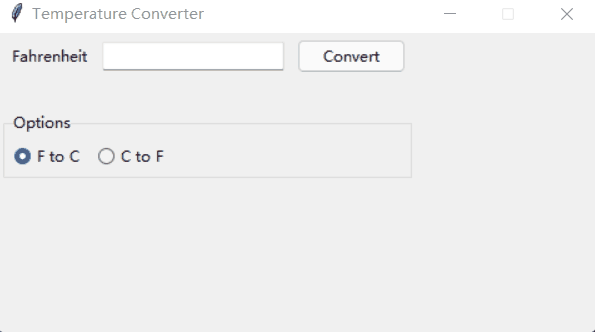
The above is the detailed content of How to implement Frame switching in Python Tkinter GUI programming. For more information, please follow other related articles on the PHP Chinese website!

Hot AI Tools

Undress AI Tool
Undress images for free

Undresser.AI Undress
AI-powered app for creating realistic nude photos

AI Clothes Remover
Online AI tool for removing clothes from photos.

Clothoff.io
AI clothes remover

Video Face Swap
Swap faces in any video effortlessly with our completely free AI face swap tool!

Hot Article

Hot Tools

Notepad++7.3.1
Easy-to-use and free code editor

SublimeText3 Chinese version
Chinese version, very easy to use

Zend Studio 13.0.1
Powerful PHP integrated development environment

Dreamweaver CS6
Visual web development tools

SublimeText3 Mac version
God-level code editing software (SublimeText3)
 PHP calls AI intelligent voice assistant PHP voice interaction system construction
Jul 25, 2025 pm 08:45 PM
PHP calls AI intelligent voice assistant PHP voice interaction system construction
Jul 25, 2025 pm 08:45 PM
User voice input is captured and sent to the PHP backend through the MediaRecorder API of the front-end JavaScript; 2. PHP saves the audio as a temporary file and calls STTAPI (such as Google or Baidu voice recognition) to convert it into text; 3. PHP sends the text to an AI service (such as OpenAIGPT) to obtain intelligent reply; 4. PHP then calls TTSAPI (such as Baidu or Google voice synthesis) to convert the reply to a voice file; 5. PHP streams the voice file back to the front-end to play, completing interaction. The entire process is dominated by PHP to ensure seamless connection between all links.
 How to use PHP combined with AI to achieve text error correction PHP syntax detection and optimization
Jul 25, 2025 pm 08:57 PM
How to use PHP combined with AI to achieve text error correction PHP syntax detection and optimization
Jul 25, 2025 pm 08:57 PM
To realize text error correction and syntax optimization with AI, you need to follow the following steps: 1. Select a suitable AI model or API, such as Baidu, Tencent API or open source NLP library; 2. Call the API through PHP's curl or Guzzle and process the return results; 3. Display error correction information in the application and allow users to choose whether to adopt it; 4. Use php-l and PHP_CodeSniffer for syntax detection and code optimization; 5. Continuously collect feedback and update the model or rules to improve the effect. When choosing AIAPI, focus on evaluating accuracy, response speed, price and support for PHP. Code optimization should follow PSR specifications, use cache reasonably, avoid circular queries, review code regularly, and use X
 How to develop AI intelligent form system with PHP PHP intelligent form design and analysis
Jul 25, 2025 pm 05:54 PM
How to develop AI intelligent form system with PHP PHP intelligent form design and analysis
Jul 25, 2025 pm 05:54 PM
When choosing a suitable PHP framework, you need to consider comprehensively according to project needs: Laravel is suitable for rapid development and provides EloquentORM and Blade template engines, which are convenient for database operation and dynamic form rendering; Symfony is more flexible and suitable for complex systems; CodeIgniter is lightweight and suitable for simple applications with high performance requirements. 2. To ensure the accuracy of AI models, we need to start with high-quality data training, reasonable selection of evaluation indicators (such as accuracy, recall, F1 value), regular performance evaluation and model tuning, and ensure code quality through unit testing and integration testing, while continuously monitoring the input data to prevent data drift. 3. Many measures are required to protect user privacy: encrypt and store sensitive data (such as AES
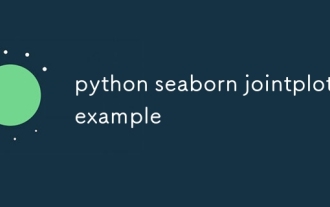 python seaborn jointplot example
Jul 26, 2025 am 08:11 AM
python seaborn jointplot example
Jul 26, 2025 am 08:11 AM
Use Seaborn's jointplot to quickly visualize the relationship and distribution between two variables; 2. The basic scatter plot is implemented by sns.jointplot(data=tips,x="total_bill",y="tip",kind="scatter"), the center is a scatter plot, and the histogram is displayed on the upper and lower and right sides; 3. Add regression lines and density information to a kind="reg", and combine marginal_kws to set the edge plot style; 4. When the data volume is large, it is recommended to use "hex"
 How to use PHP combined with AI to analyze video content PHP intelligent video tag generation
Jul 25, 2025 pm 06:15 PM
How to use PHP combined with AI to analyze video content PHP intelligent video tag generation
Jul 25, 2025 pm 06:15 PM
The core idea of PHP combining AI for video content analysis is to let PHP serve as the backend "glue", first upload video to cloud storage, and then call AI services (such as Google CloudVideoAI, etc.) for asynchronous analysis; 2. PHP parses the JSON results, extract people, objects, scenes, voice and other information to generate intelligent tags and store them in the database; 3. The advantage is to use PHP's mature web ecosystem to quickly integrate AI capabilities, which is suitable for projects with existing PHP systems to efficiently implement; 4. Common challenges include large file processing (directly transmitted to cloud storage with pre-signed URLs), asynchronous tasks (introducing message queues), cost control (on-demand analysis, budget monitoring) and result optimization (label standardization); 5. Smart tags significantly improve visual
 PHP integrated AI emotional computing technology PHP user feedback intelligent analysis
Jul 25, 2025 pm 06:54 PM
PHP integrated AI emotional computing technology PHP user feedback intelligent analysis
Jul 25, 2025 pm 06:54 PM
To integrate AI sentiment computing technology into PHP applications, the core is to use cloud services AIAPI (such as Google, AWS, and Azure) for sentiment analysis, send text through HTTP requests and parse returned JSON results, and store emotional data into the database, thereby realizing automated processing and data insights of user feedback. The specific steps include: 1. Select a suitable AI sentiment analysis API, considering accuracy, cost, language support and integration complexity; 2. Use Guzzle or curl to send requests, store sentiment scores, labels, and intensity information; 3. Build a visual dashboard to support priority sorting, trend analysis, product iteration direction and user segmentation; 4. Respond to technical challenges, such as API call restrictions and numbers
 How to develop AI-based text summary with PHP Quick Refining Technology
Jul 25, 2025 pm 05:57 PM
How to develop AI-based text summary with PHP Quick Refining Technology
Jul 25, 2025 pm 05:57 PM
The core of PHP's development of AI text summary is to call external AI service APIs (such as OpenAI, HuggingFace) as a coordinator to realize text preprocessing, API requests, response analysis and result display; 2. The limitation is that the computing performance is weak and the AI ecosystem is weak. The response strategy is to leverage APIs, service decoupling and asynchronous processing; 3. Model selection needs to weigh summary quality, cost, delay, concurrency, data privacy, and abstract models such as GPT or BART/T5 are recommended; 4. Performance optimization includes cache, asynchronous queues, batch processing and nearby area selection. Error processing needs to cover current limit retry, network timeout, key security, input verification and logging to ensure the stable and efficient operation of the system.
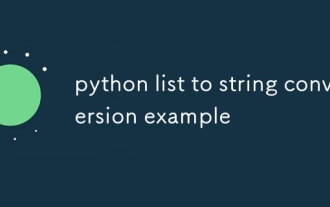 python list to string conversion example
Jul 26, 2025 am 08:00 AM
python list to string conversion example
Jul 26, 2025 am 08:00 AM
String lists can be merged with join() method, such as ''.join(words) to get "HelloworldfromPython"; 2. Number lists must be converted to strings with map(str, numbers) or [str(x)forxinnumbers] before joining; 3. Any type list can be directly converted to strings with brackets and quotes, suitable for debugging; 4. Custom formats can be implemented by generator expressions combined with join(), such as '|'.join(f"[{item}]"foriteminitems) output"[a]|[






