
Now many Windows users who love games have entered the Steam client and can search, download and play any good games. However, many users' profiles may have the exact same name, making it difficult to find a profile or even link a Steam profile to other third-party accounts or join Steam forums to share content.
The profile is assigned a unique 17-digit id, which remains the same and cannot be changed by the user at any time, whereas the username or custom URL can be changed. Regardless, some users don't know their Steam id, which is very important to know.
Don’t panic if you don’t know how to find your account’s Steam ID either. In this article, we will show you how to know your Steam id.
Step 1: First, open the Steam client application on your system by pressing the Windows key and then type steam .
Step 2: Next select the Steam application from the search results by clicking on it as shown below.
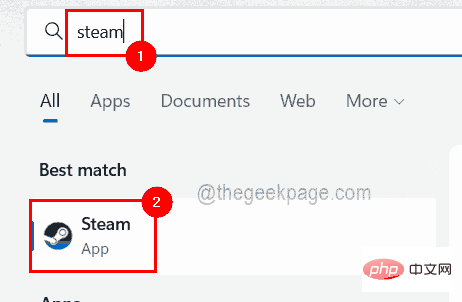
Step 3: After opening the Steam client application, log in using your credentials.
Step 4: After successfully logging into the Steam application, click the username on the upper right, as shown below.
Step 5: Then, select View My Profile to view the profile details.
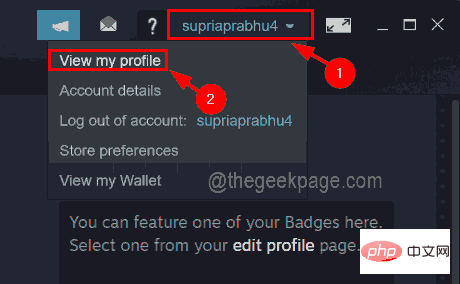
NOTE: You can also change the by hovering over your username and Select the Configuration file from the list to get the configuration file details as shown below.
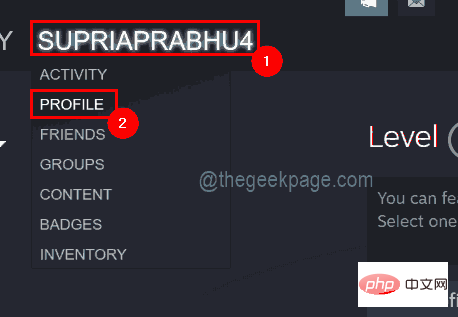
Step 6: Here a URL will be displayed at the top below the username.
Step 7: If there is no URL or address bar below your username, go to the Steam options at the top of the Steam application window and click Settings from the drop-down menu.
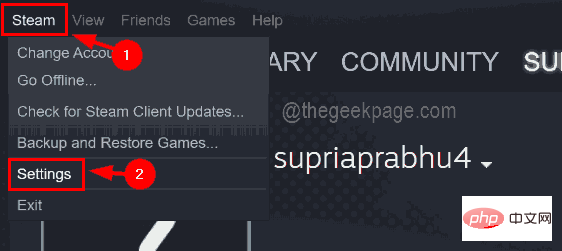
Step 8: Next, in the "Settings" window, go to "Interface" on the left menu " option.
Step 9: Click the "Show URL bar when available" checkbox option to select it, and finally click "OK".
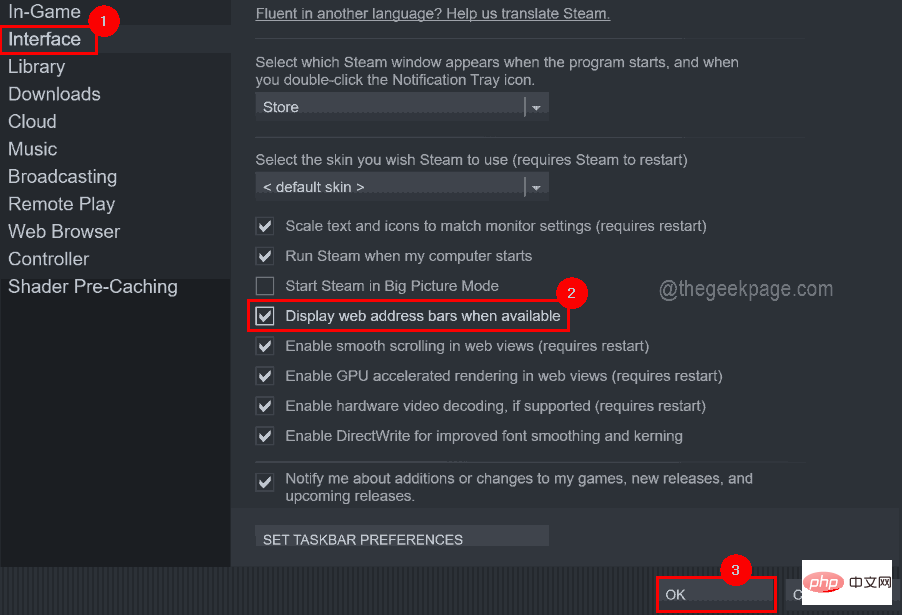
#Step 10: Now you can see the URL bar in the Steam app.
Step 11: Now you can view the Steam id from the URL when selecting the profile.
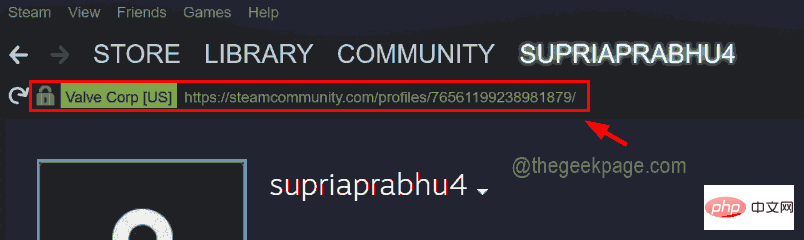
Step 12: If you have set some custom URLs and you cannot see the Steam ID from the URL, then just copy the URL and click here to go STEAMID I/O web page.
Step 13: Now you need to copy and paste the URL from the Steam app into the text box and click on Find as shown in the image below.
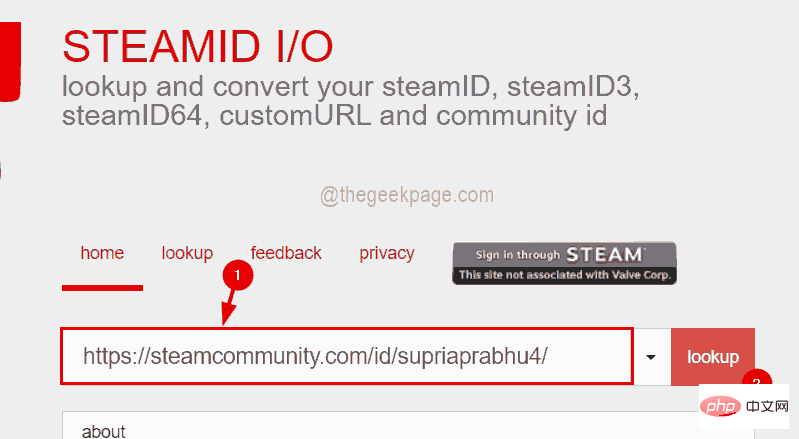
Step 14: Now the website will look for the Steam id mapped to your URL and display it on their results page as shown below.
Here you can see SteamID64 and the profile URL with the Steam id at the bottom.
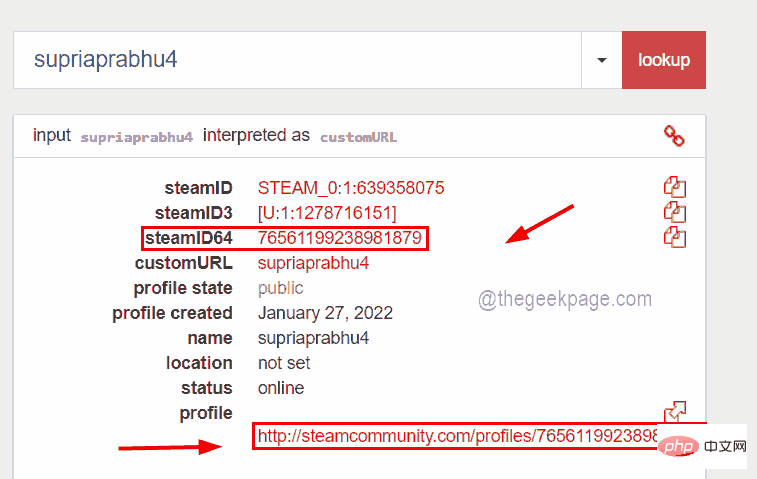
The above is the detailed content of How to get your Steam ID in a few steps?. For more information, please follow other related articles on the PHP Chinese website!




