
Windows 10 stuck on loading screen! Is this your story too? Don’t worry, you are not alone, many users are facing the same problem. This is a very common error and when it happens, you will see your computer screen showing a Windows 10 black screen with a loading circle and cursor.
Windows 10 is a very popular operating system among users because it offers great features, but it is not perfect. Like other Windows operating systems, it has some flaws. Because it provides many great features to the users and most of these features are not available on older versions. Many users prefer to update their Windows operating system to Windows 10 in order to enjoy its interesting features.
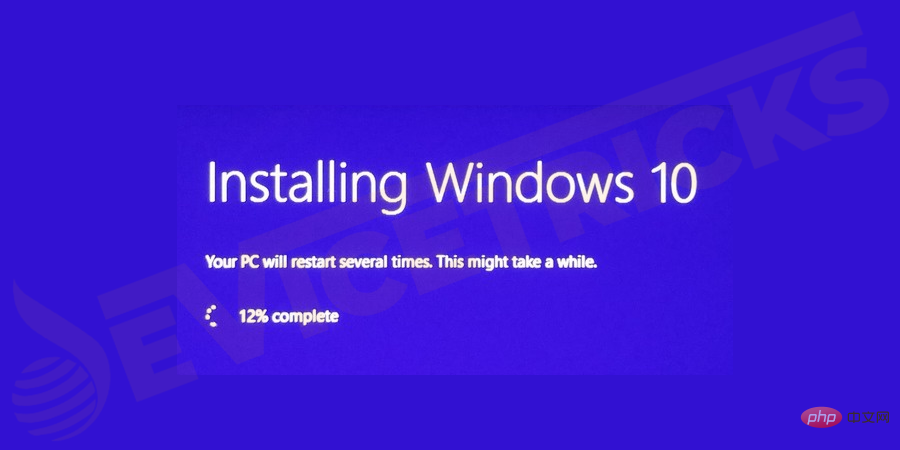
When you start Windows 10 on your system, sometimes Windows 10 fails to start or gets stuck while loading. Apparently, this is a common problem, but it's really annoying when you start your computer to do some important work and suddenly during the startup process your Windows freezes and shows a black screen with a loading circle and cursor. There are many reasons for Windows 10 not booting issue.
Sometimes, when you try to turn on your computer, your system only displays blue window panes. If you reboot your system, everything will return to normal. But as long as you don't fix the problem, it will happen again and again. Many programs and drivers are loaded into Windows during the startup process, and this problem may occur if any one of them misbehaves or fails to load correctly with the other. In this case, a hard reset may help resolve the issue.
This error is usually encountered due to the accumulation of temporary files or the installation of incompatible applications or memory installation on the PC. This may be caused by Windows crashing on startup or system files being corrupted or antivirus software not being updated. s reason. Somehow, BIOS misconfiguration is also a possibility behind this issue.
Users have reported various situations when Windows 10 gets stuck on a black screen with some spinning dots. The most common scenarios are as follows:
Windows Update Stuck on Loading Screen
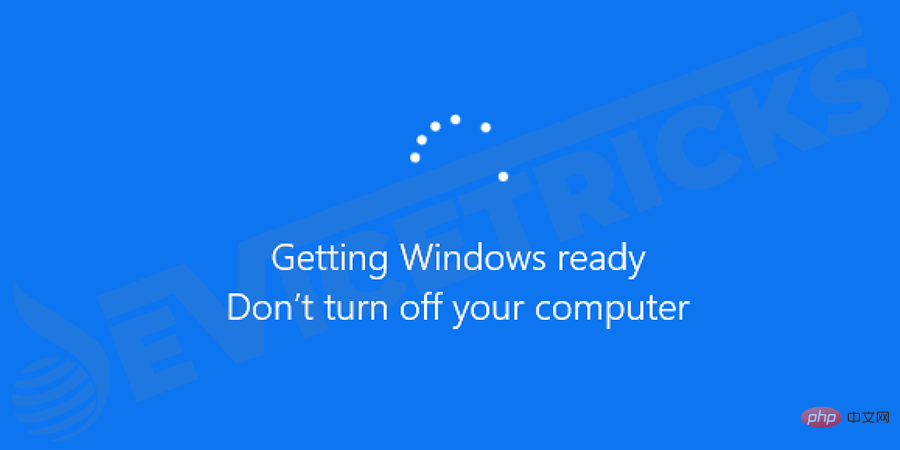
Some users reported that when they tried to load older Windows While upgrading the operating system to the latest Windows 10, they found that Windows 10 got stuck on a black loading screen without any further processing.
Windows 10 stuck on spinning dots during startup
Some users reported that Windows 10 cannot be opened properly as it gets stuck on a black screen with a white spinning dot at the bottom before the login screen .
Windows 10 hangs on loading screen when upgrading Nvidia driver
Some Users reported that while updating their Nvidia drivers, their computer screens suddenly went black.
There may be some other events that are not introduced here. However, more of the problem is the same: Windows 10 stuck on loading screen.
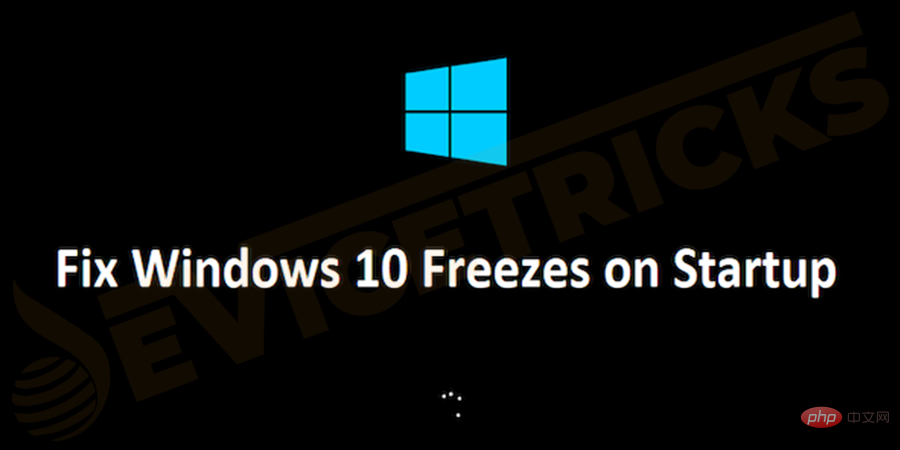
This tutorial shows a list of solutions to your problem. To fix the error, no additional preparation is required, if one solution does not solve the problem, the only thing you should have is patience, try the next method from the following solutions.
Enter safe modeIt is easy to solve the problem. In safe mode, you can perform 4 different actions for different situations.
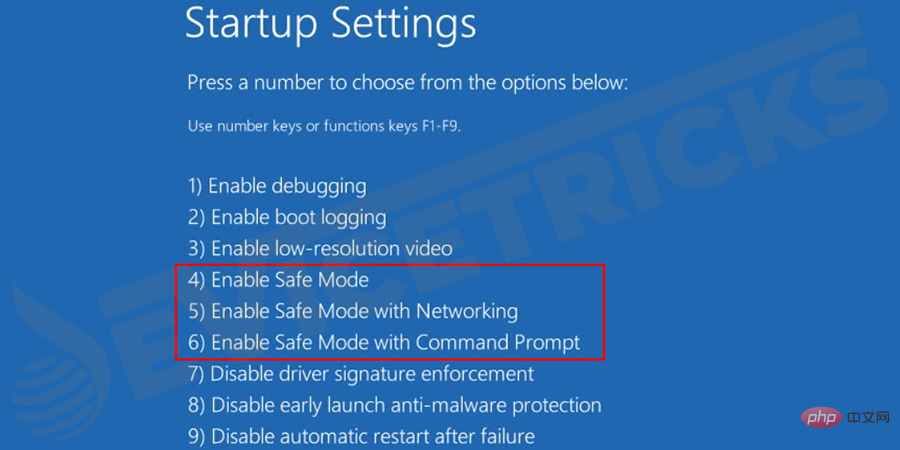
In some cases, the program crashes and causes persistent or occasional freezes. Sometimes hardware issues are the cause of Windows freezing issues. For example, if the internal SD card reader malfunctions, it may cause Windows freezing issues. You can solve this problem by disconnecting the faulty device.

It is also important to check the hard drive and its connections. If it is difficult to check on your personal computer, you should try checking on any other computer that is in good condition and working properly. It is important to check your hardware and fix hardware failure issues.
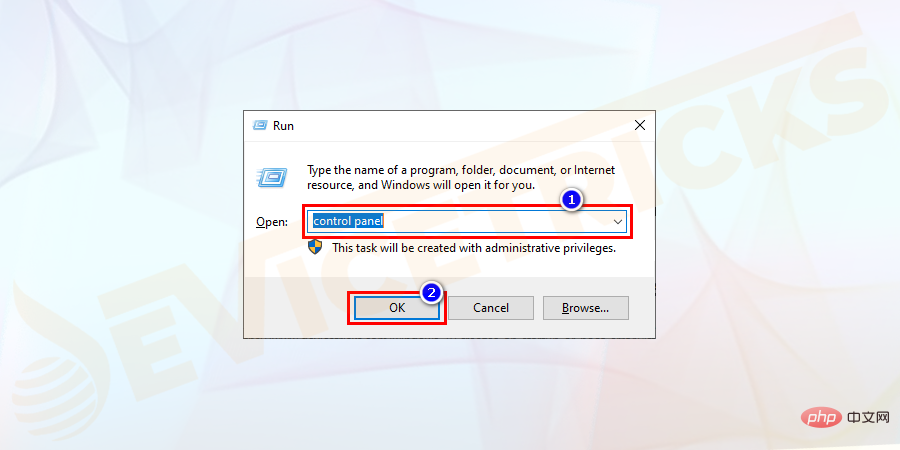
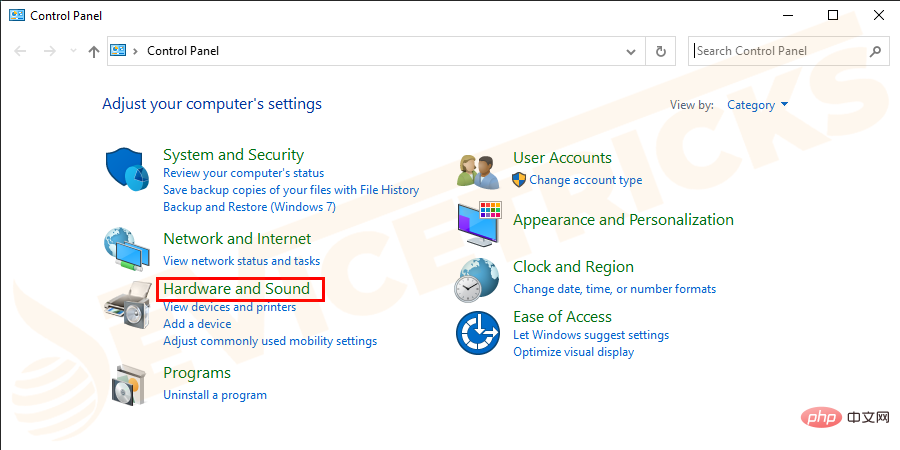
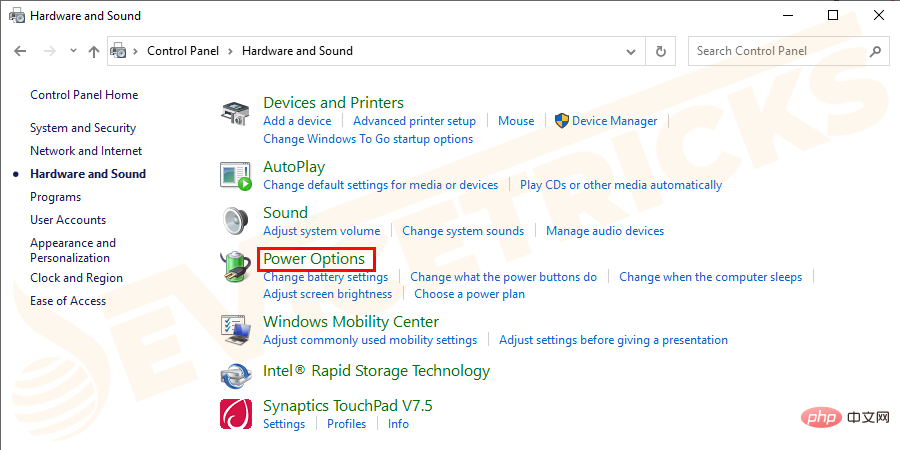
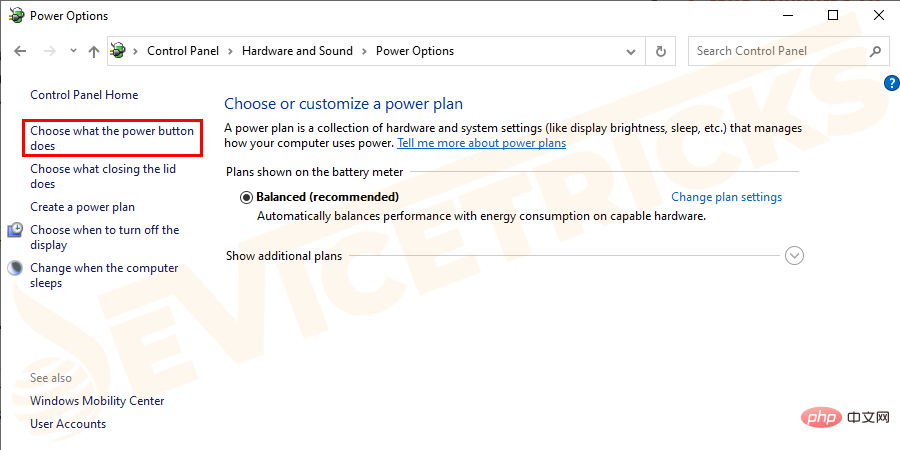
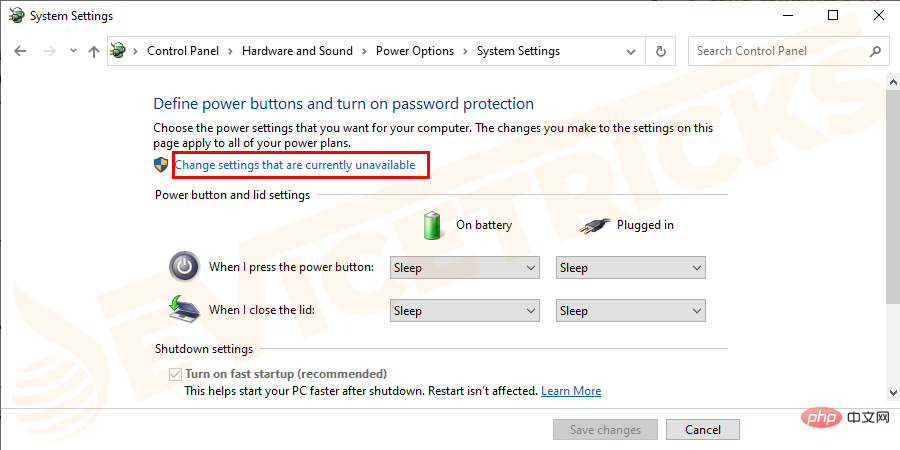
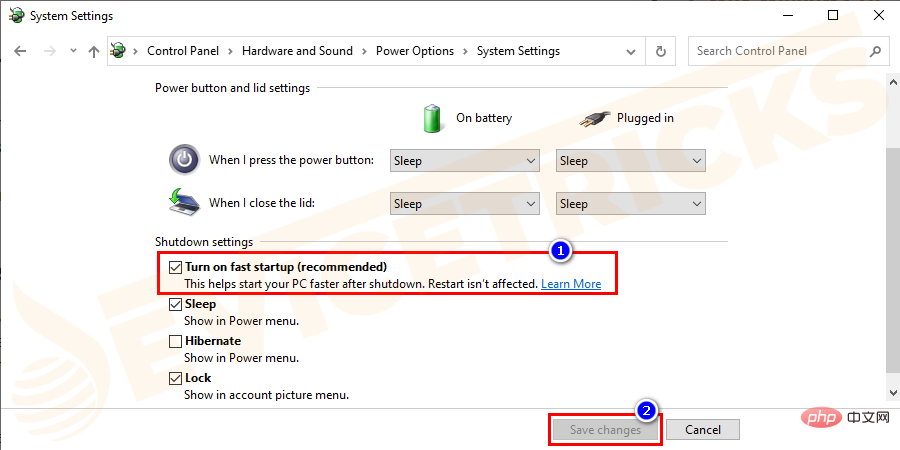

Some users stated, Devices they connect to the computer via USB cause Windows 10 to crash on startup. Therefore, you should try to unplug USB connected mice, flash drives, wireless mouse dongles, USB dongles, and any other USB connected devices that may be causing this issue. Restart Windows 10 and check if this solution resolves the issue. Many people have had positive results using this method. If it doesn't work for you, you should try the next method.
If your hard drive has bad sectors, there is a higher chance that your computer will freeze during startup problems. Therefore, disk surface testing must be performed. Check your system RAM. If your computer's memory is corrupted or your motherboard's memory slots are damaged and Windows freezes, you can follow the steps below to fix it.
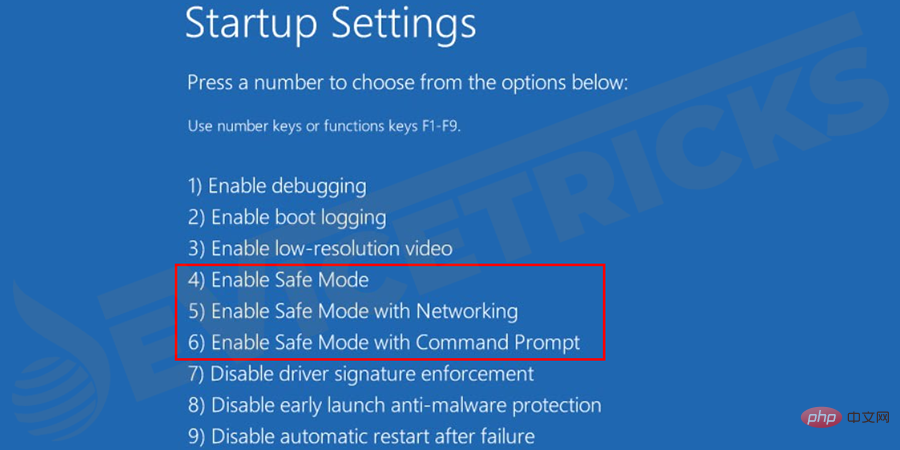
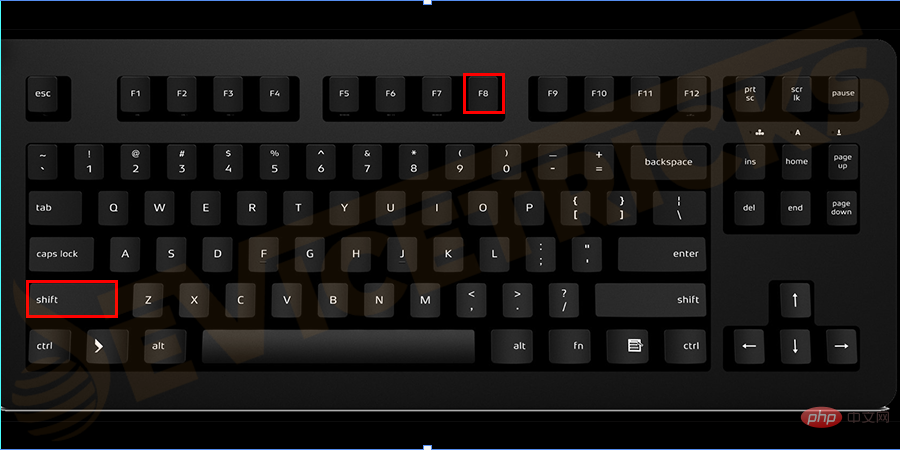
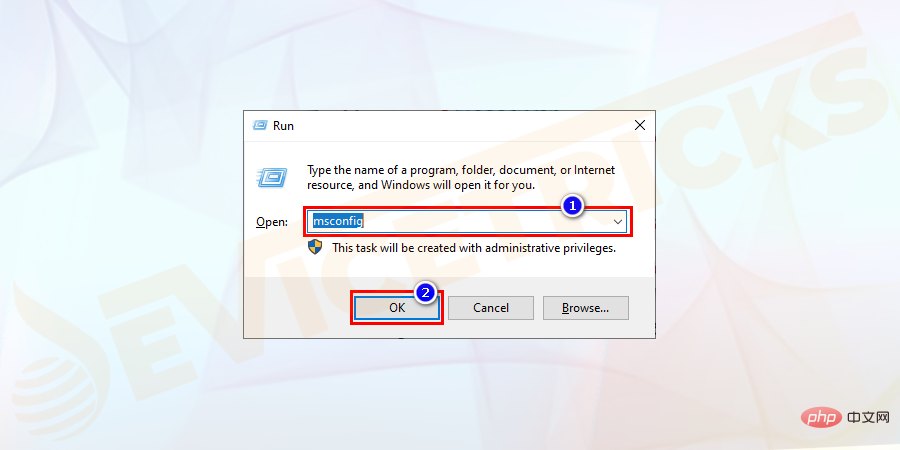
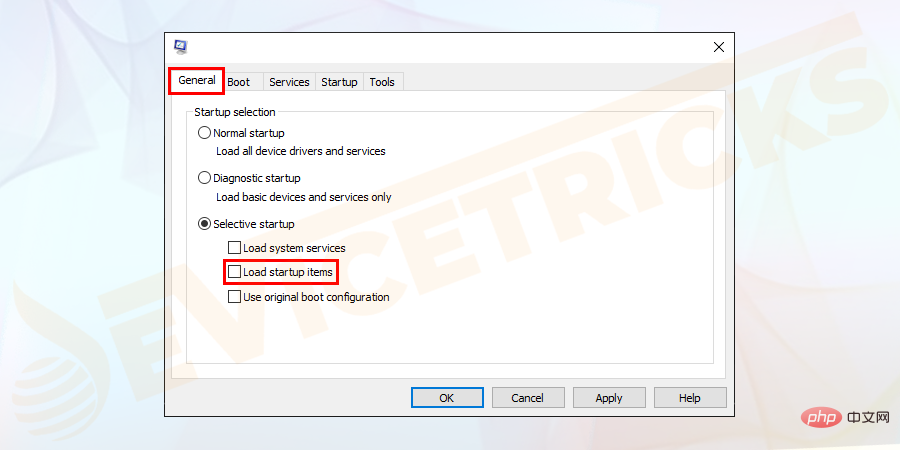
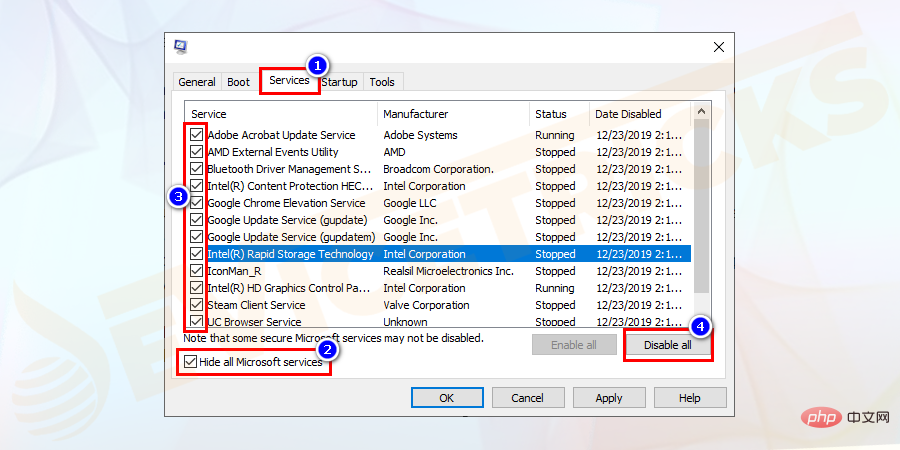
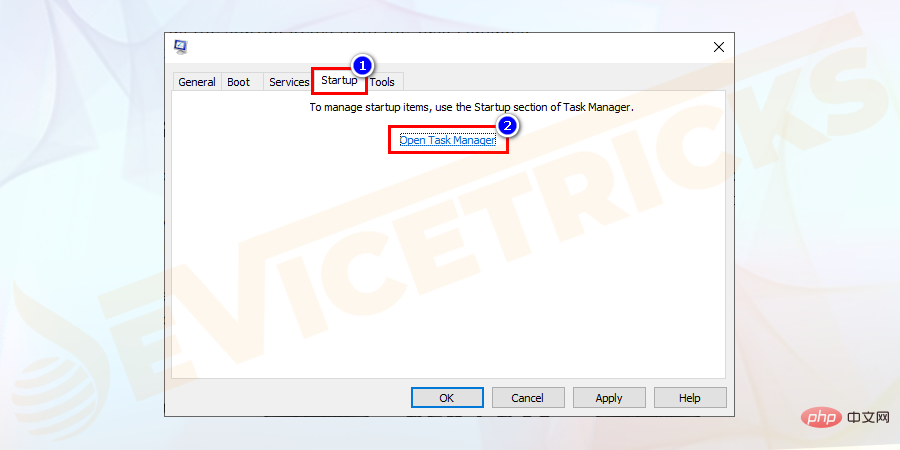
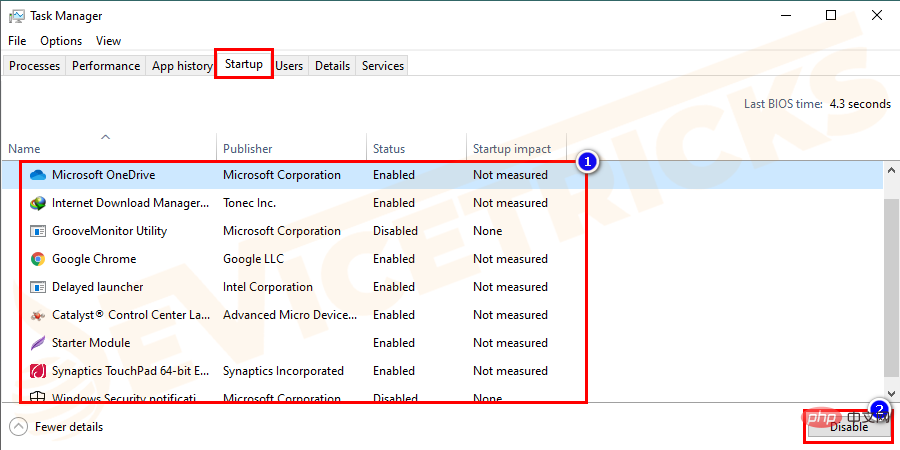
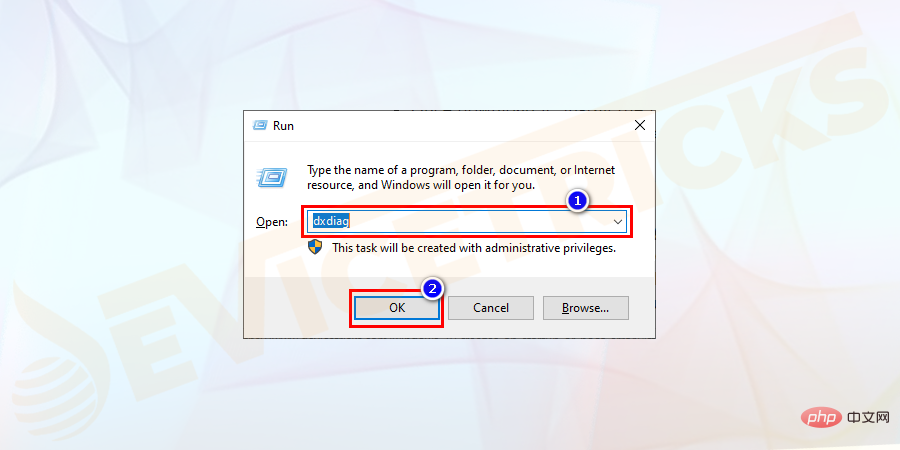
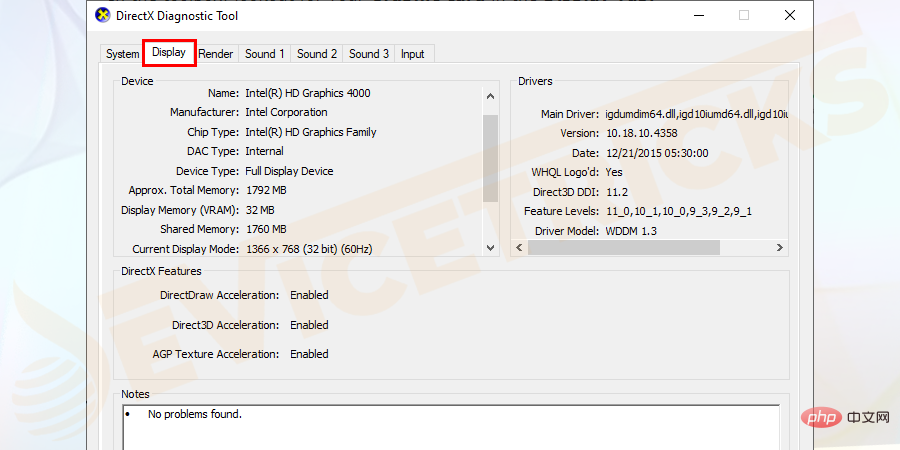
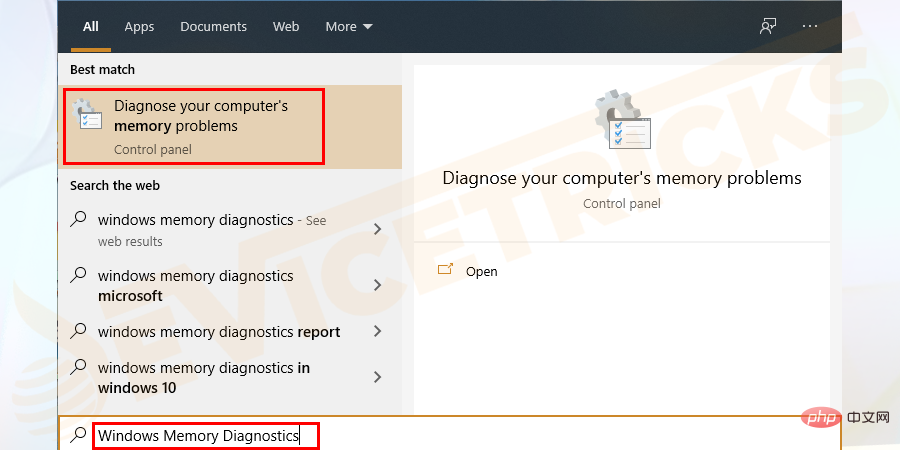
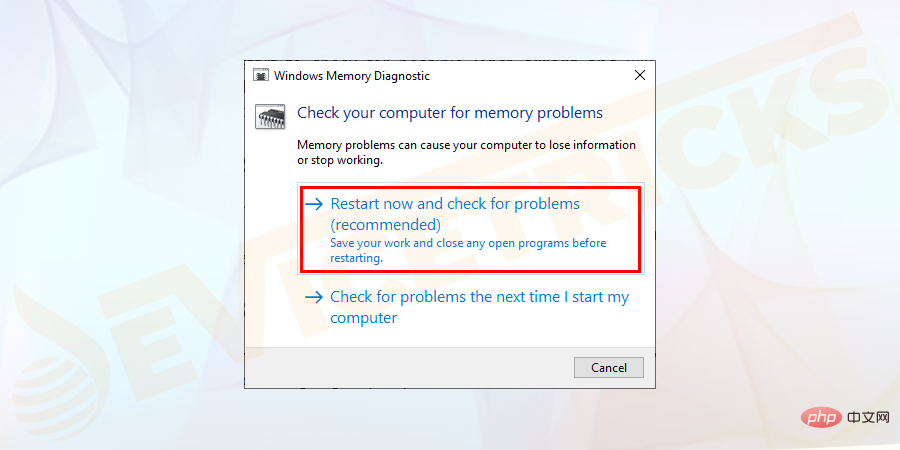
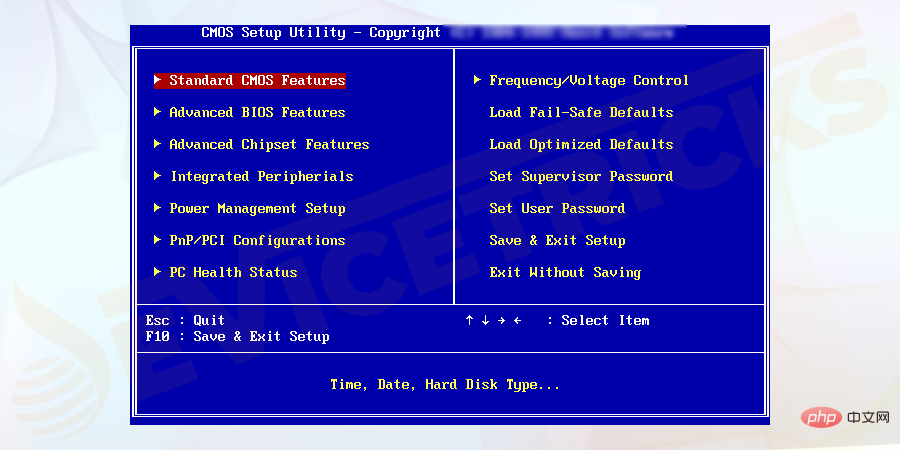 Try to clear the BIOS memory on the motherboard. Doing so will restore the BIOS settings to factory default levels.
Try to clear the BIOS memory on the motherboard. Doing so will restore the BIOS settings to factory default levels.
error.
Disable AppXSvc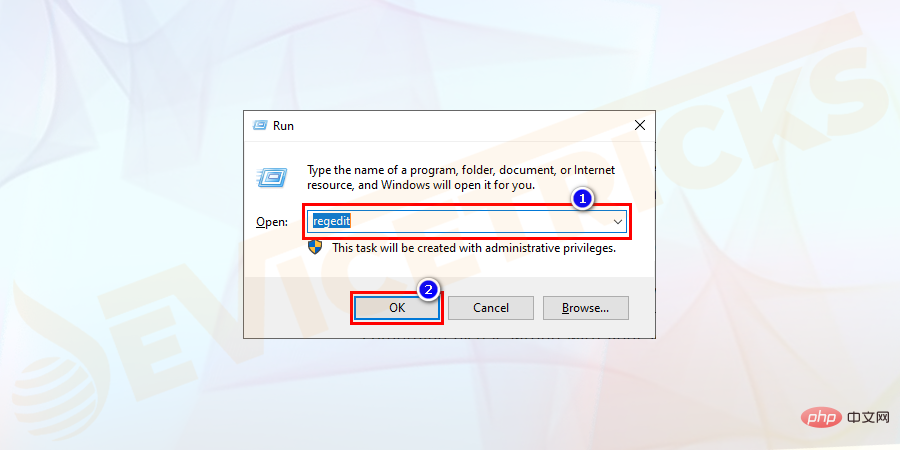
One of the main reasons why Windows 10 crashes on startup issues is that one or more important Windows files are missing or corrupted. If system files are missing or you have other issues with your Windows 10 system, system repair can fix the problem. To do this, you must use the Windows 10 installation CD, otherwise you must enter Safe Mode to launch Command Prompt and type "bootrec.exe /fix". If system repair doesn’t resolve the problem of Windows 10 freezing on startup, you should perform a system restore. It will restore your system to an earlier state. You should make sure you have a full system backup on your system. You should also turn on system protection. You must perform the following steps: 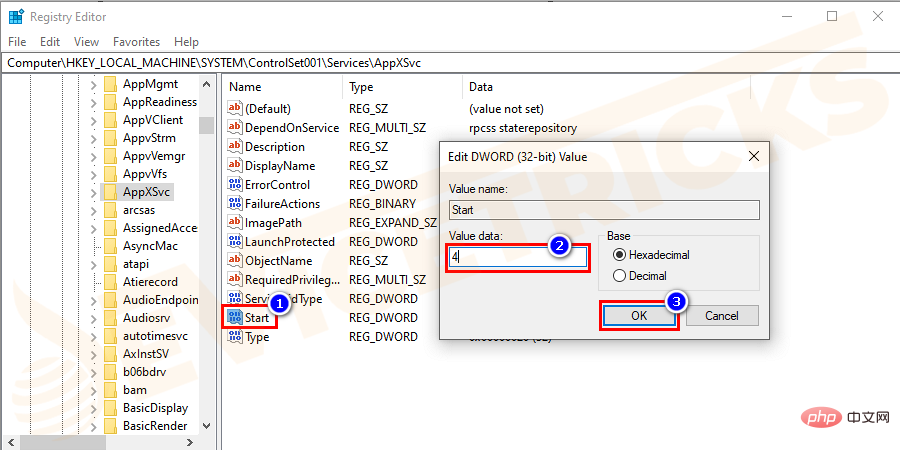
Performing a System Restore
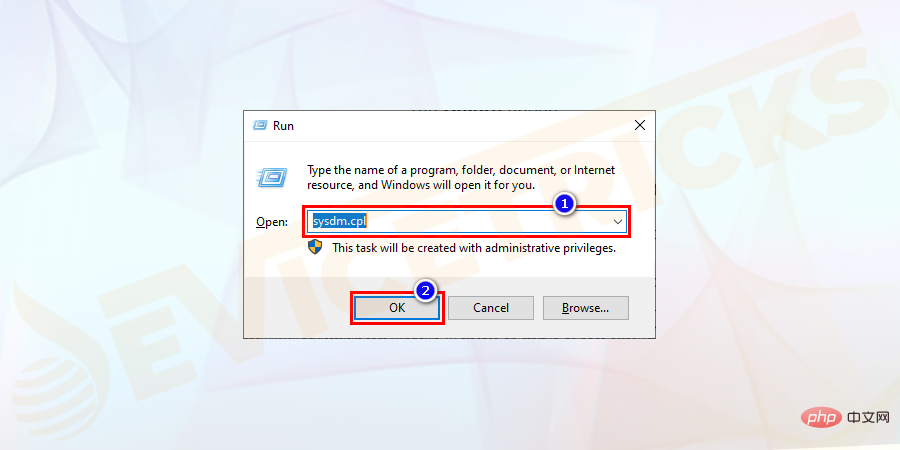
##Under the "
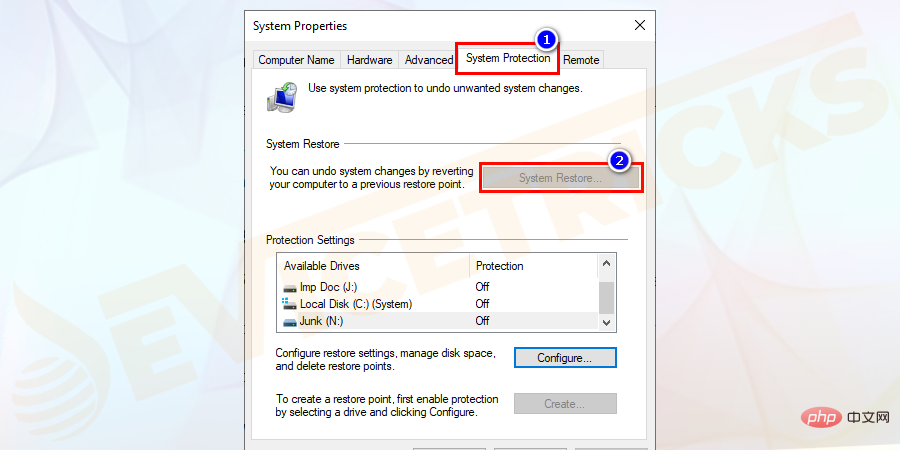
Select the
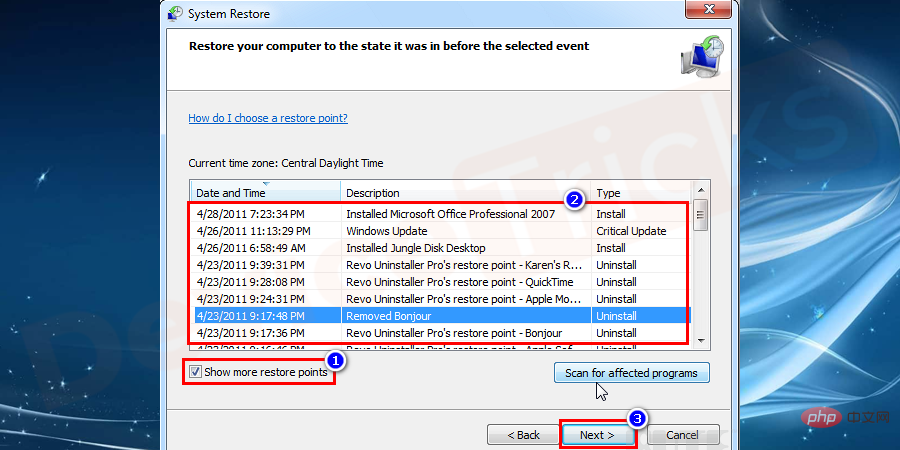
Done"
Clear temporary files from your computerPress the
Windows R
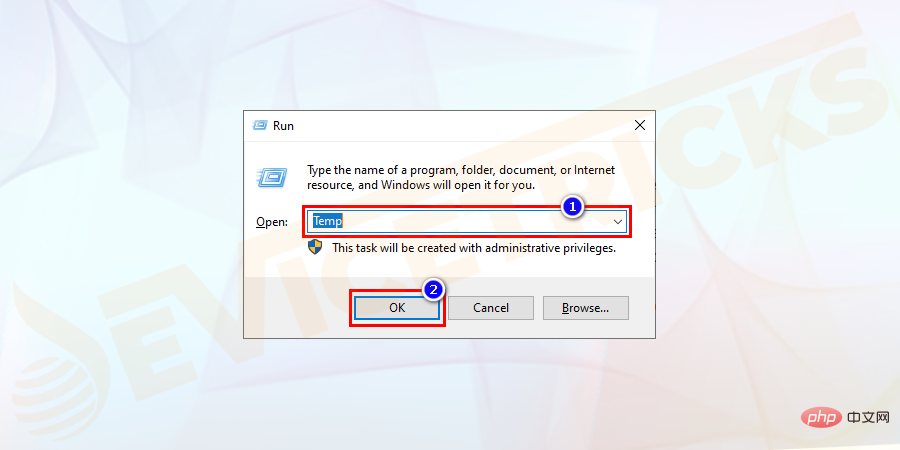
Ctrl A
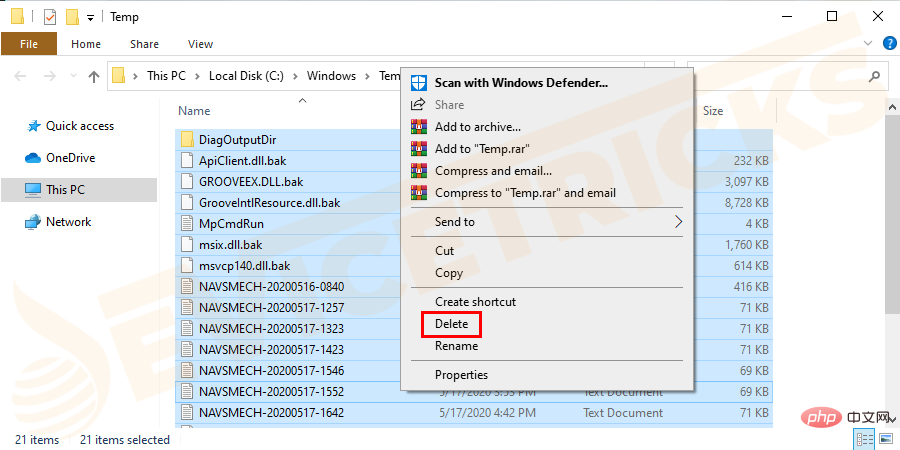
Restart the
Uncheck Hardware AccelerationOpen
Google
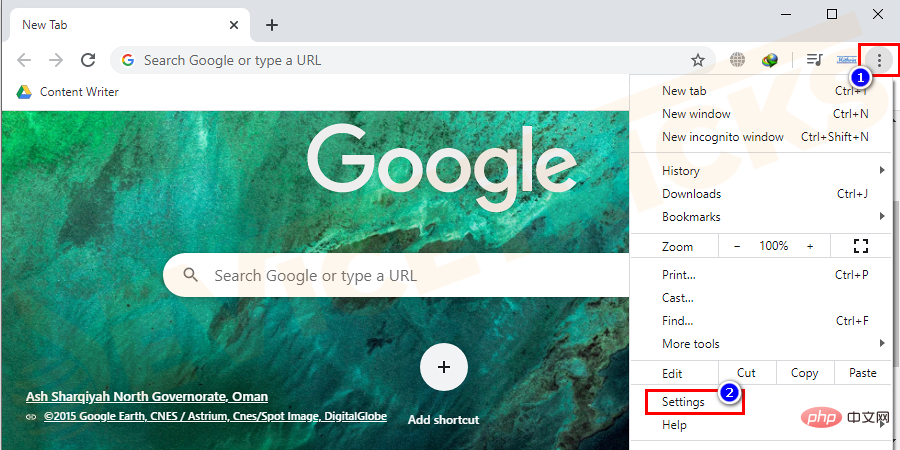
Advanced
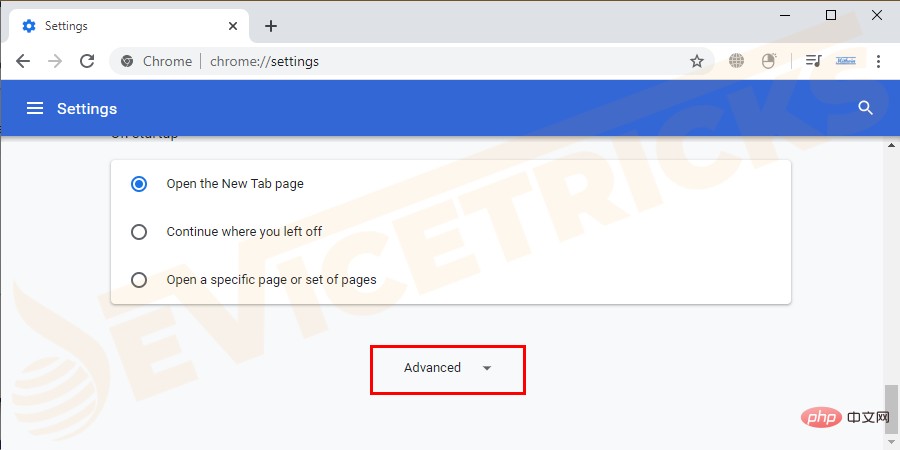
System Settings

Restart
The above is the detailed content of How to fix Windows 10 freezing on startup or boot?. For more information, please follow other related articles on the PHP Chinese website!




