
Windows Search has come a long way since its inception. The feature now supports file indexing, instant search, autocomplete, file type search, and more. You can also search the web directly from Windows Search to find relevant results.
This can be a double-edged sword, as network results can sometimes become a hindrance to the task at hand. If you don’t like the web results in Windows Search, here’s how you can get rid of them on your PC.
No, you cannot officially disable web results in Windows Search. You can apply content filters to your results, but there is currently no way to disable them in Windows 11.
However, you can use the below-mentioned workarounds to disable web results in Windows 11 on your PC. Follow any of the following sections based on your requirements to help you through the process.
Here's how to disable web results in Windows Search on Windows 11. let's start.
This is the recommended solution for users running Windows 11 Pro or later.
Press Windows R, enter the following, and then press Enter.
gpedit.msc
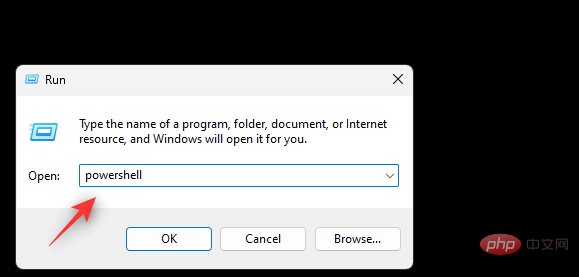
Now use the left sidebar to navigate to the following path.
User Configuration > Administrative Templates > Windows Components > File Explorer
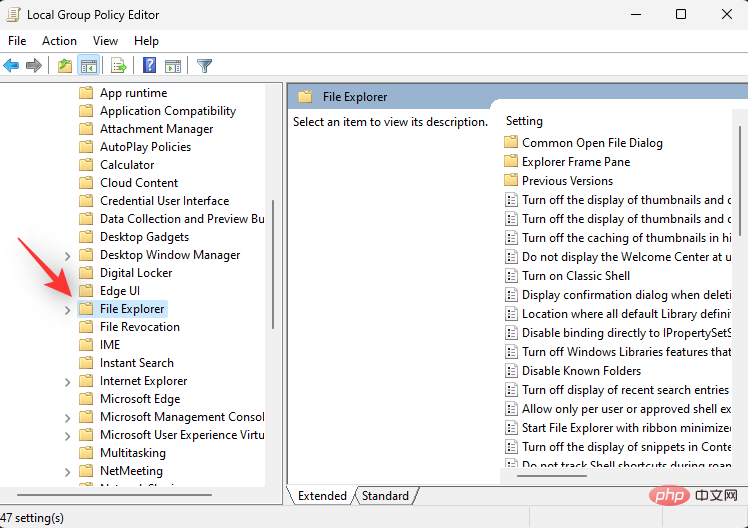
Double-click Close the File Explorer search box Display of recent search terms.
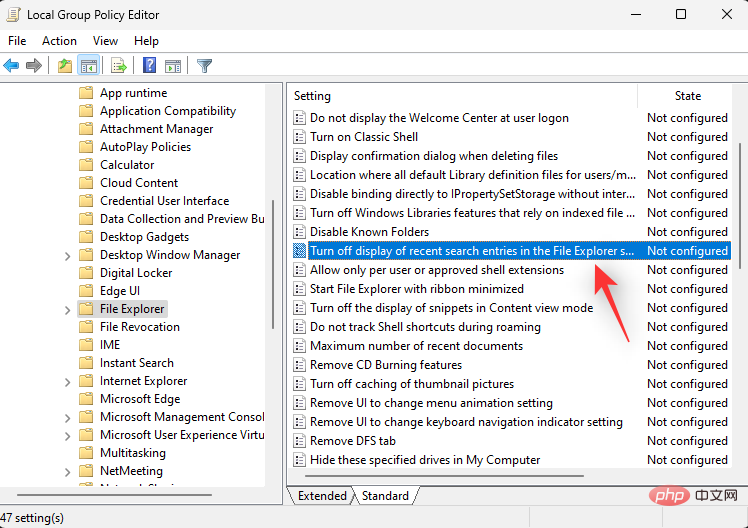
Click to enable.
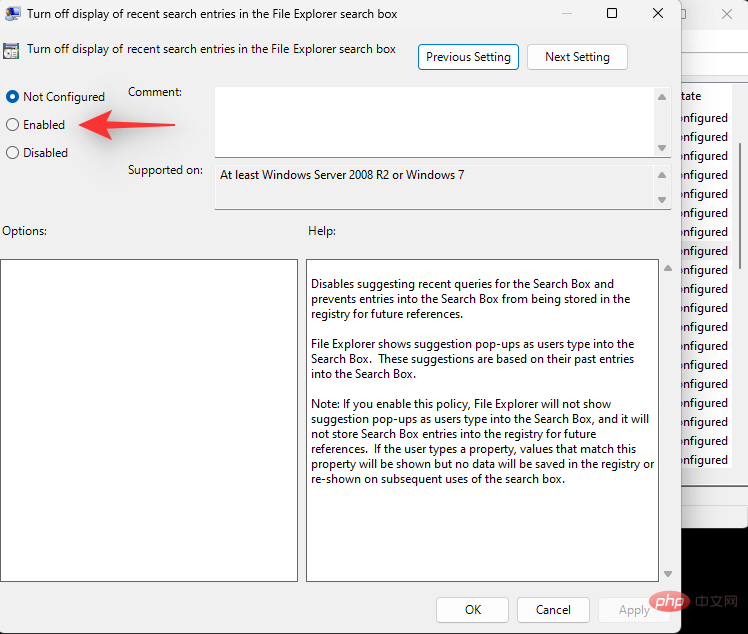
Click OK.
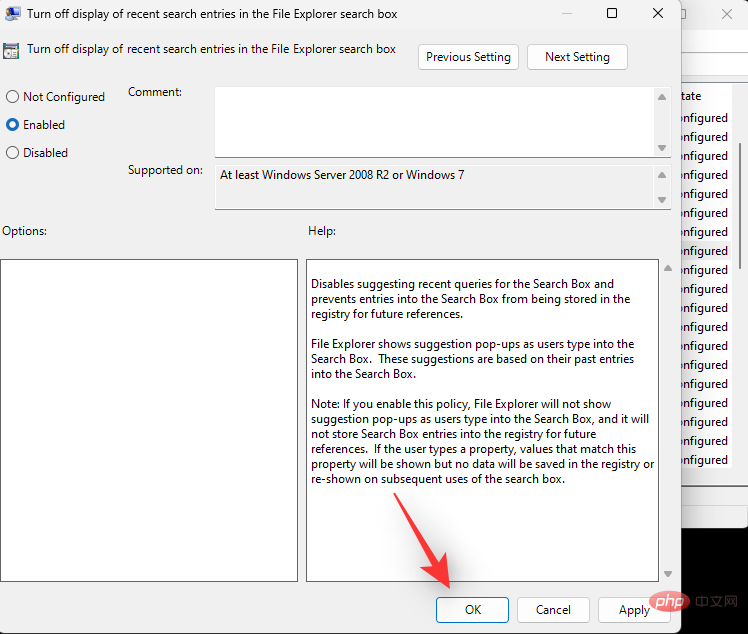
# Restart your PC and Web Results in Windows Search should now be disabled on your system.
You can also use Registry Editor to disable web results in Windows Search. This is the recommended method for most Windows 11 Home users.
Press Windows R, enter the following, and then press Enter on the keyboard.
regedit
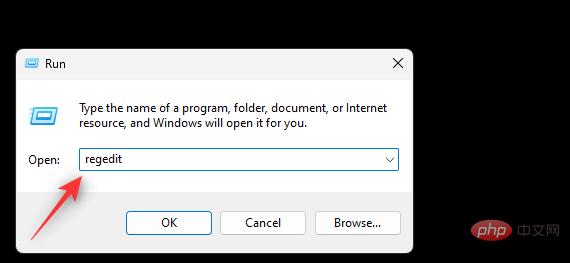
Now navigate to the following path. You can also copy-paste the same content in the address bar at the top.
HKEY_CURRENT_USER\SOFTWARE\Policies\Microsoft\Windows
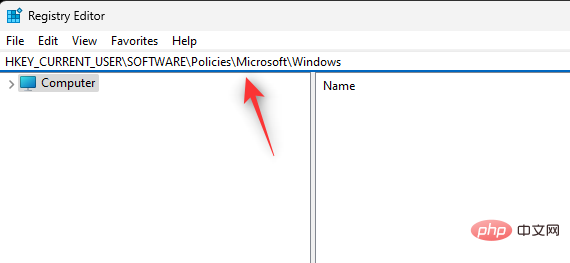
Now select Windows on the left and right click Click on an empty area and select New. If you have a key named Explorer under Windows, you can skip the next step.
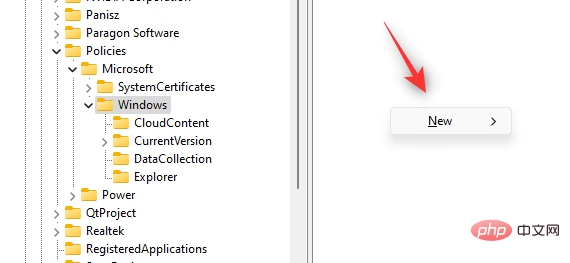
Select the key.
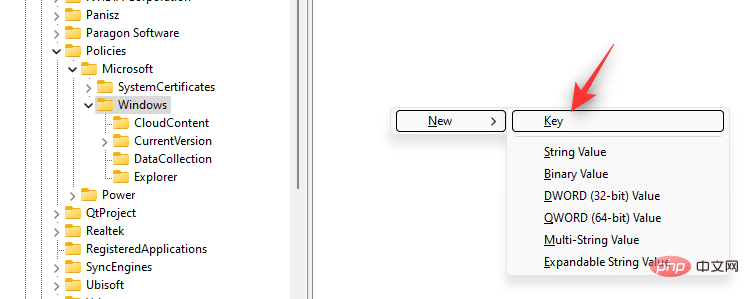
#Name the key Explorer.
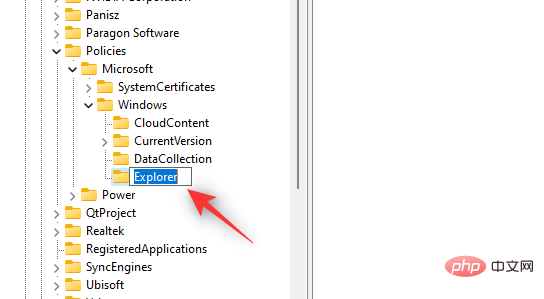
After selecting Explorer , right-click the empty area again and select New.
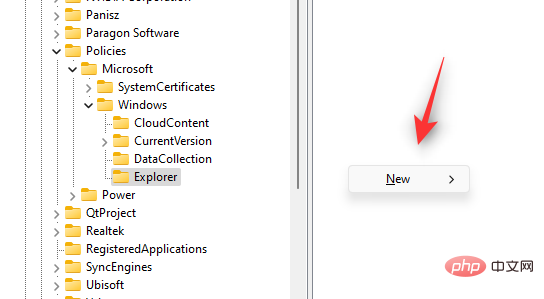
#Select a DWORD (32-bit) value.
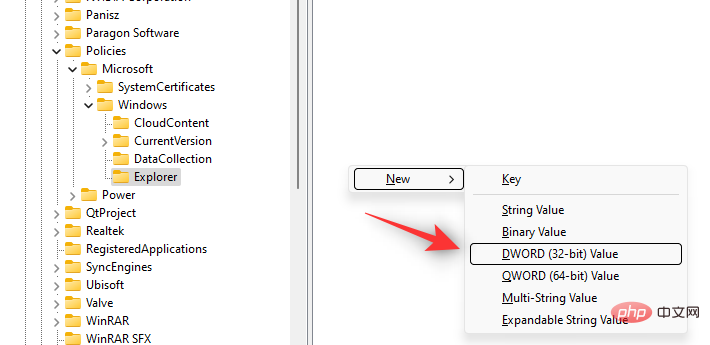
#Name the new value DisableSearchBoxSuggestions.
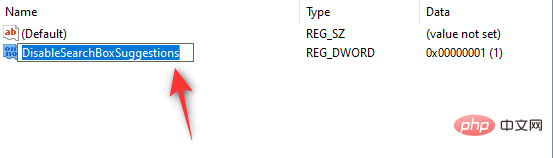
Double-click the new value and set its Value Data: to 1.
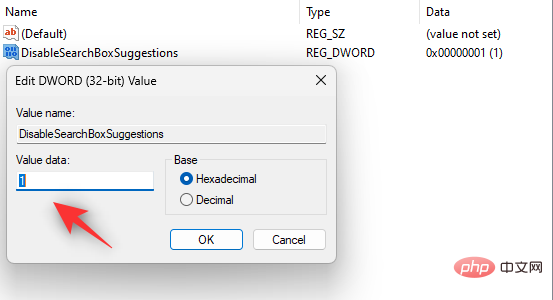
Click OK.
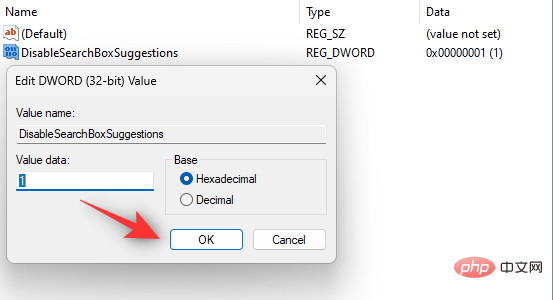
#Close Registry Editor and restart your PC now. After restarting, web results should be disabled in Windows Search.
You can also use third-party tools to search in Windows 11 Disable web results in . This allows you to take advantage of additional tweaks and features of third-party tools. We recommend you to download and install Winaero Tweaker on your PC using the download link above. Once installed, follow the tutorial below to help you disable web results in Windows Search.
Open Winaero Tweaker and scroll the left sidebar to find Desktop and Taskbar. Find the same Disable web search and click on it.
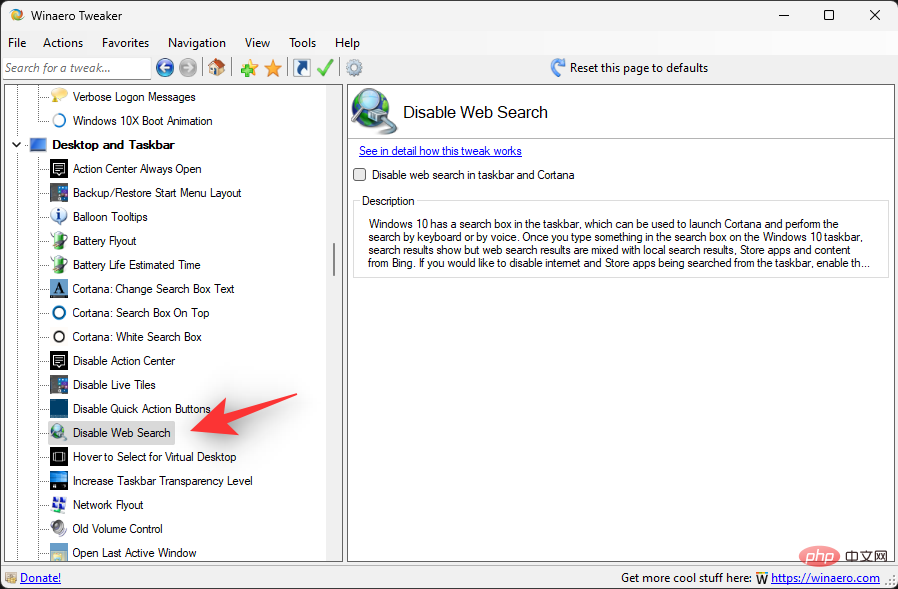
#Select the Disable network search box in the taskbar and Cortana on the right .
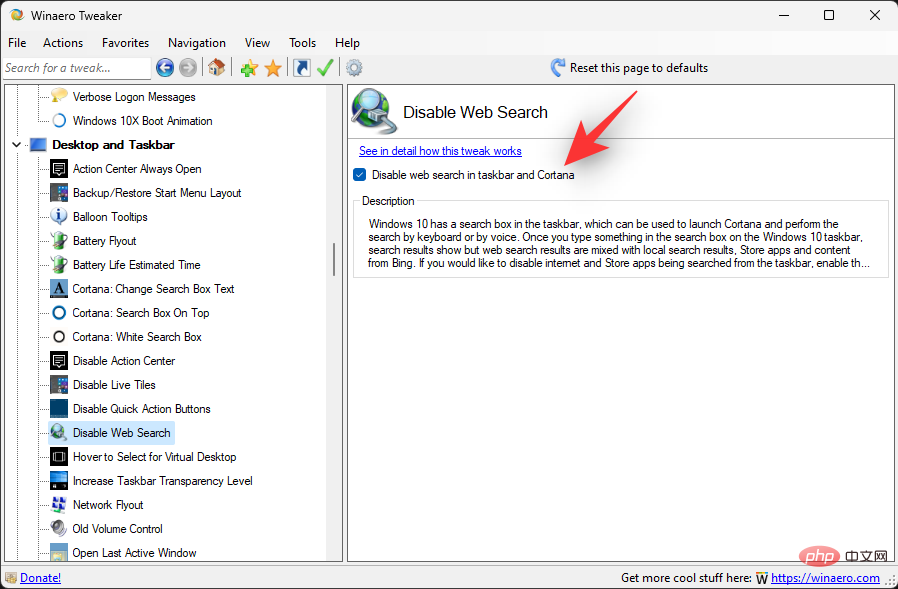
That's it! Web results will now be disabled in Windows Search on your PC.
If you want to restore web search in Windows, you will need to restore changes to your system depending on the method you used. If you use the Registry Editor method, then you will need to delete the registry value that was created.
If you are using the Group Policy Editor, you will need to disable the enabled rules and restart your PC accordingly. After restarting your PC, the widget should be enabled on your system.
If the above workaround doesn't work for you, you can continue to receive web results in Windows Search with content filtering enabled . This will ensure that sensitive or explicit content doesn't appear in your Windows Search web results. Please follow the tutorial below to help you through the process.
Press Windows i and click Privacy and Security.
Click Search permissions.
Click Strict under SafeSearch.
That's it! Now, all your web results in Windows Search will be redirected through content filters.
Let’s answer some frequently asked questions about disabling web results in the Windows 11 Start menu.
Sadly no. Removing web search may affect some features or even break some of them. The most notable of these is Cortana. If you use Microsoft's voice assistant every day, you might want to leave web results undisabled just yet.
No, because these changes are made to your Group Policy Editor and Registry Editor, you do not have to apply them again using Windows Update on your PC.
However, in some cases, the registry paths and values may change in the future. In this case, you will have to disable the web results again on your PC.
No, there is currently no way to completely remove Web Search from Windows Search. The web results appear to rely on a background Edge webview component that is critical to the functionality of many Windows 11 features.
No, removing Edge will not remove web results from Windows Search on Windows 11.
The above is the detailed content of How to disable web results in Windows 11 Start or Search menu. For more information, please follow other related articles on the PHP Chinese website!
 What are the production methods of html5 animation production?
What are the production methods of html5 animation production?
 Three major characteristics of java
Three major characteristics of java
 jdk environment variable configuration
jdk environment variable configuration
 mstsc remote connection failed
mstsc remote connection failed
 What are the common management systems?
What are the common management systems?
 Solution to invalid signature
Solution to invalid signature
 What are the definitions of arrays?
What are the definitions of arrays?
 How to enter root privileges in linux
How to enter root privileges in linux




