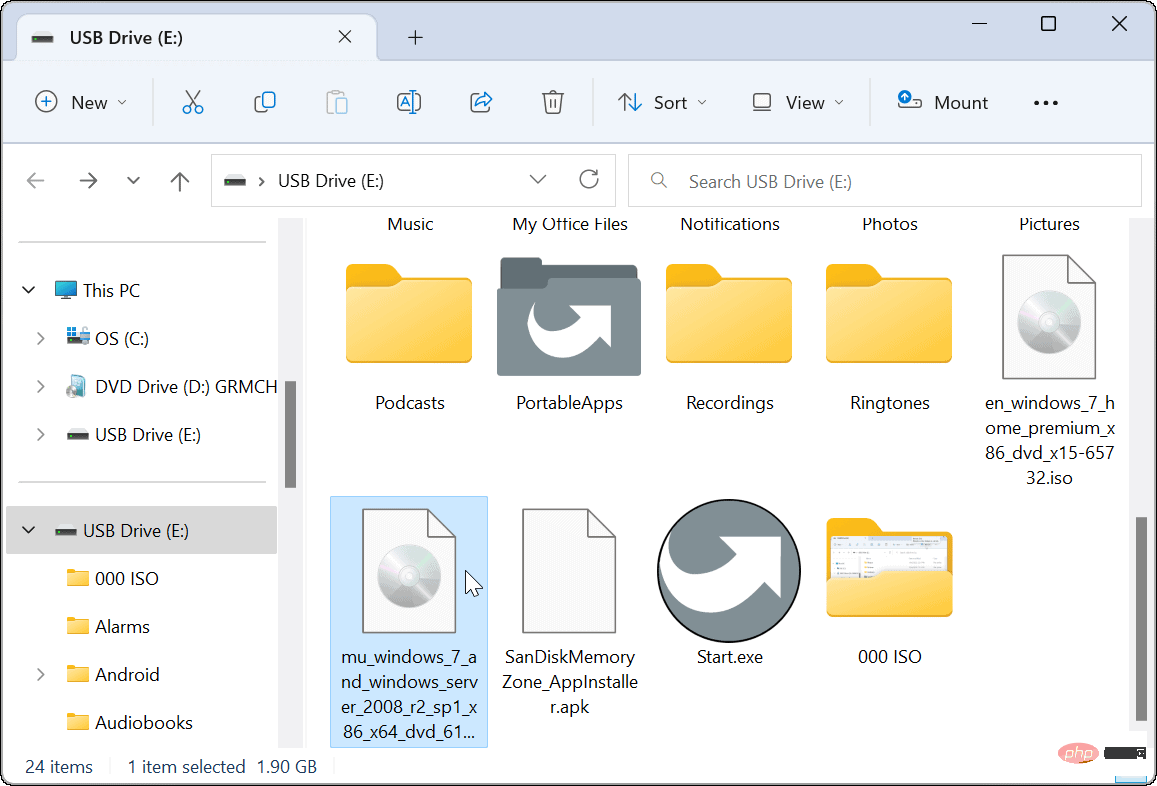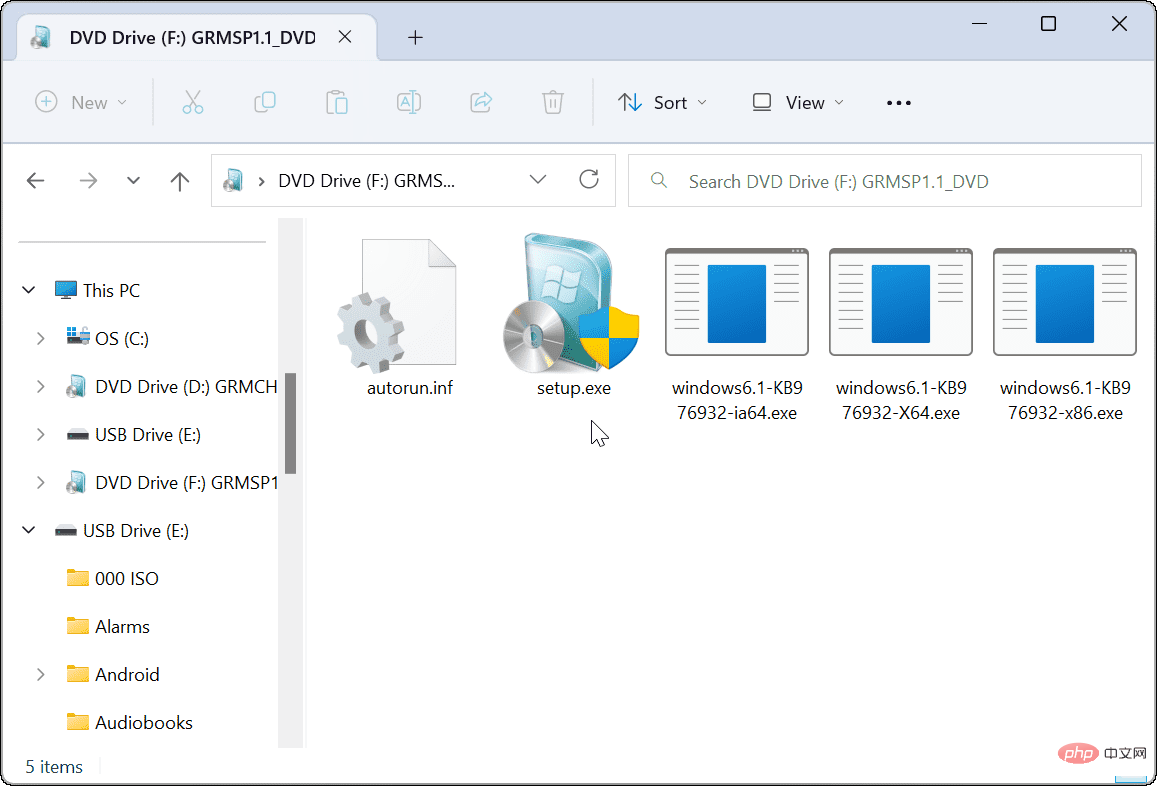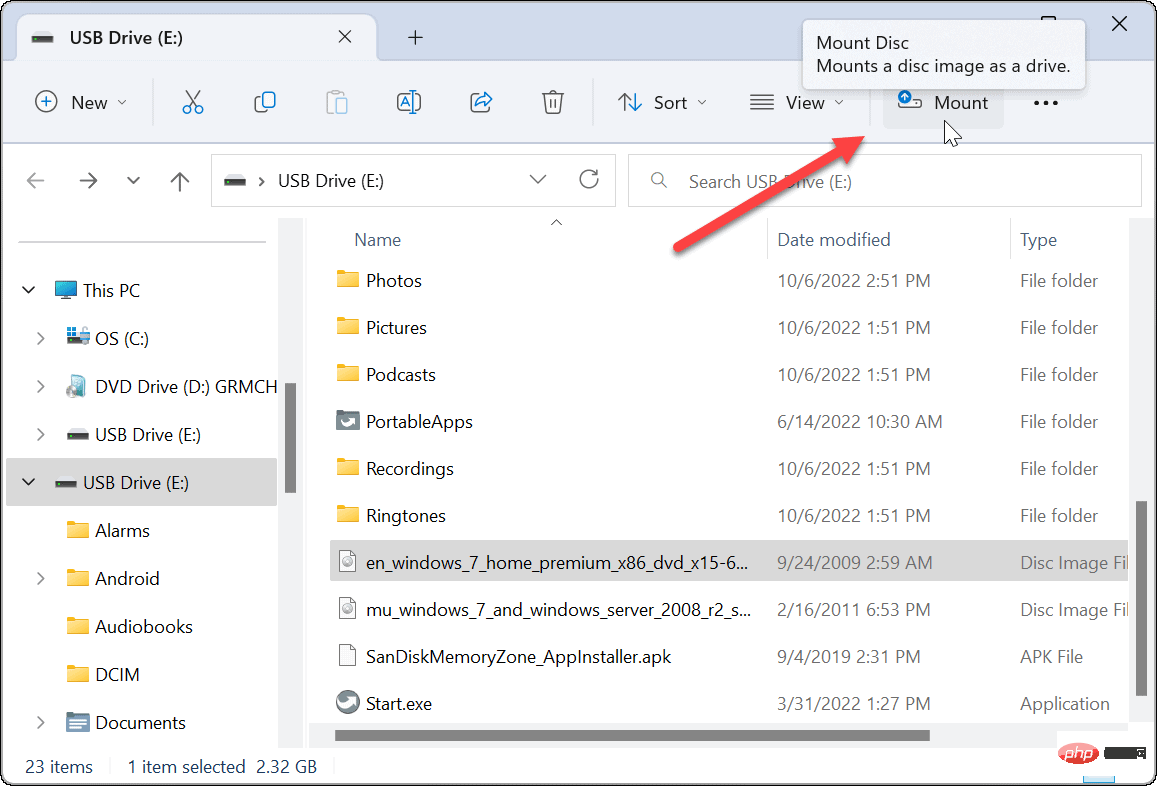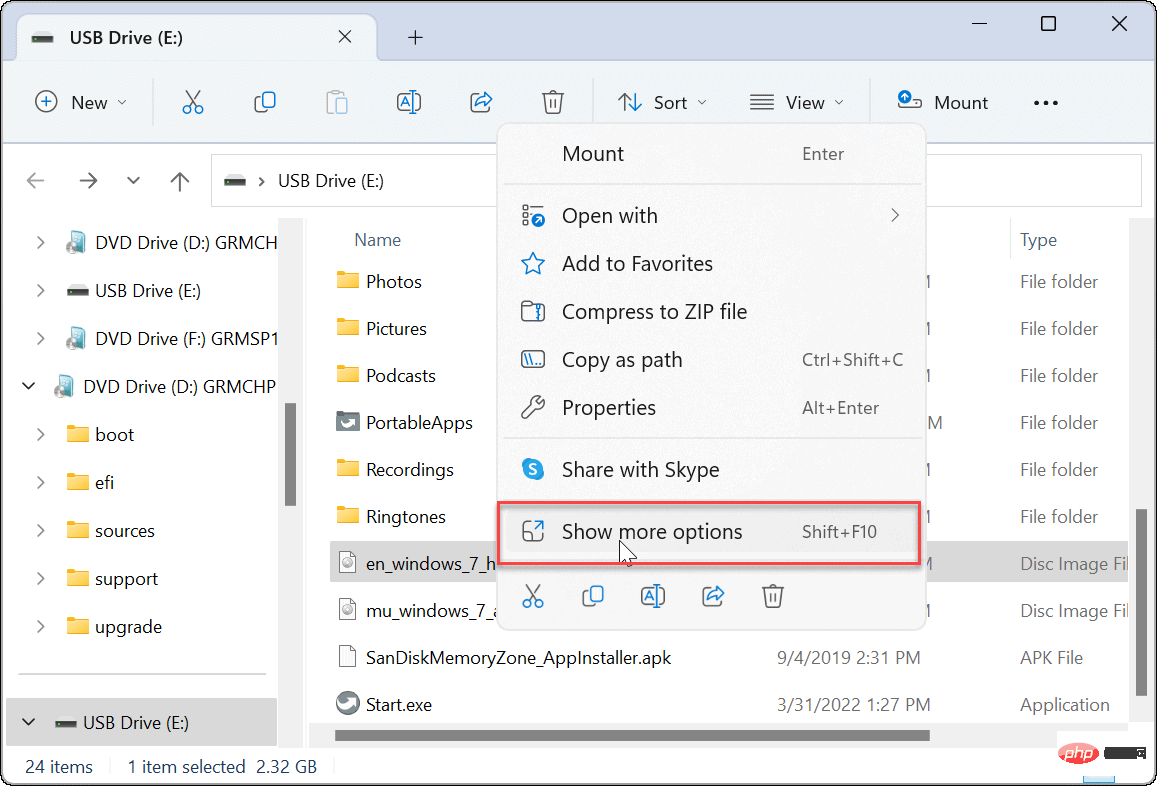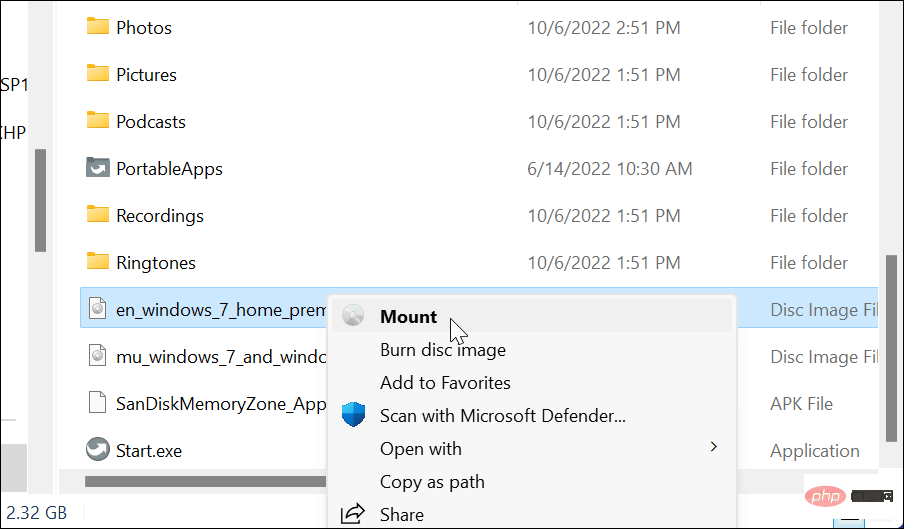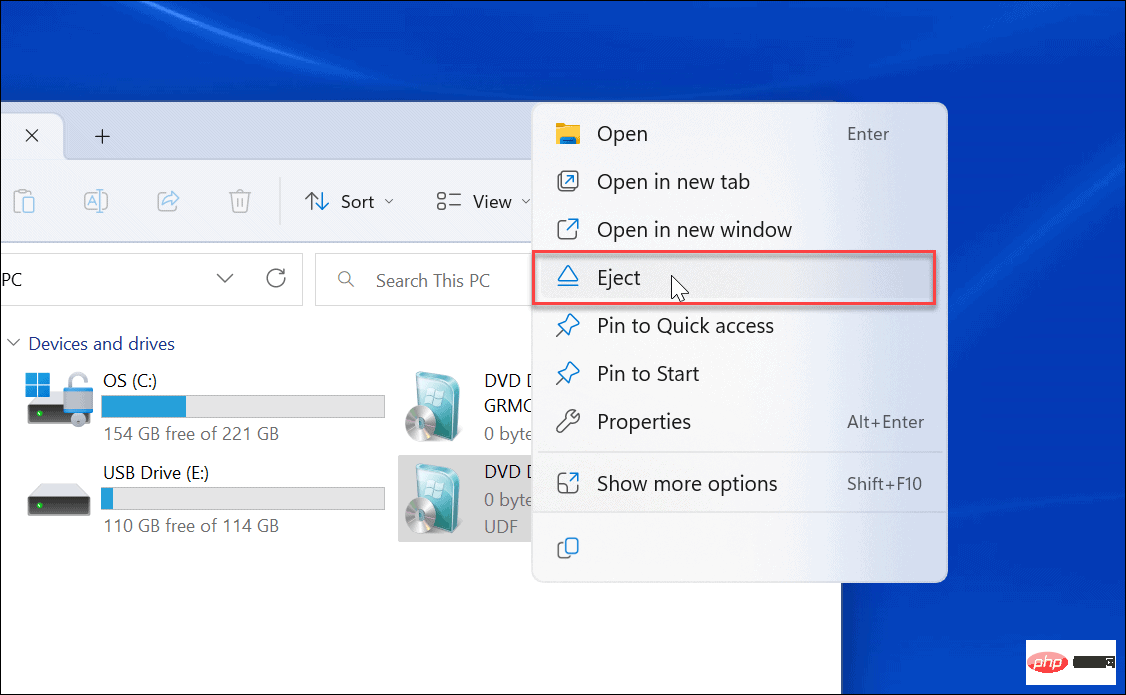How to mount ISO images on Windows 11
While you can use third-party utilities to manage your ISO files, Windows itself includes this functionality, starting with Windows 7. ISO management functionality is still included in Windows 11.
Mount ISO image on Windows 11:
- Open File Explorer and navigate to the ## you want to access #ISO image.
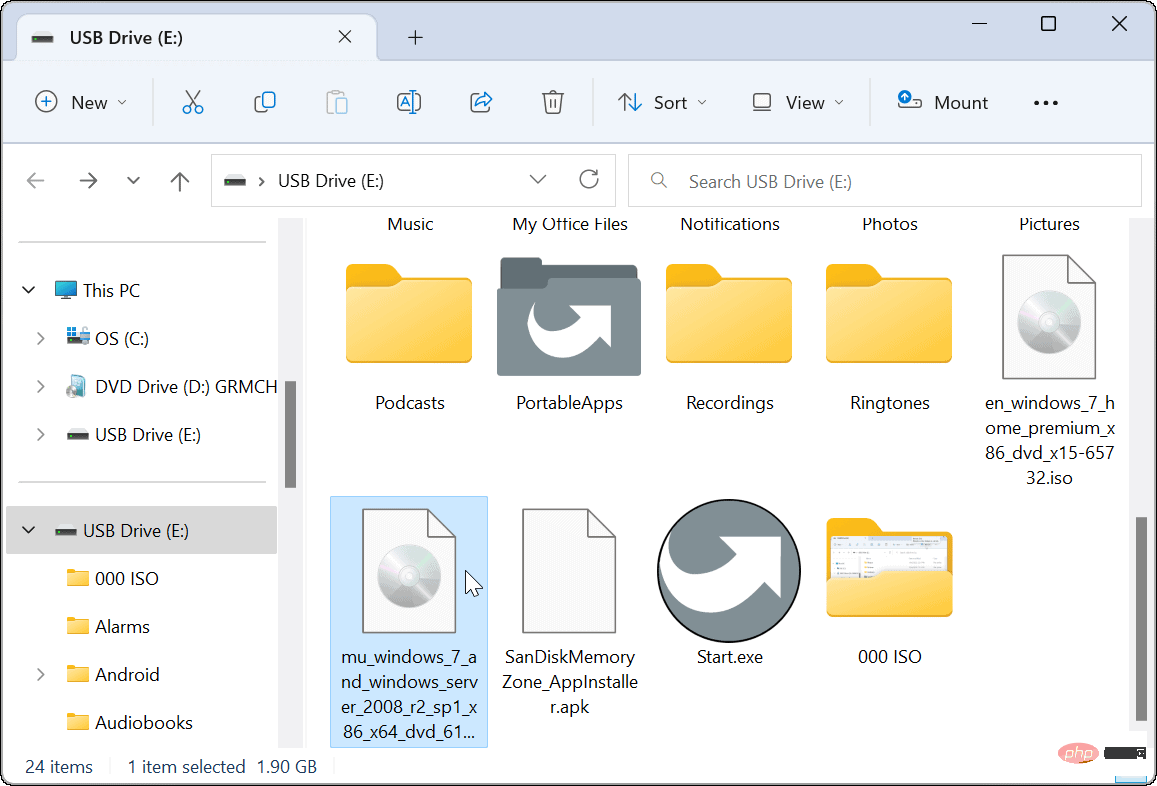
Double-click the - .ISO image and its contents will appear in a new File Explorer menu.
Note: For example, we are using a Windows 7 ISO image here. 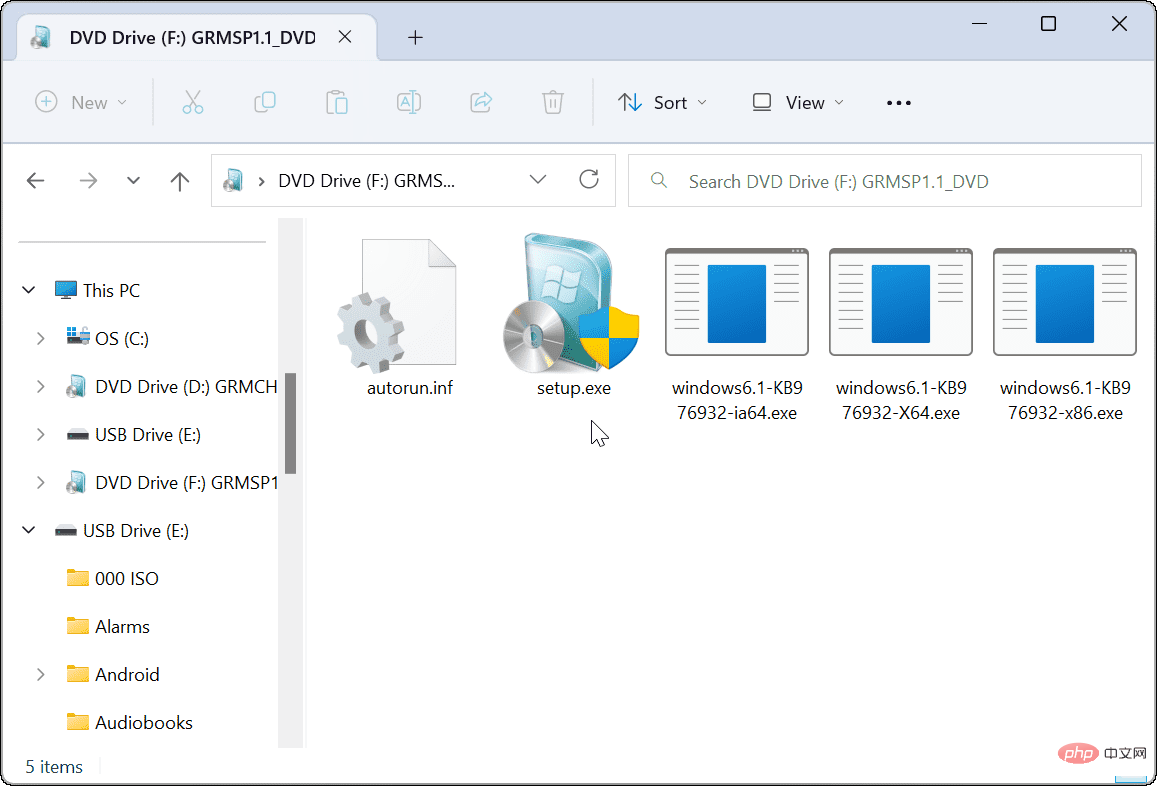
How to Mount an ISO Image from the File Explorer Ribbon
While double-clicking an ISO is an easy way to mount it and access its contents, you may want to Use the ribbon bar.
To mount an ISO image using the File Explorer ribbon:
Open - File Explorer and navigate to the ISO file's location and highlight it.
Clicking the - Mount button at the top of the File Explorer toolbar will open the contents of the ISO.
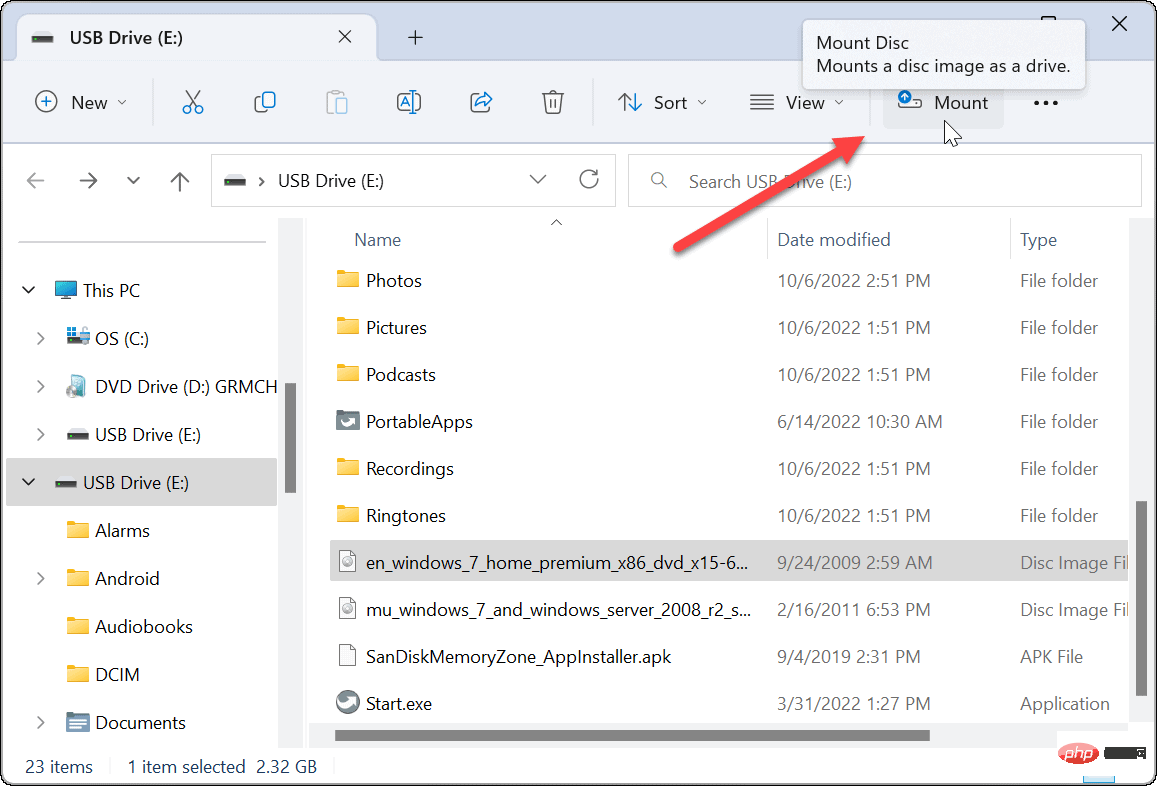
Mount ISO image on Windows 11 via context menu
Microsoft has redesigned the context menu on Windows 11. There are fewer options unless you know where to click. However, we will show you what you need to do to mount an ISO image from the context menu.
To mount an ISO image on Windows 11 from the context menu, use the following steps:
Open File Explorer and browse to the location you want to mount ISO file. - Right-click on the ISO file and select
- Show more options or press Shift F10.
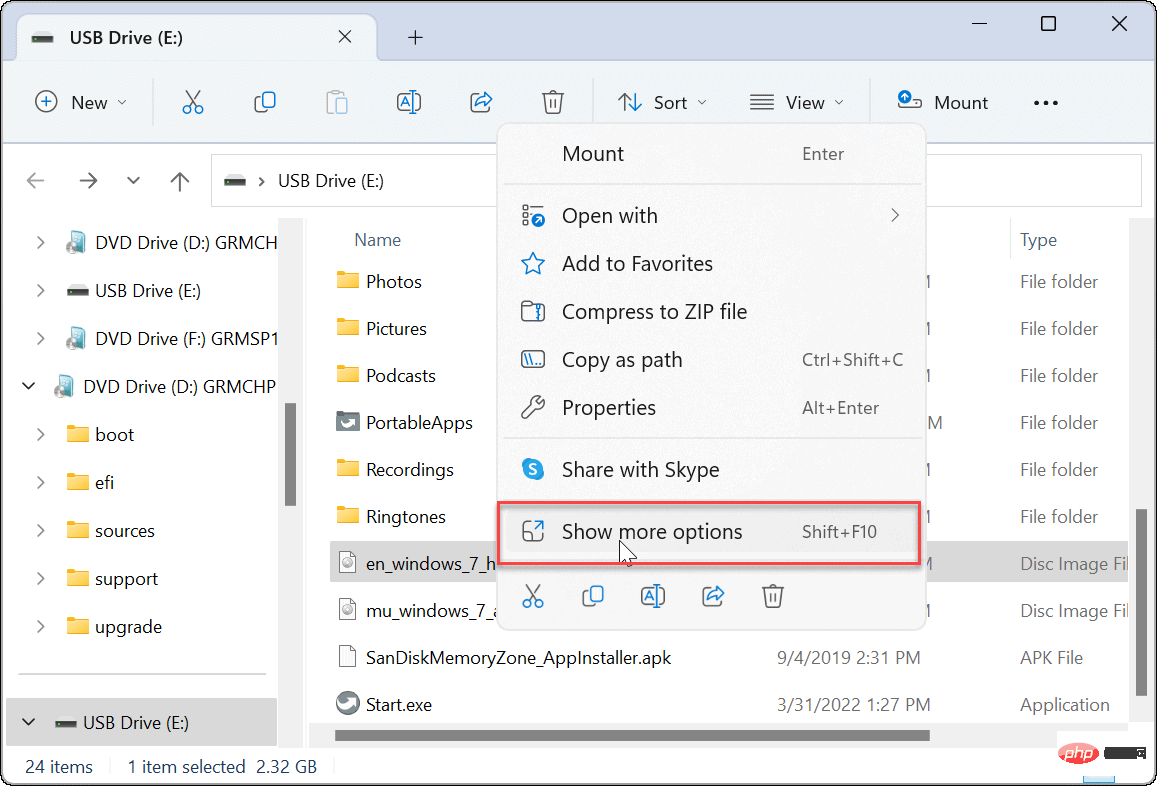
The context menu will show the options you are used to on Windows 10 and earlier. - Click
- Install from the context menu.
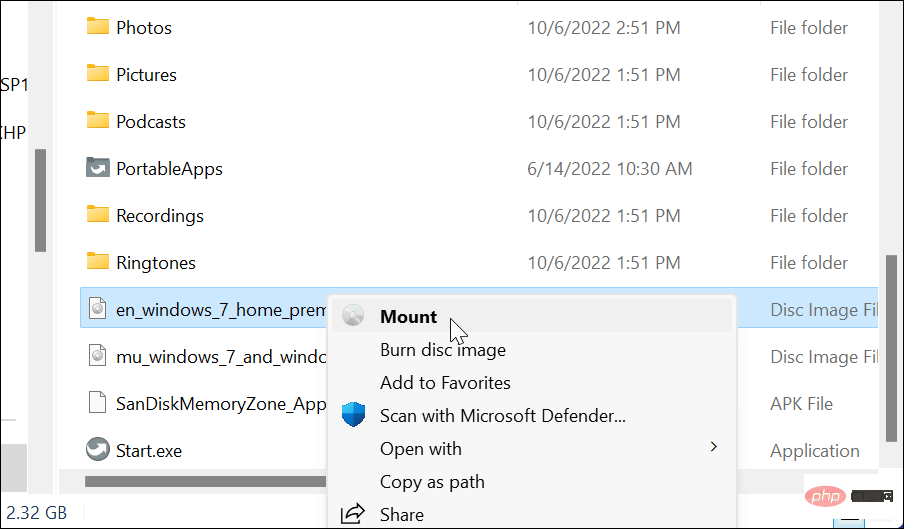
How to unmount an ISO file on Windows 11
When you mount an ISO file on Windows, it will appear in "This PC" section appears as a virtual drive (with its own letter). In our example, we installed several Windows 7 images.
After completion, you may need to uninstall these image files.
To uninstall an ISO image on Windows 11:
Open - This PC from File Explorer.
Right-click on - ISO Virtual Drive and click Eject from the context menu.
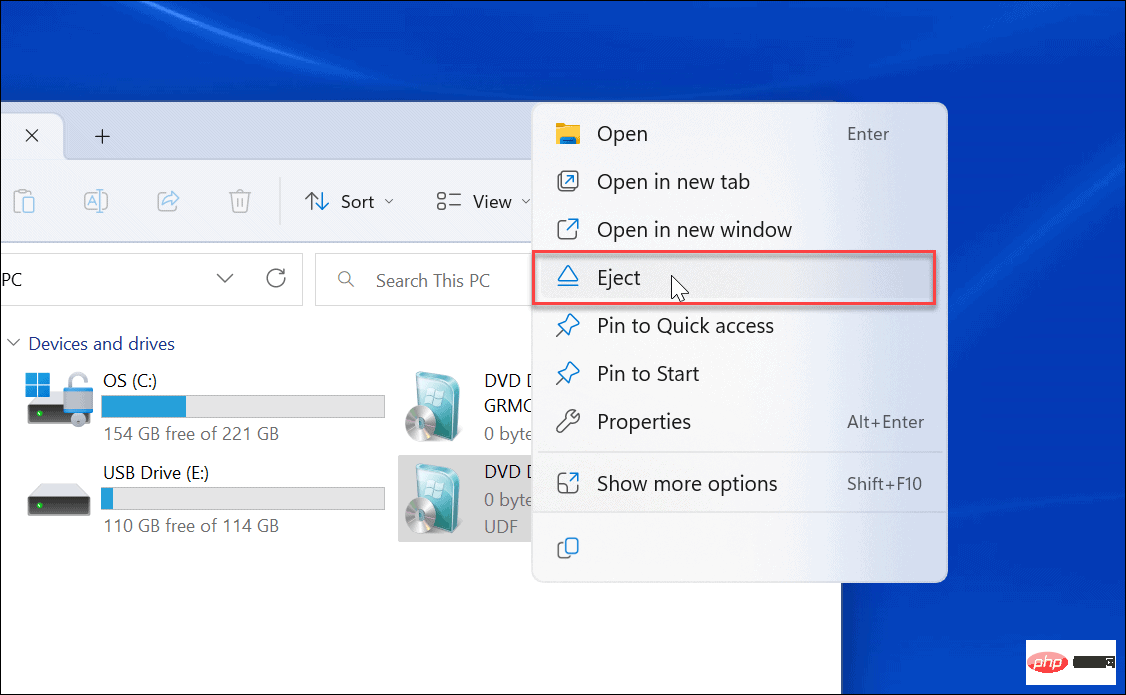
#The ISO virtual drive will disappear and you will not be able to access its contents until you mount it again.
Mounting ISO Images on Windows
It is helpful to be able to mount ISO images on Windows 11 and previous versions. You can access the content, mount virtual machines using ISOs, and use them to burn content to physical media.
ISO files can do a lot of things. For example, you can mount and burn ISO on Windows 10 and convert IMG to ISO on Windows 10. Additionally, when you create a bootable Windows flash drive, you flash the ISO with the operating system.
The above is the detailed content of How to mount an ISO image on Windows 11. For more information, please follow other related articles on the PHP Chinese website!