
1. First weopeneclipse.
Start from in the upper left corner, select New, and then click java project.
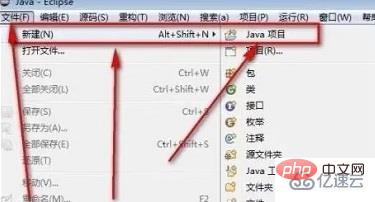
2. In the next pop-up window, we can give this project a name ,
Just customize your project name here.
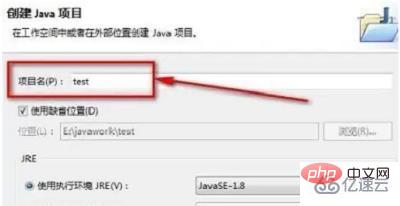
3. Next, we enter the Package Resource Manager.
Here, we can see our newly created project.
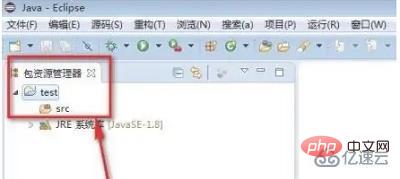
4. Then we continue to find the window bar,
Click down to show the view,
In the expanded column, we find Package Explorer.
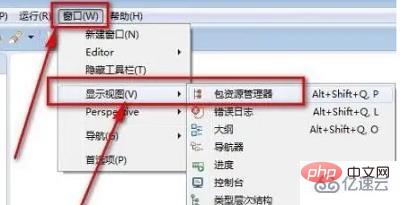
5. Next, we select New in the src folder, and thenselect the class.
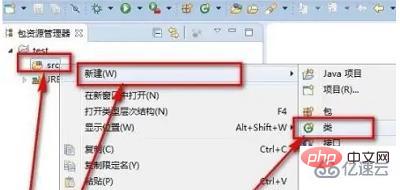
6. The last step is to give this class a name.
And click "public static void main (String[] args)" to confirm.
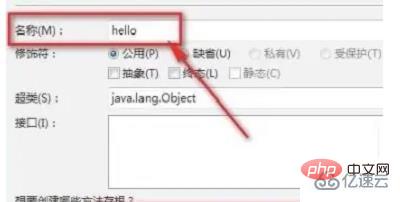
The above is the detailed content of How to create a java project using eclipse. For more information, please follow other related articles on the PHP Chinese website!




