
The overall process is divided into two steps
First we directly download the java development tool kit JDK
2. Select the version you want to use and click download. The following is the information about each version
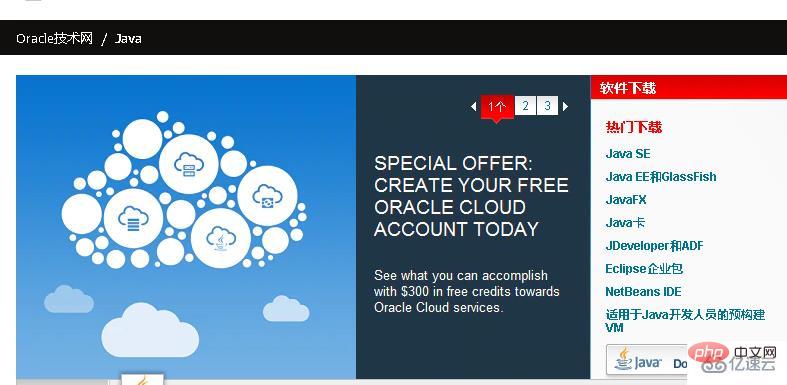
This version is usually used for entry-level use and is suitable for small application development and desktop applications
It allows the development and deployment of Java applications for use in desktop, server, embedded and real-time environments,
The powerful version used by programmers at work, the enterprise version helps develop and deploy server-side Java applications that are portable, robust, scalable, and secure.
Java Platfrom Micro Edition (referred to as Micro Edition JAVA ME)
Used for mobile application development, providing a robust and flexible environment for applications running on mobile devices and embedded devices (such as mobile phones, PDAs, TV set-top boxes and printers)
To put it simply
Java SE is software that runs on computers.
Java EE is used to build websites-(our common JSP technology)
Java ME is made for mobile phones.
3. After clicking Download, the following picture will appear. You must first check to agree to the agreement before downloading, and then select your own operating system to download, Mac or Windows, Linux
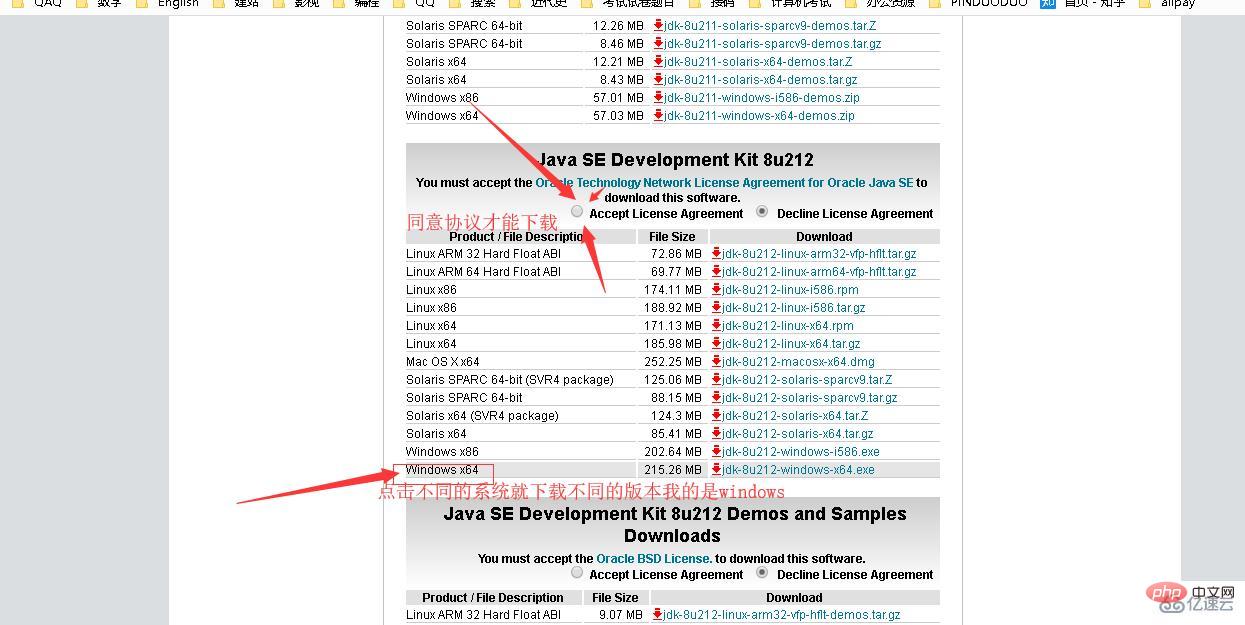
4. Install JDK. During the installation process, you can customize the installation directory and other information. For example, we choose the installation directory as C:\Program Files (x86)\Java\jdk1.8.0_91
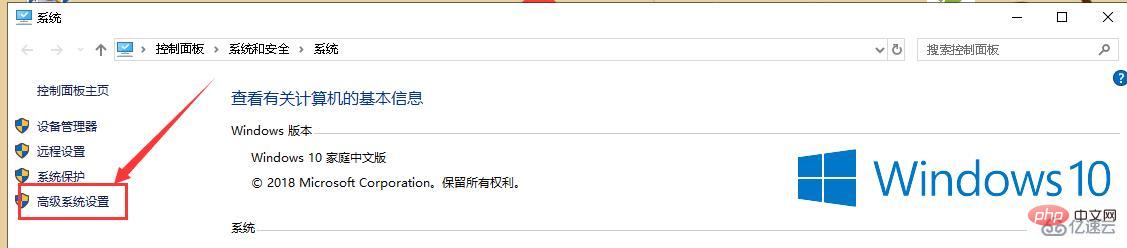
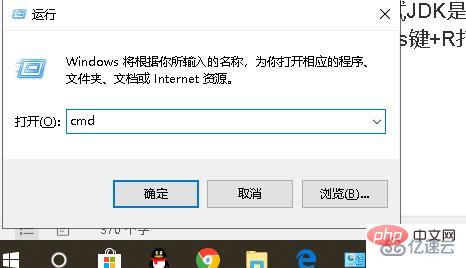
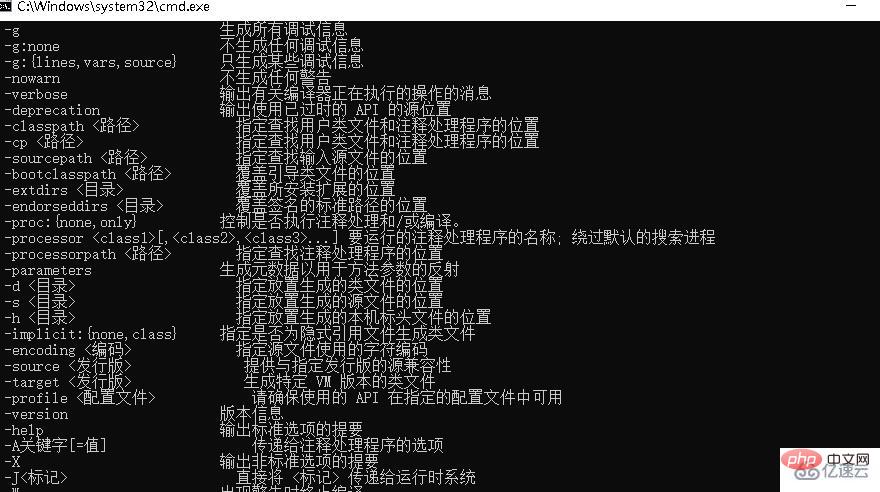
The above is the detailed content of How to build a java runtime environment. For more information, please follow other related articles on the PHP Chinese website!




