
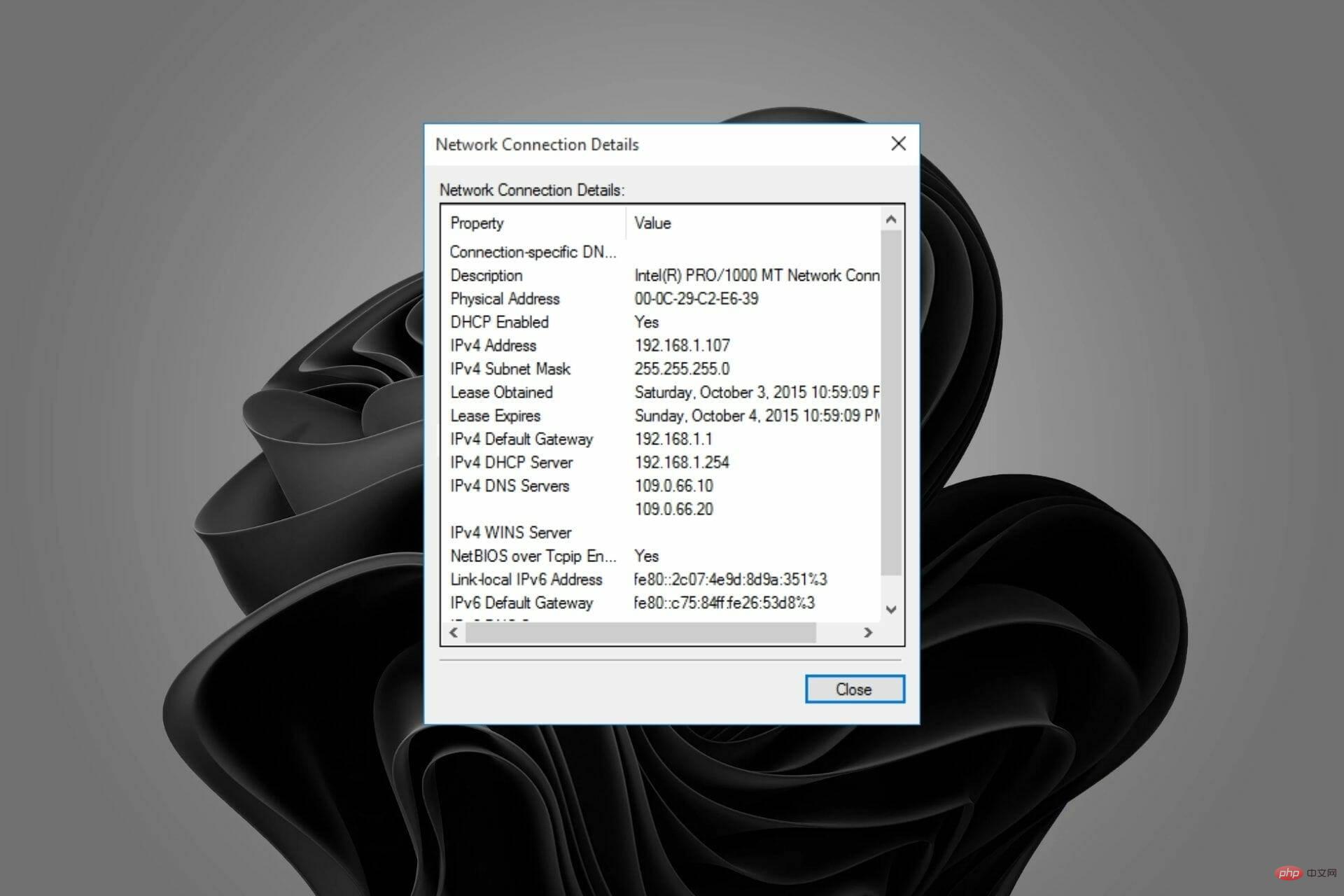
A static IP address is an unchanging number assigned to a computer by your Internet Service Provider (ISP). It is used to temporarily identify a specific address rather than a group.
Gamers who do website hosting and Voice over Internet Protocol (VoIP) services will find that static IPs work best for their activities.
There are many reasons why a static IP address is valid. For example, if you host your web or email servers, you need to have one so you can configure them.
However, this is not possible with dynamic IPs as they only apply for a limited time before the change.
Normally, a specific dynamic IP address is assigned to a user as long as the user's modem remains connected. However, this may change when they disconnect and reconnect at another time.
Both static and dynamic IP addresses can be used for Internet connections. However, ISPs often assign static IP addresses to businesses because they are more reliable and predictable than dynamic IP addresses.
Static addresses can be used for necessary reliability and predictability, such as in gaming or video conferencing.
If you are new to networking and have heard the terms static IP or dynamic IP address and are wondering what the difference is, here is a quick overview.
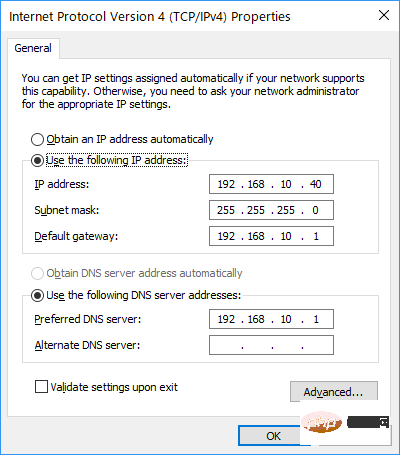
Simply put, a static IP address does not change. Instead, you set it manually and it stays that way until you change it.
Dynamic IPAddresses change from time to time and are issued by your Internet Service Provider (ISP).
StaticIP Address gives you more control over your connection because you can always find the same computer on the network by entering the same address each time.
Setting up a static IP is especially useful if you need to access your computer or run a server remotely. For example, if you have a dynamic IP address, you won't be able to access your computer remotely because you don't know what the address is.
Some advantages of using a static IP address include:
Disadvantages of using a static IP address:
Setting up a static IP address is simple and can be done in different ways. Please follow the tutorial below to set it up.
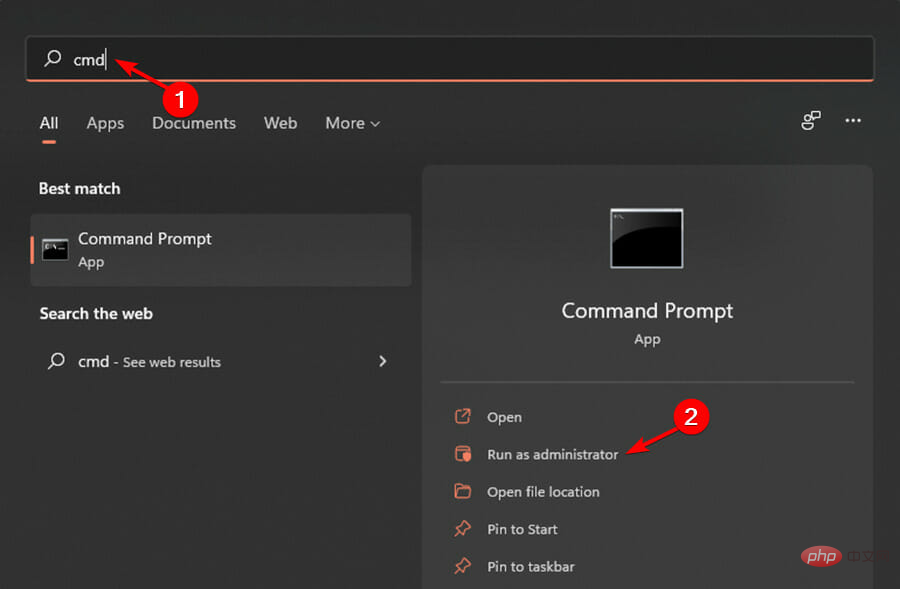
<strong> ipconfig /all</strong>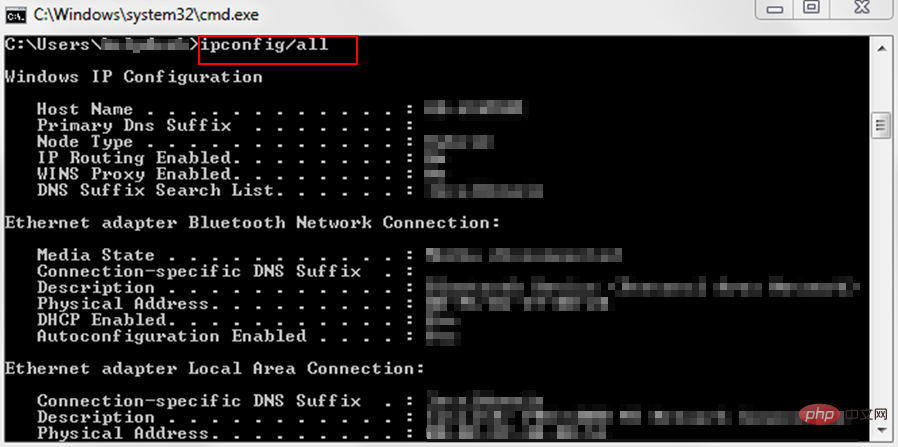
<strong>netsh interface ip set address name="Ethernet0" static 10.1.2.220 255.255.255.0 10.1.2.1</strong>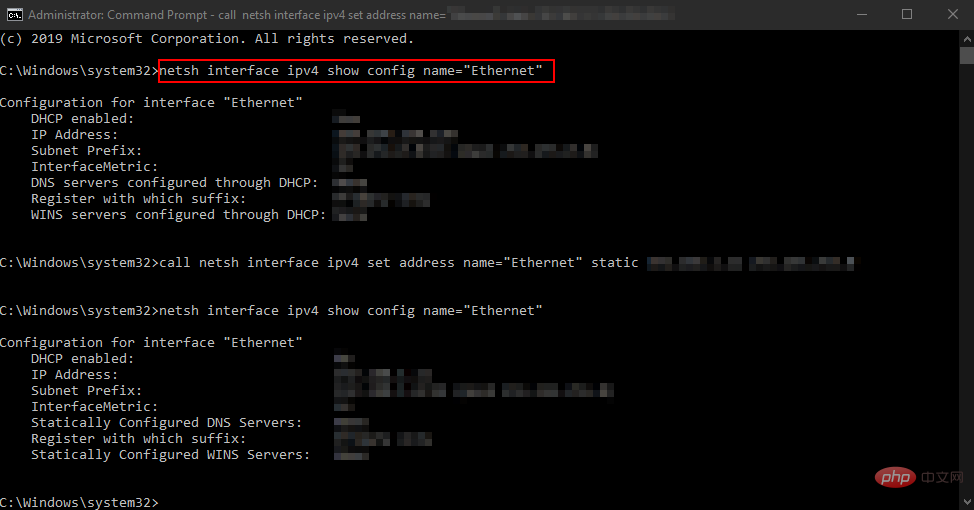
netsh interface ip add dns name="Ethernet0" 8.8.8.8 index=2<strong></strong>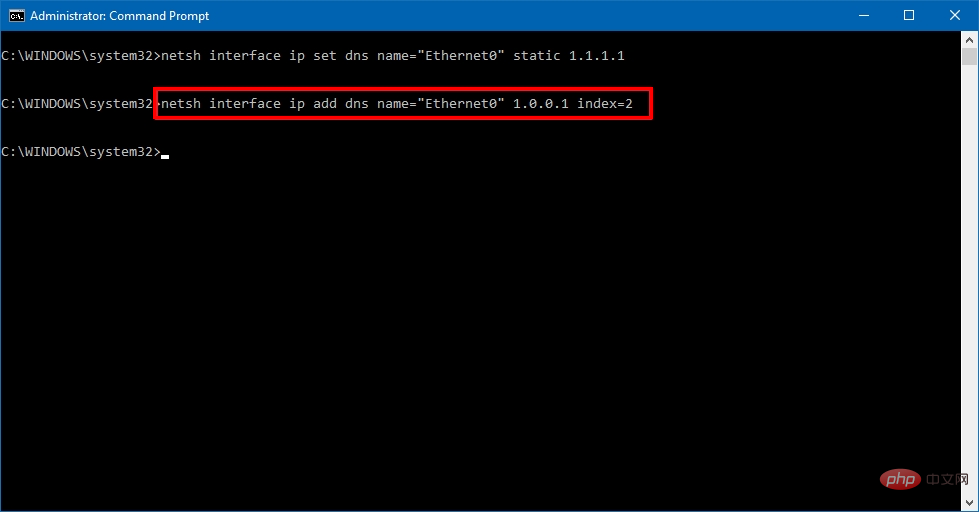
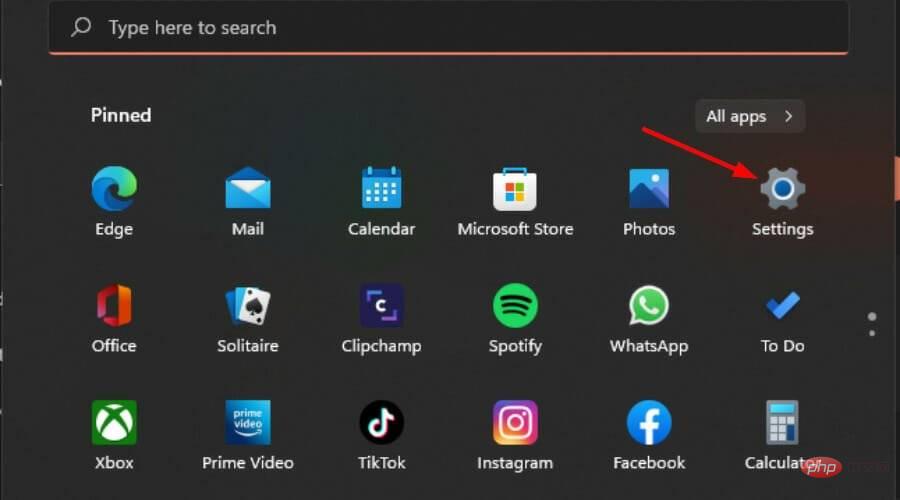
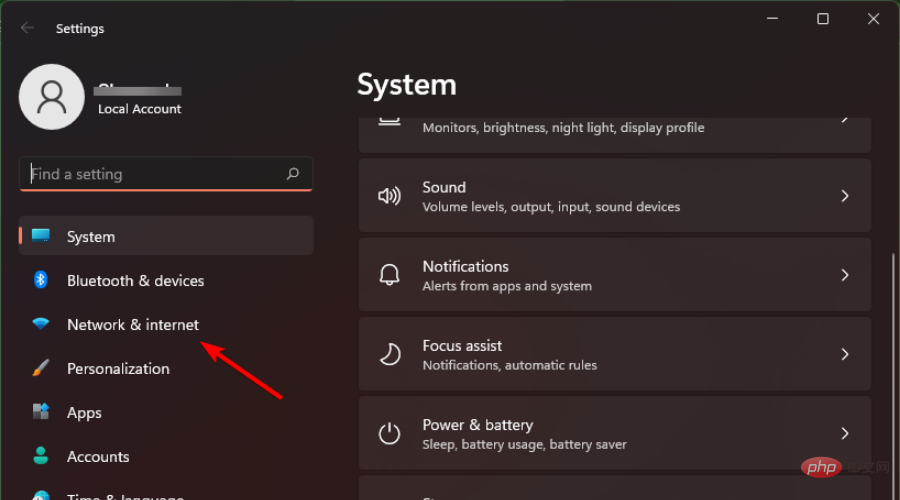
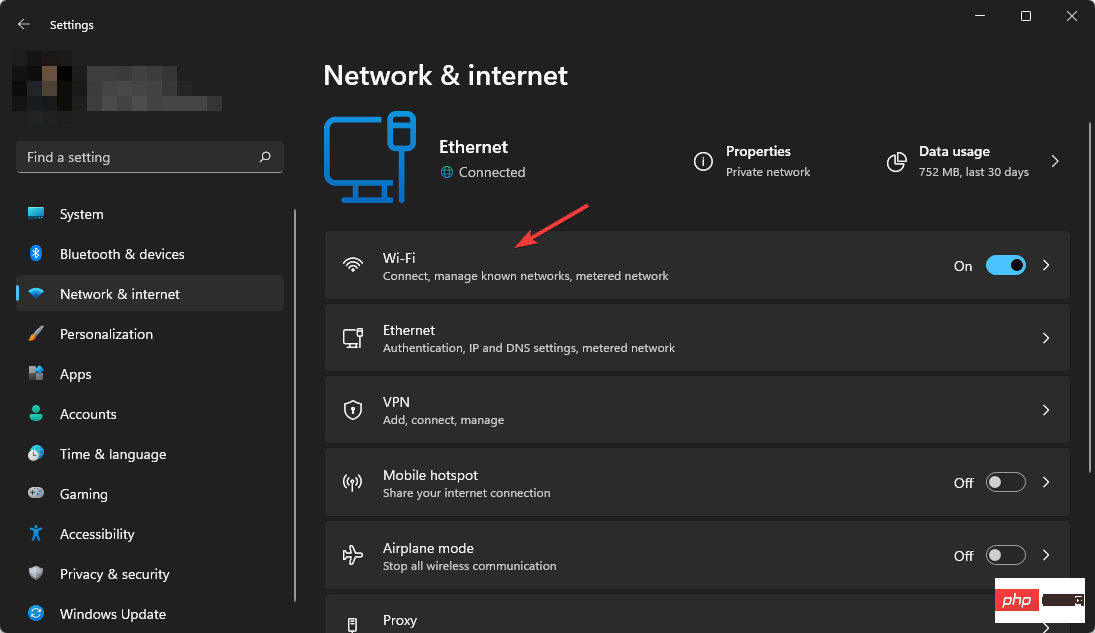
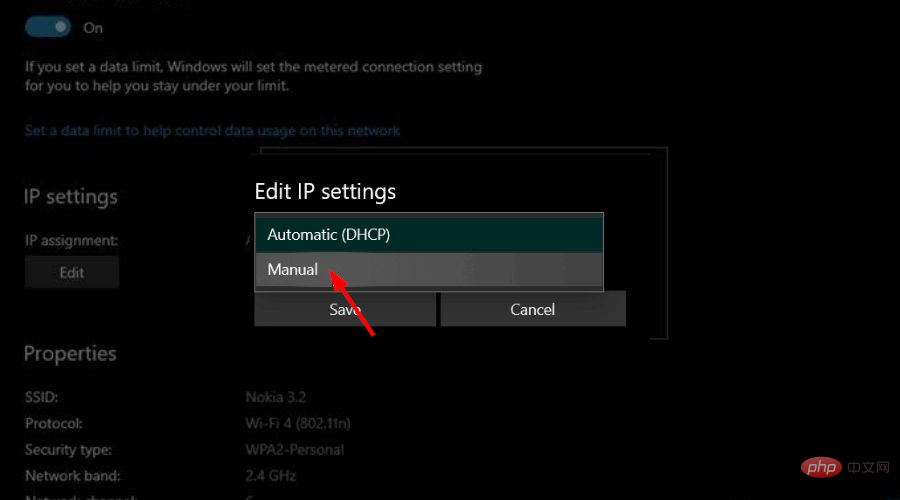
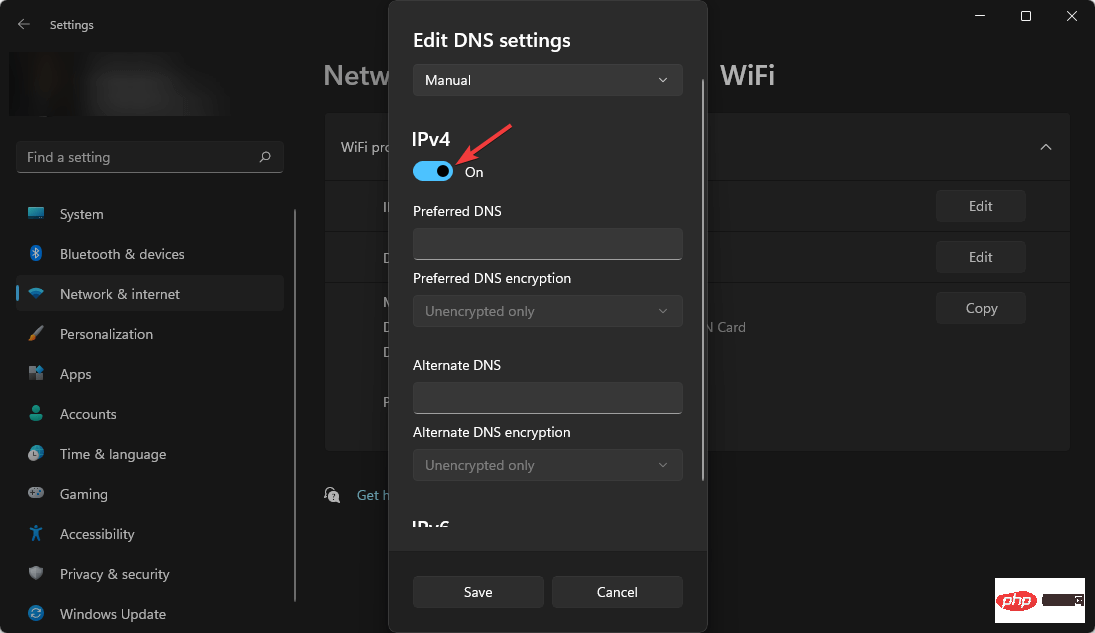
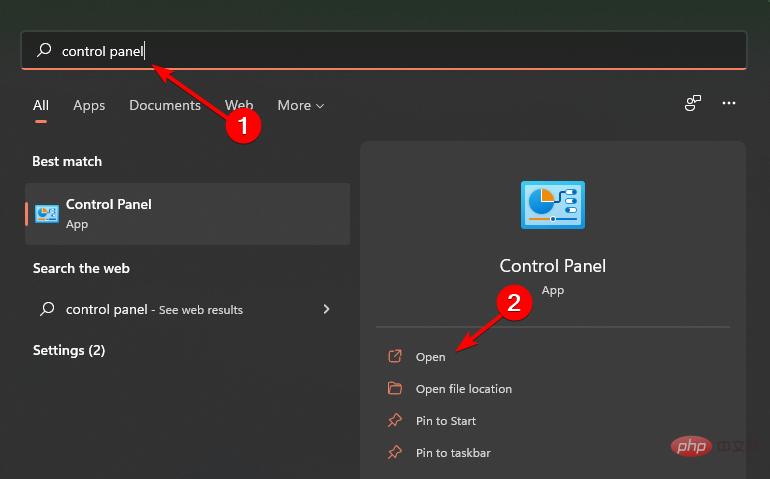
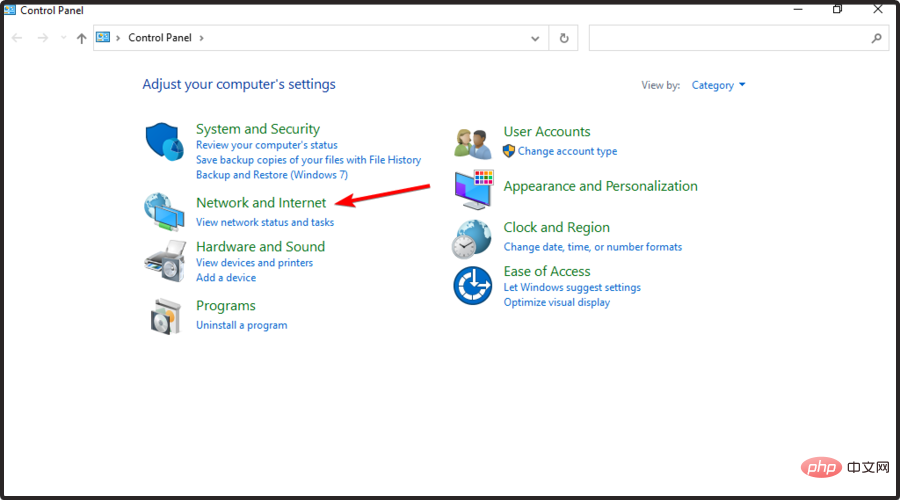
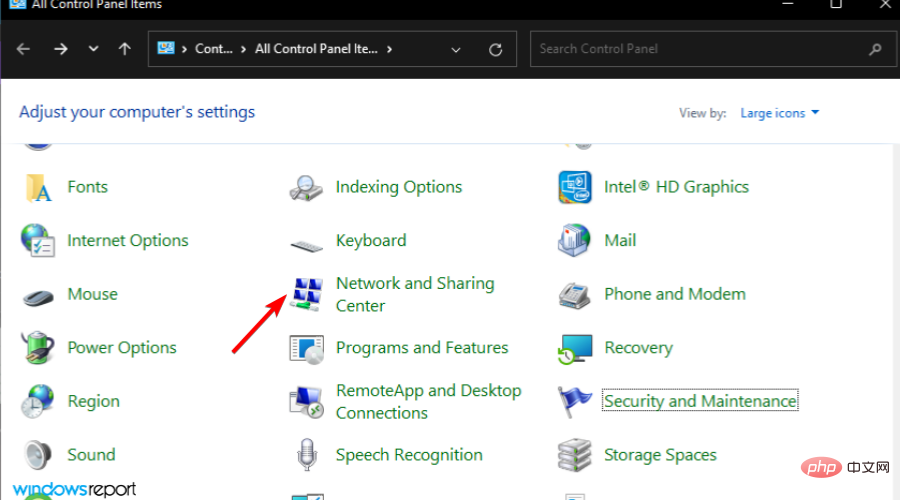
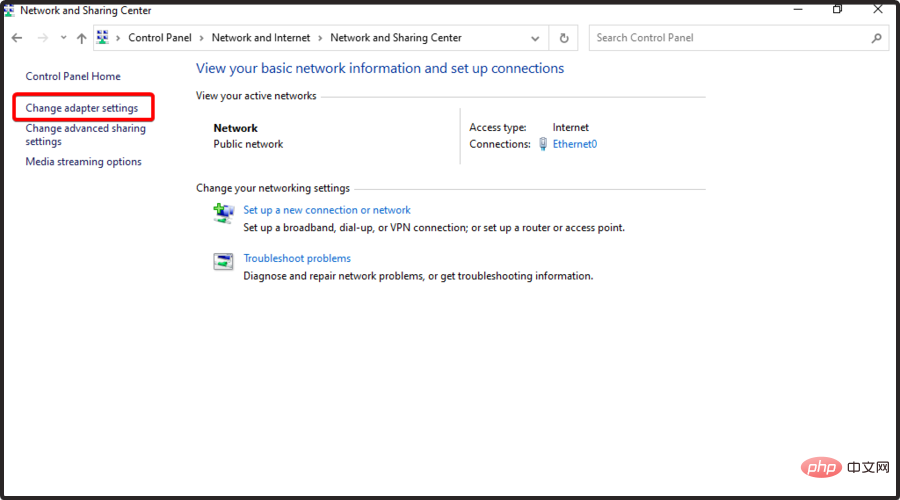
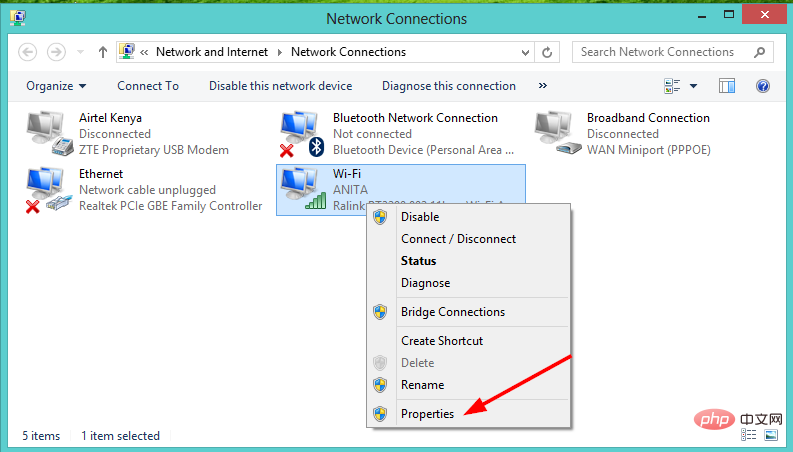
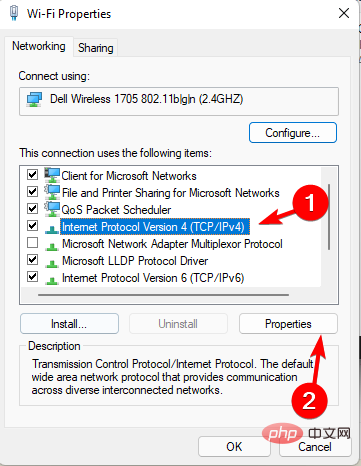
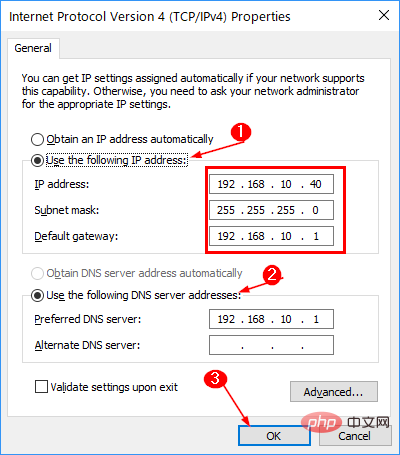
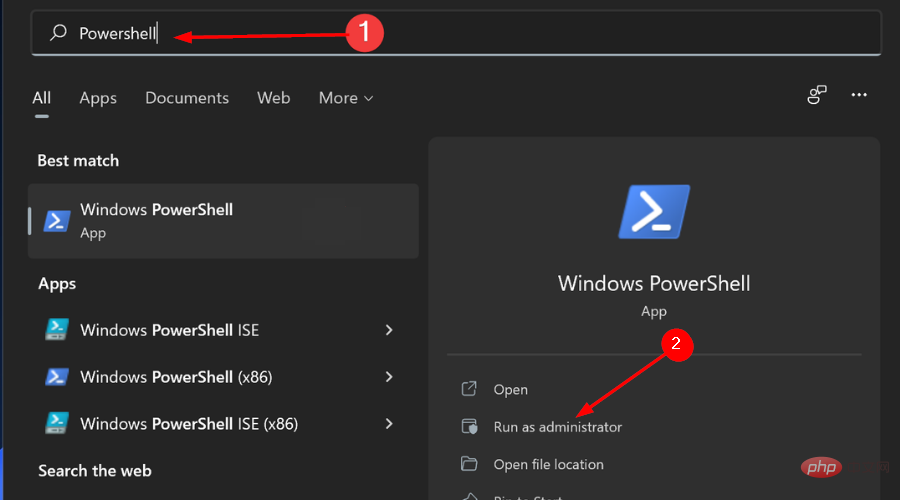
<strong>Get-NetIPConfiguration</strong>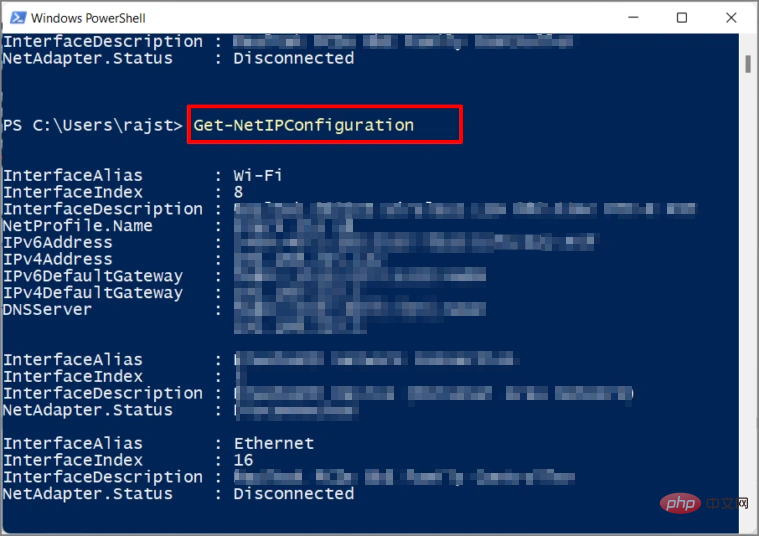
<strong>New-NetIPAddress -InterfaceIndex 4 -IPAddress 10.1.2.220 -PrefixLength 24 -DefaultGateway 10.1.2.1</strong> <strong>Set-DnsClientServerAddress -InterfaceIndex 4 -ServerAddresses 10.1. 2.1 </strong>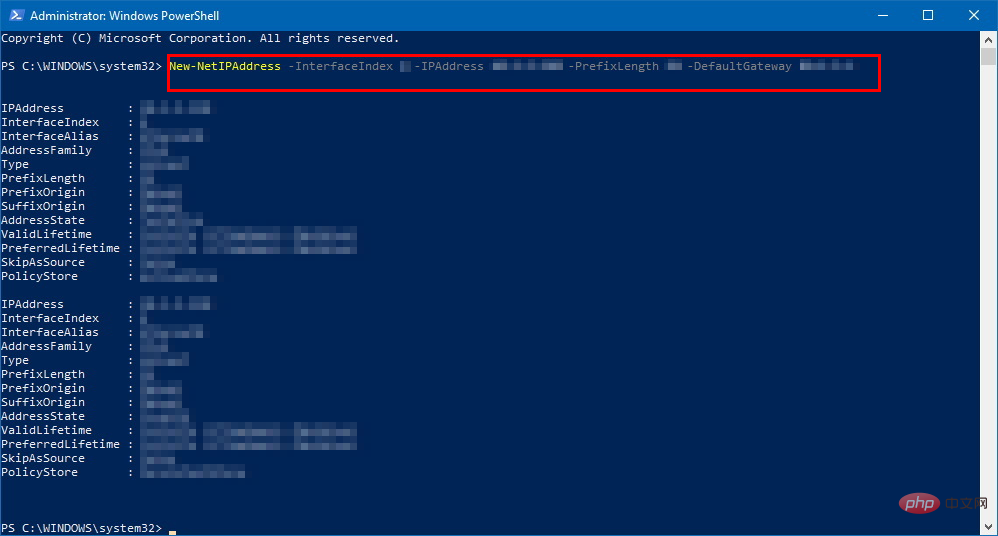
Compared with dynamic IP addresses, the stability of static IP addresses is one of the most significant advantages. However, using it will not increase your speed as it does not affect your internet connection speed.
Bandwidth determines how fast you can download from the Internet.
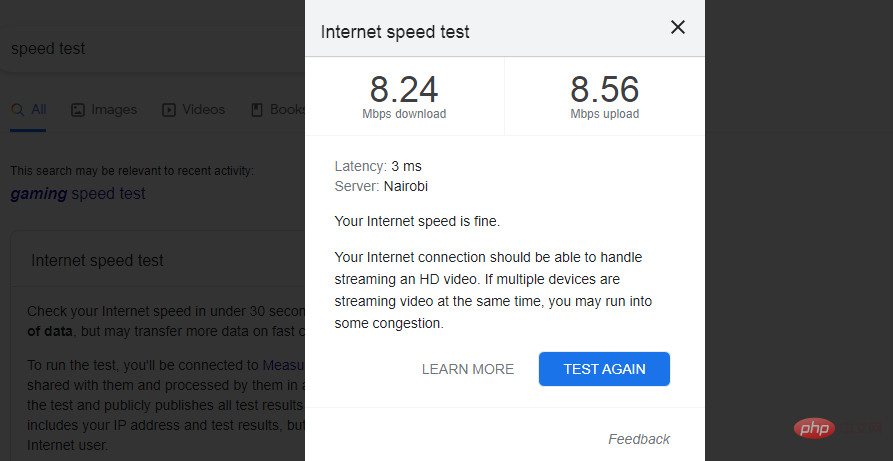
#A static IP address will ensure that your website is always available to users on the Internet. Another advantage is that other computers will always be able to find it on the local network for file sharing or remote desktop connections without having to check the address.
Static IP addresses have several advantages over dynamic IP addresses. First, use a static IP address, which remains the same every time you log on to the Internet.
This means computers and servers can easily find your system, which is especially useful when you host a website or manage an email server.
However, since static addresses are always the same, your system is vulnerable to increased security risks as hackers can easily target them.
If your system has been compromised before and the hackers know your device's previous IP address, they will be able to find it again if you don't take the proper precautions.
You can also set up a secondary IP address to bypass firewalls, host multiple SSL certificates, or avoid network outages when migrating from one subnet to another.
Also, if you're still using Windows 10, follow our tutorial to set up your static IP address.
If you had problems setting up a static IP, we hope this tutorial was helpful and that your activities on the Internet are now smoother.
The above is the detailed content of 4 Ways to Set Up and Change a Static IP on a Windows 11 PC. For more information, please follow other related articles on the PHP Chinese website!
 How to distinguish whether two addresses are on the same site?
How to distinguish whether two addresses are on the same site?
 What is the Chinese name of fil coin?
What is the Chinese name of fil coin?
 okex exchange app
okex exchange app
 What does b-side and c-side mean?
What does b-side and c-side mean?
 what is optimization
what is optimization
 How to raise a little fireman on Douyin
How to raise a little fireman on Douyin
 How to make ppt pictures appear one by one
How to make ppt pictures appear one by one
 What key do you press to recover when your computer crashes?
What key do you press to recover when your computer crashes?




