
Microsoft has changed the context menu in File Explorer when launching the Windows 11 operating system. File Explorer has two context menus in Windows 11: The new compact menu opens first when the user right-clicks a file or folder in File Manager.
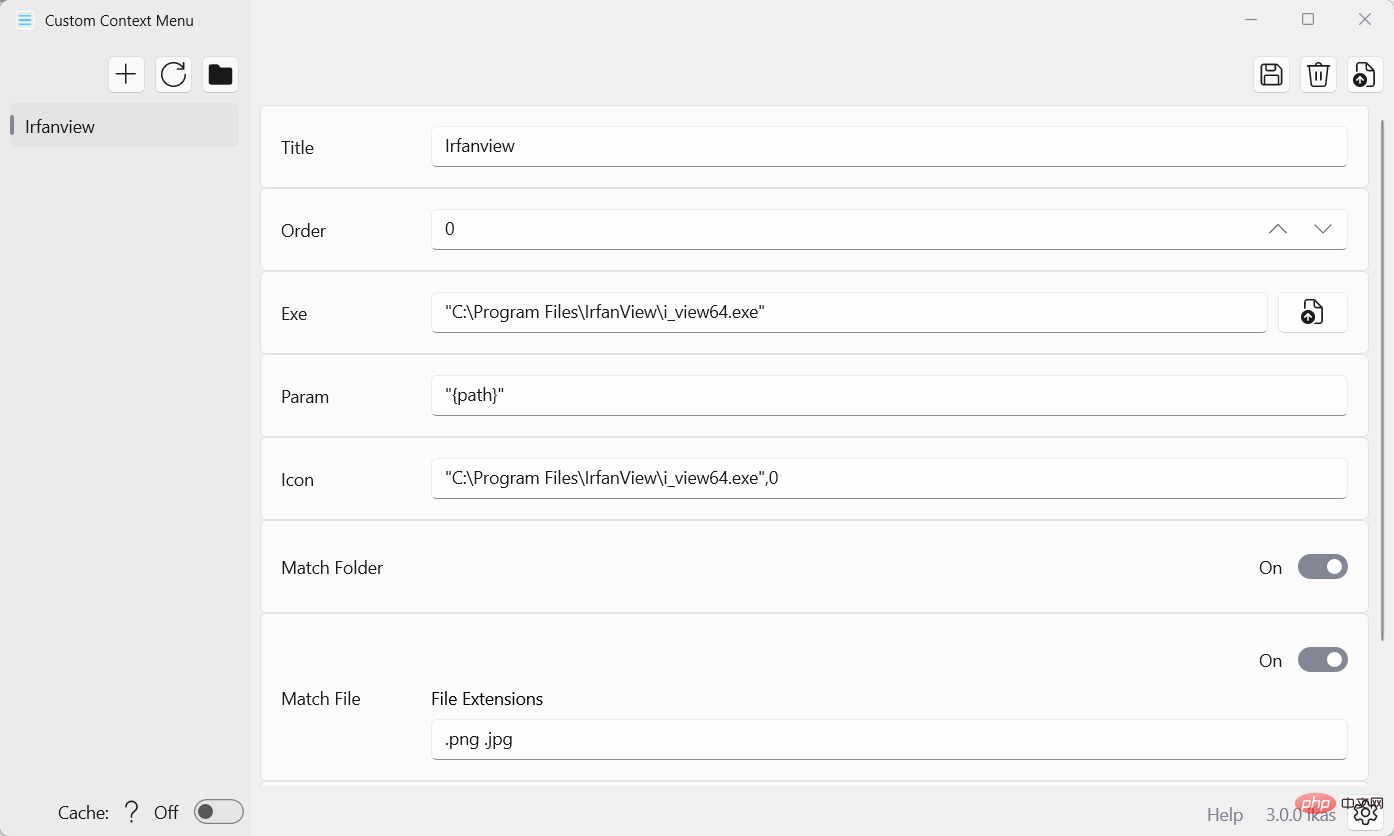
The classic context menu can be opened from this new menu or using a shortcut. There is also an option to restore the classic context menu in File Explorer in Windows 11 so that it opens by default.
Programs can add their entries to the new context menu, but they need to have the correct programming to do so.
Windows 11 users can add their custom entries to the File Explorer context menu in Windows 11 using Windows Application Customization Context Menu. Open source programs are available as Microsoft Store apps or on GitHub.
Open source applications are easy to use, but still require some explanation. You can use this to create as many root entries as you want in the File Explorer context menu. Programs and scripts can then be added to these. You can add one entry for media, another for programming files, and a third for image and photo editing tasks.
Each entry has the following configuration options:
A context menu root entry is set by default. Clicking the Settings icon displays the options to change the name of the root entry and create a new root entry. Changes need to be saved before they are available.
 Needs to restart the explorer.exe process, reboot the system, or log out and back in for the changes to appear. Data is stored in JSON files.
Needs to restart the explorer.exe process, reboot the system, or log out and back in for the changes to appear. Data is stored in JSON files.
The above is the detailed content of Add custom context menu items to the File Explorer menu in Windows 11. For more information, please follow other related articles on the PHP Chinese website!
 Is it legal to buy and sell Bitcoin on OKEX?
Is it legal to buy and sell Bitcoin on OKEX? What are the main differences between linux and windows
What are the main differences between linux and windows How to use oracleparameter
How to use oracleparameter How to use cloud storage
How to use cloud storage Usage of exit function in c language
Usage of exit function in c language What language is c language?
What language is c language? What are the classifications of linux systems?
What are the classifications of linux systems? The difference between keypress and keydown
The difference between keypress and keydown



