
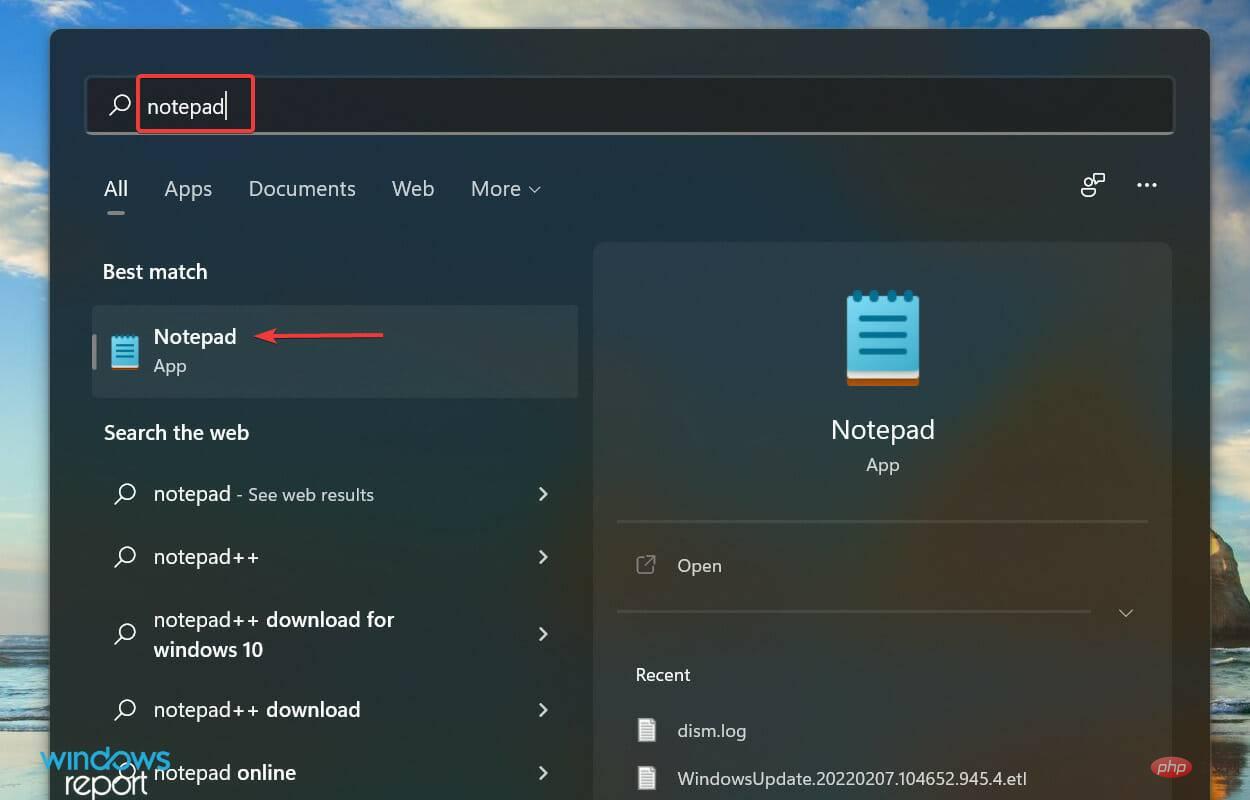
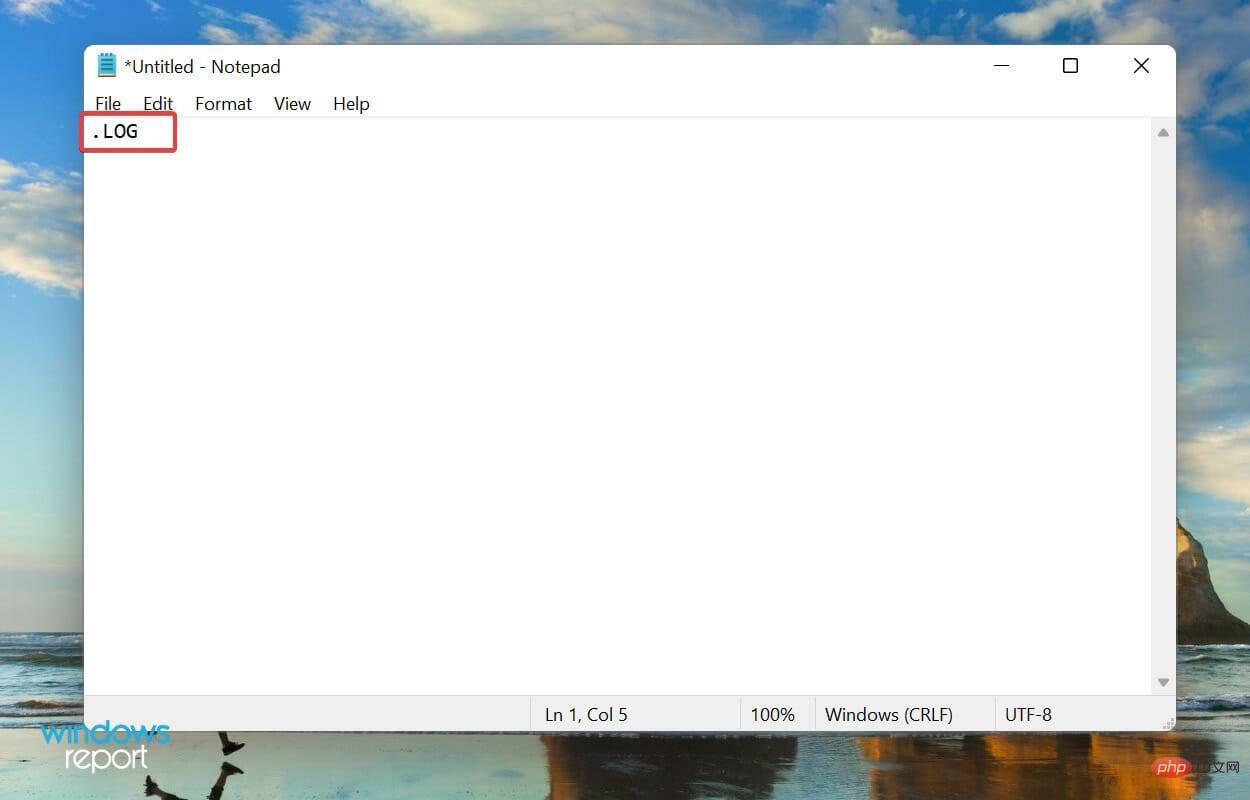
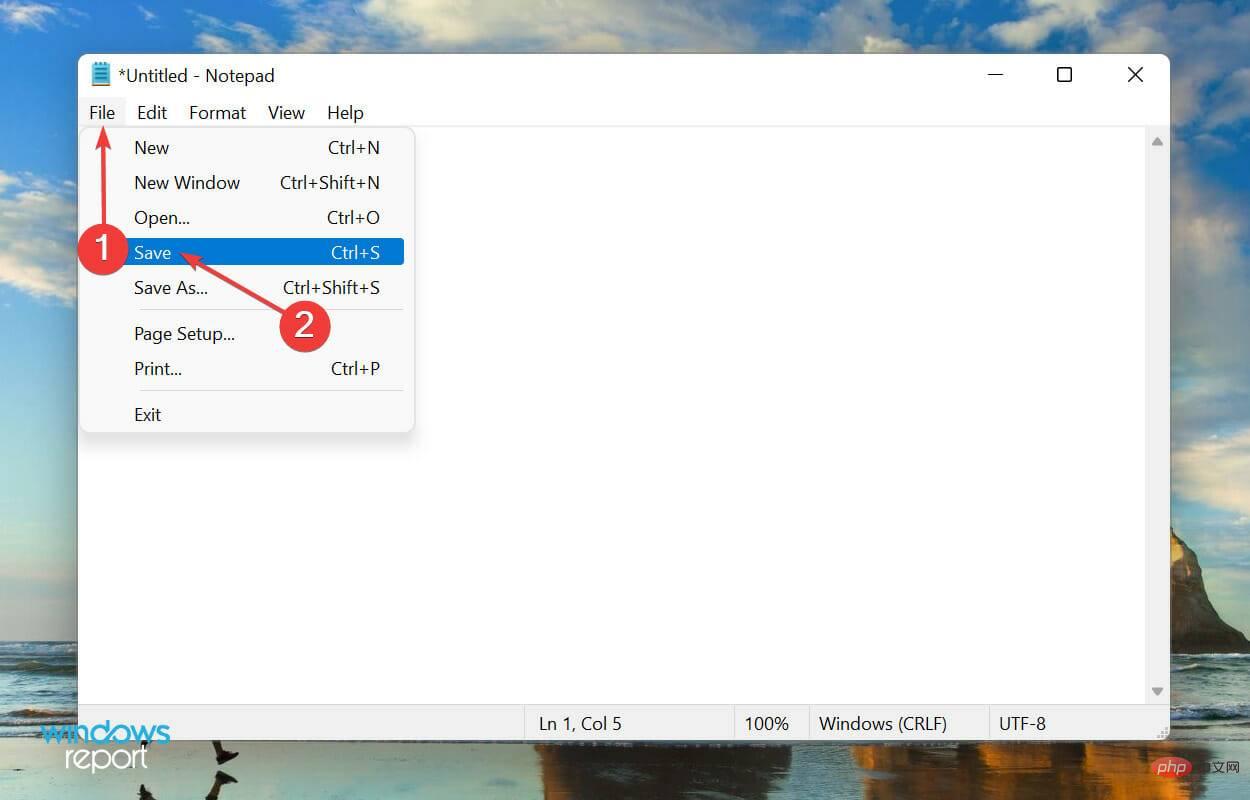
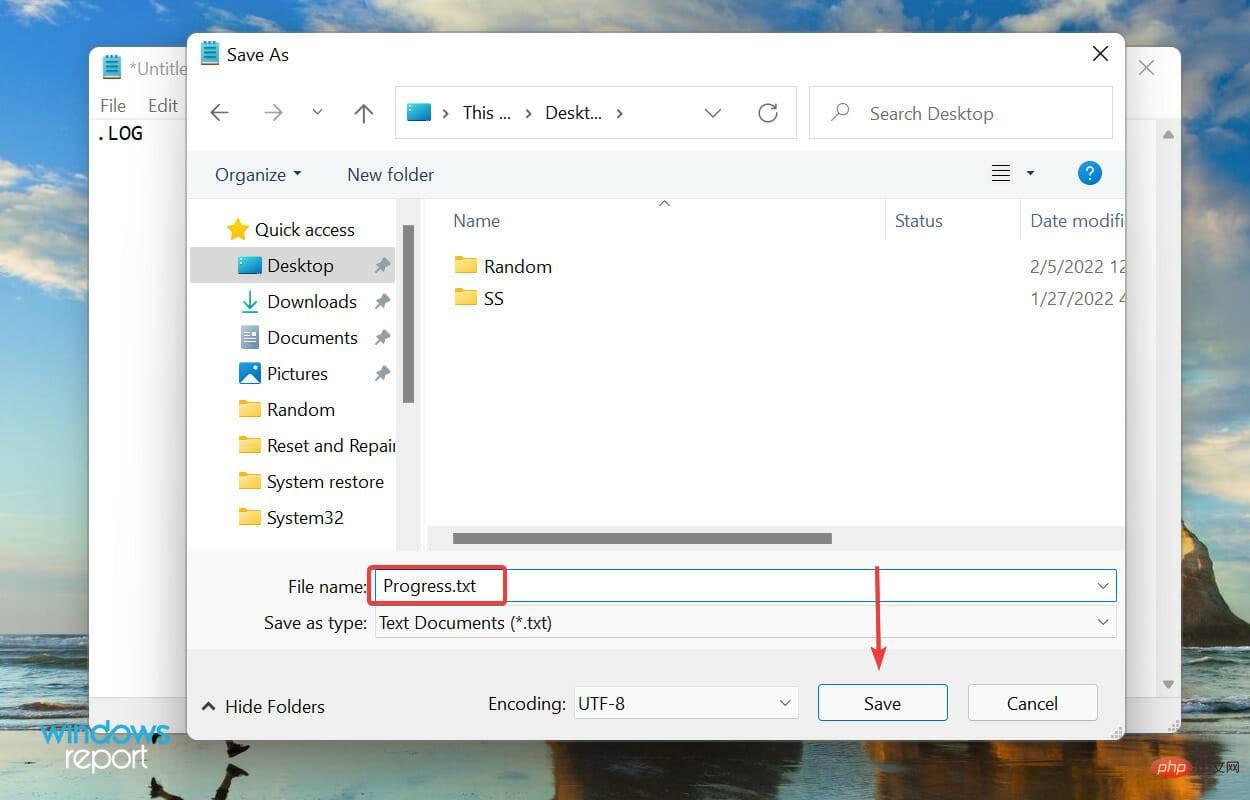
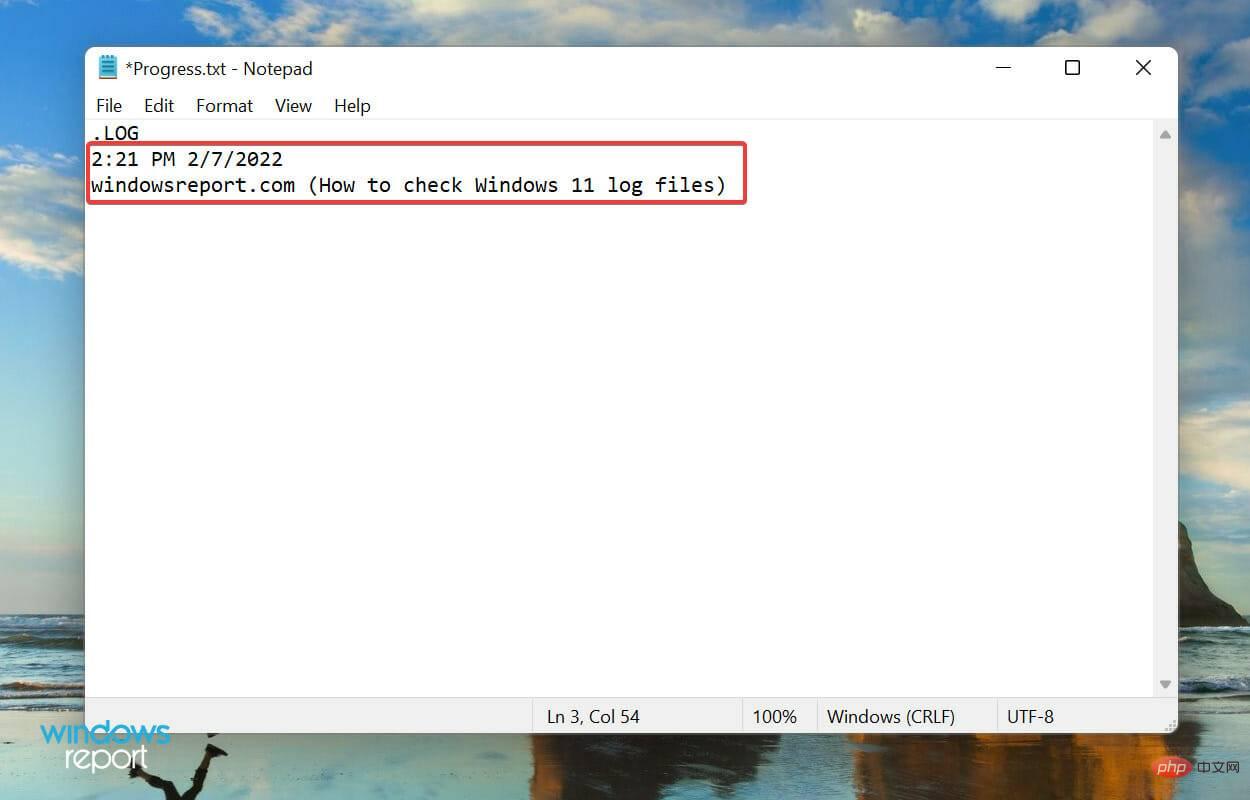
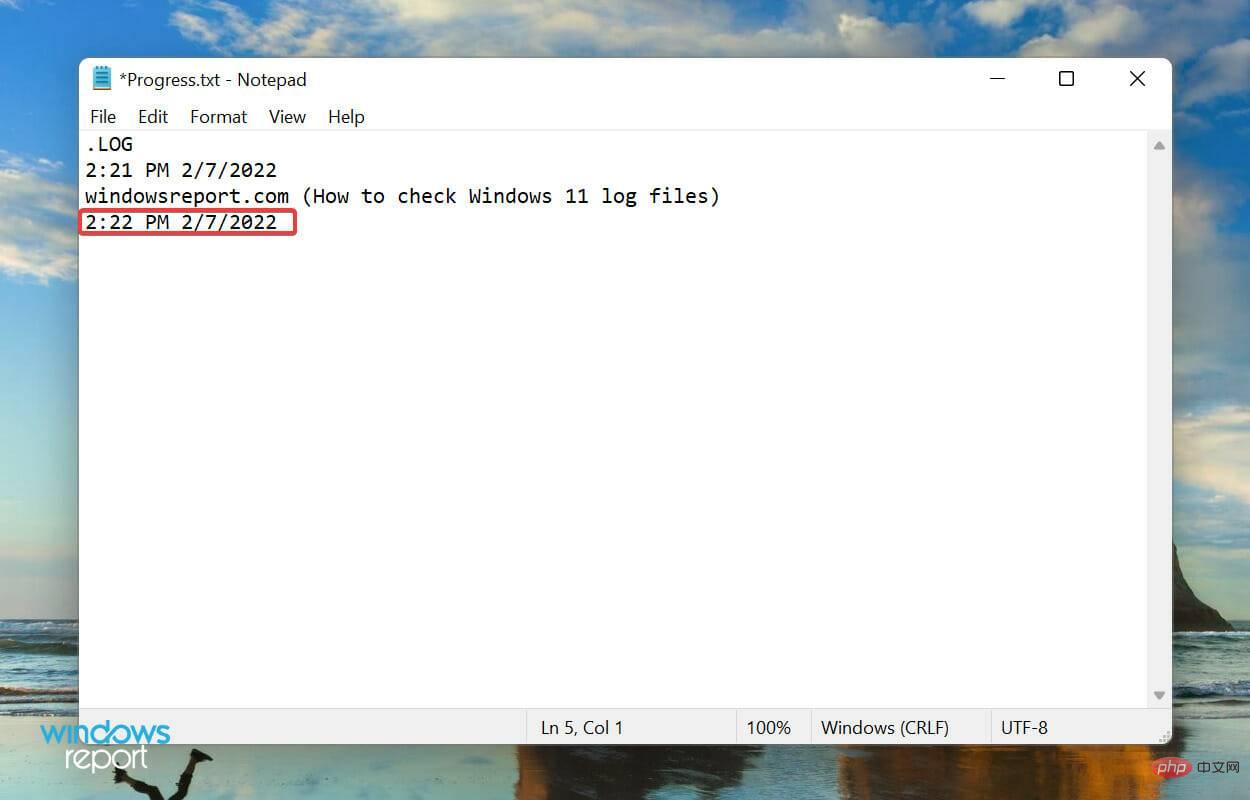
Log files are used to basically record data. Windows uses it for errors, warnings, and information, but you can use it for other purposes.
Creating a log file is easy, and maintaining it is also easy. Let's say you want to record your progress on a book you're reading, just create a log file and enter the number of pages you read each day, or you can enter whatever you want.
That’s everything you need to know about Windows 11 error logs. From now on, identifying root causes and troubleshooting trivial and complex errors is no longer a problem.
The above is the detailed content of How to create my own log files in Windows 11?. For more information, please follow other related articles on the PHP Chinese website!




