
The Windows operating system allows the user to specify whether scroll bars should be automatically hidden when they are inactive or not in use. Windows, on the other hand, enables scroll bars by default.
If any user would like to enable or disable this feature on their system, please refer to this article to help them understand how to do so.
1. Holding down theWindows Ukey will open the Accessibility page on your system.
2. SelectVisual Effectsby clicking on it, located at the top of the Accessibility page.
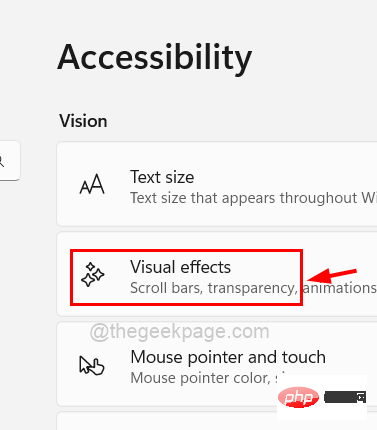
3. If you want to enable the Always Show Scroll Bar feature on your system, click theAlways Show Scroll Bar switch buttontoturn it on,As follows.
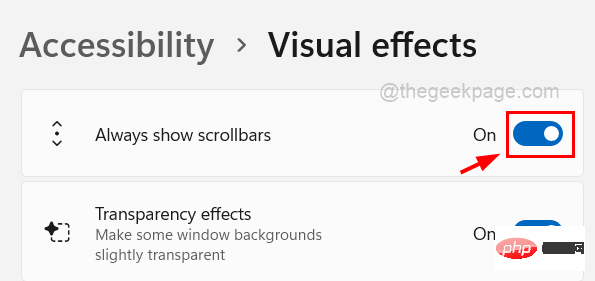
4. You canturn it offat any time by clicking theAlways show scrollbars toggle buttonas shown below .
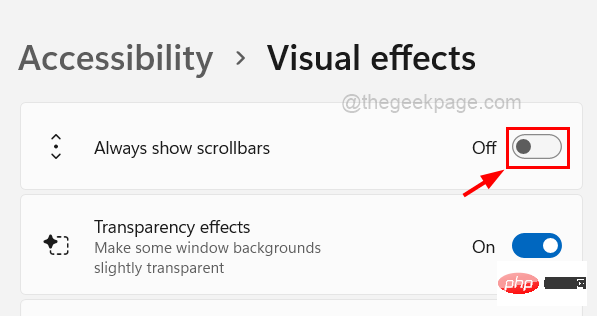
5. Close the visual effects page when finished.
The above is the detailed content of How to enable or disable scroll bars always showing in Windows 11?. For more information, please follow other related articles on the PHP Chinese website!




