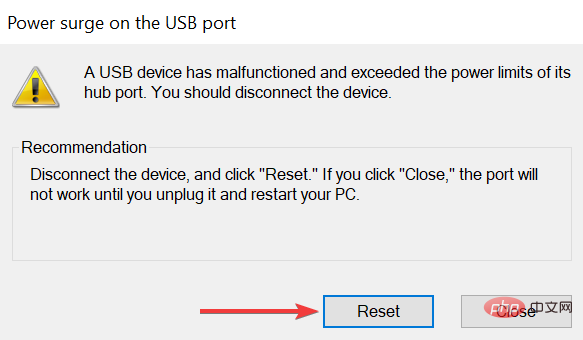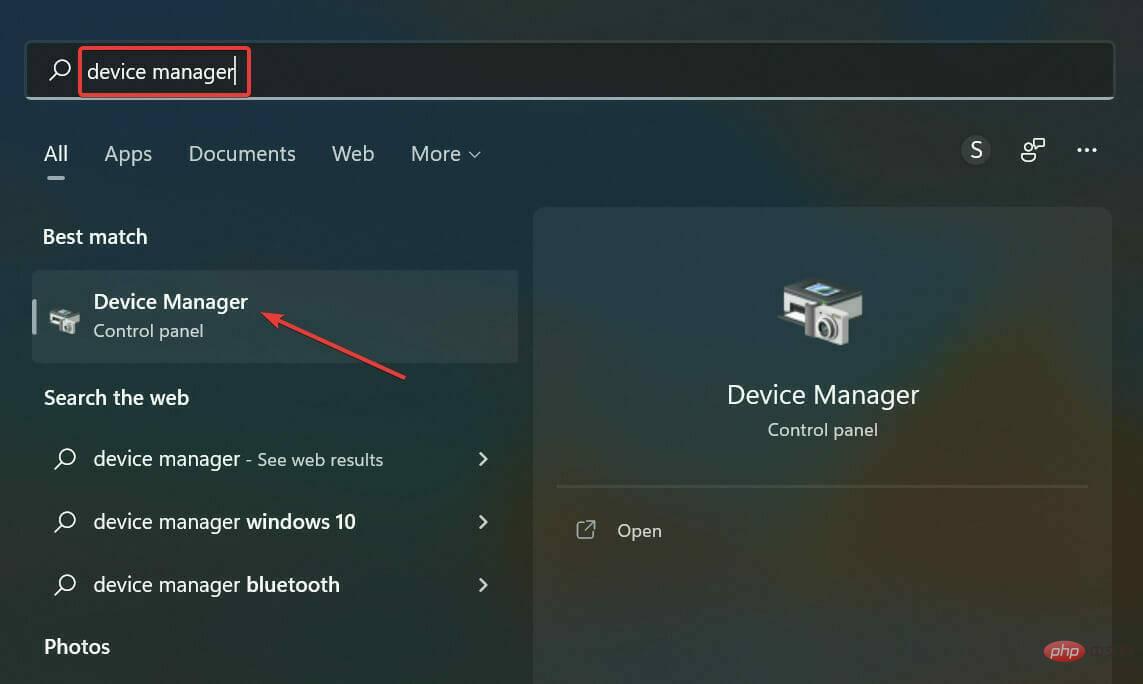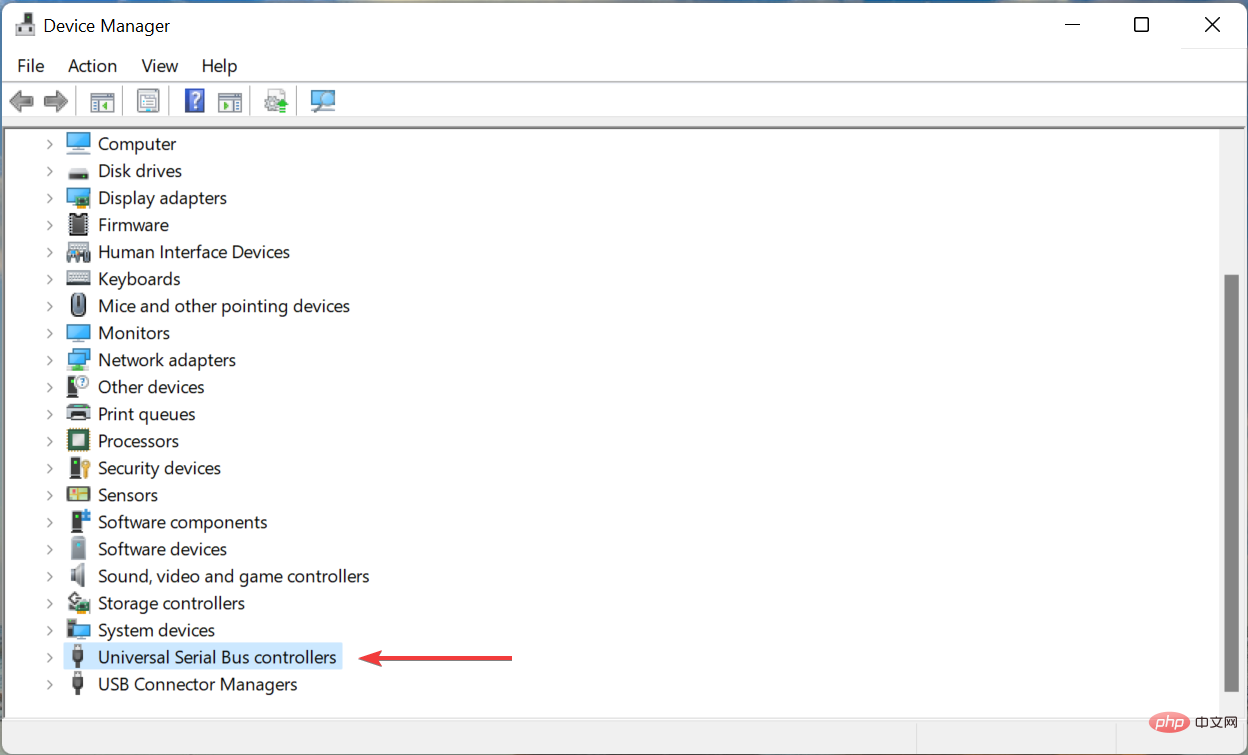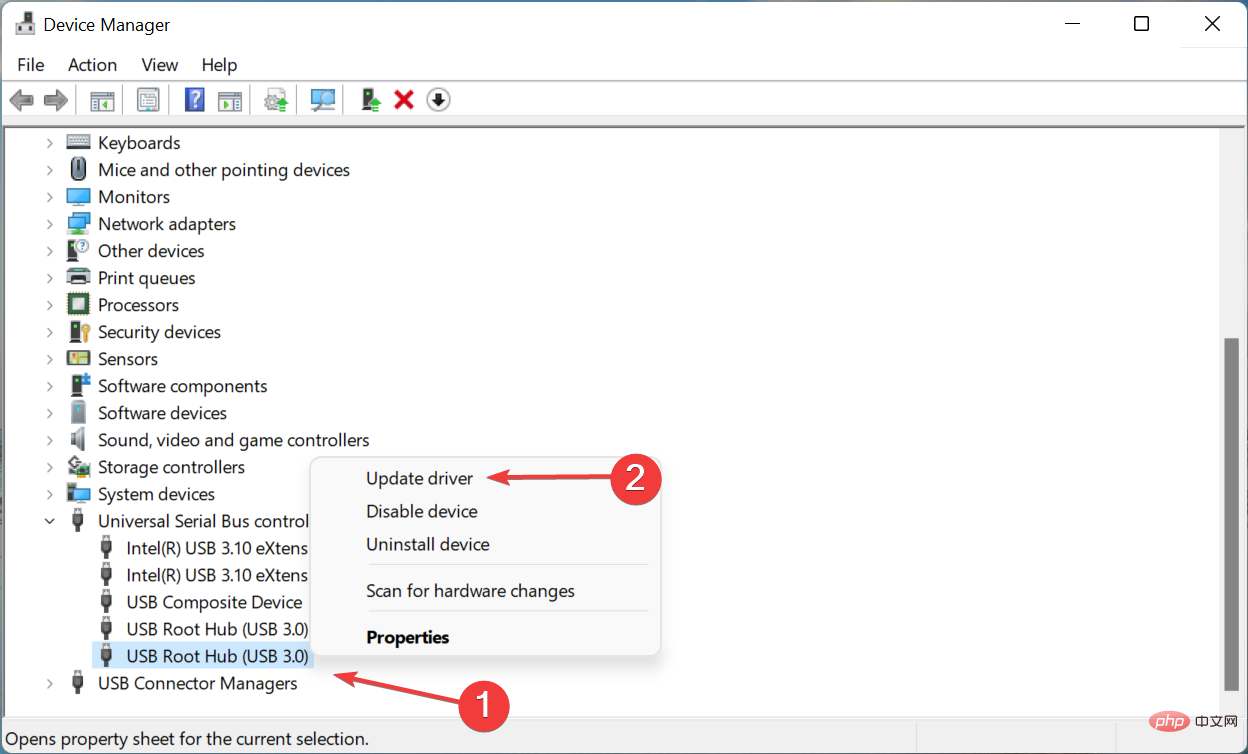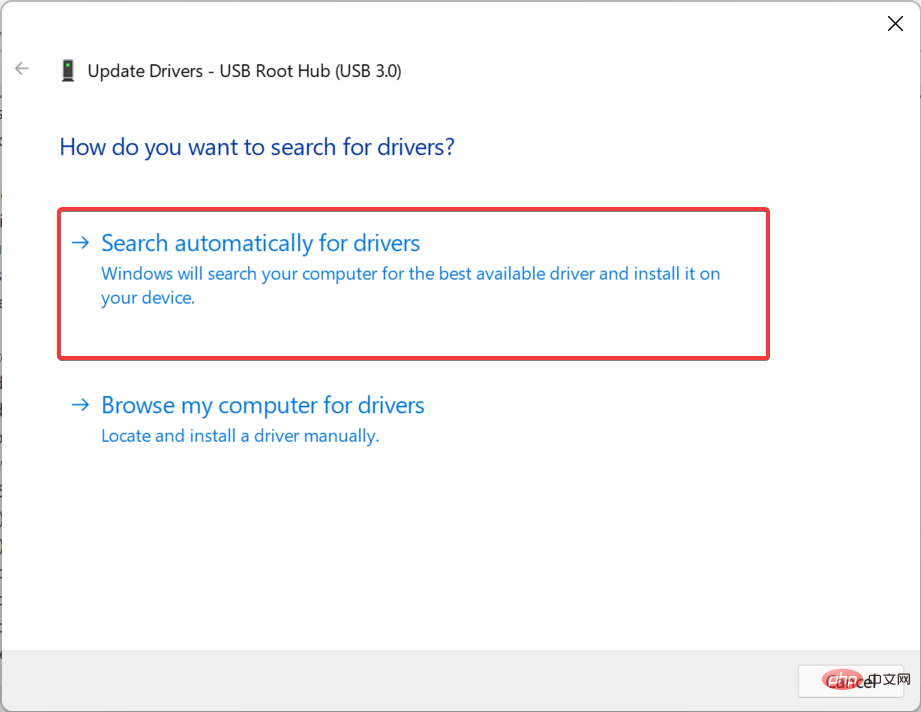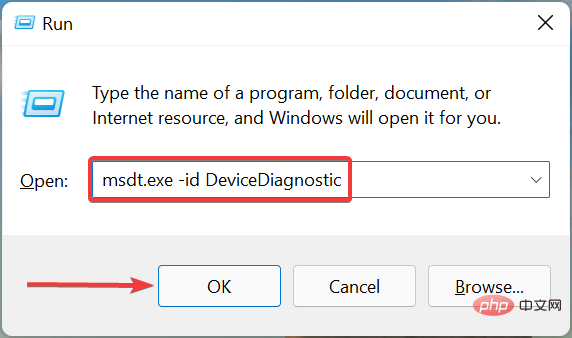How to fix USB port failure caused by power surge?
Every device connected to your PC requires power, whether it's a keyboard, mouse, or speakers. However, if there is a sudden increase, these may malfunction or stop working. Many users encounter this error when the USB port is not working after a power surge.
Whenever a power surge occurs, you will typically receive a message to warn you and protect your connected devices from any form of damage. However, in some cases, the USB port stops working after this.
So, you have to identify the problem and eliminate it to fix USB port not working properly after power surge issue.
What should I do if my USB port doesn’t work properly after a power surge?
1. Follow the on-screen instructions
- When you receive a power surge on USB port warning, disconnect all devices connected to the PC , and then click the Reset button.

- After the process is complete, restart your computer for the changes to take effect.
The easiest way is to let Windows handle the problem. You can do this by performing a reset as recommended. Once completed, check if the USB port is not working after the power surge issue is eliminated.
2. Update the USB driver
- Press Windows S to launch the search menu and enter Device Manager in the text field and click on the relevant search result.

- Double-click the Universal Serial Bus Controller entry here.

- Right-click on the USB port device and select Update Driver from the context menu.

- Finally, select Automatically search for drivers from the two options in the Update Driver window.

- Similarly, update all other USB port drivers listed here.
If the drivers are outdated, updating them can help fix USB ports not working after a power surge issue. There are multiple methods here, and if Device Manager doesn't work, you can try other methods to update your drivers.
If this sounds like too much trouble, you can always use a reliable third-party app. We recommend DriverFix, a specialized tool that automatically installs the latest available versions of all drivers on your computer.
⇒Get DriverFix
3. Run the built-in troubleshooter
- Press Windows RStart Run, paste the following command in the text field and hit Enter or click OK to start Hardware and Devices Troubleshooter.
<strong>msdt.exe -id DeviceDiagnostic</strong>
- After the troubleshooter starts, follow the on-screen instructions to complete the process.

The built-in hardware and device troubleshooter is an easy way to automatically identify and eliminate issues that cause USB ports to not work after a power surge issue.
4. Take your computer to a repair shop
If the methods listed here don't seem to work in your case, there may be a hardware problem. It could be related to a problem with the power supply, external peripheral device, or the USB port itself.
Although you can inspect and in some cases identify faulty hardware, fixing it is not possible. Therefore, we recommend you to take your PC to a repair shop and have it checked by a technician.
These are all the ways you can solve the problem that causes the USB port not to work after a power surge problem. Also, check out the best USB hubs to protect your PC and connected devices from power surges and prevent such errors.
If Windows 11 does not recognize the USB device, please follow the methods below to fix it. This is another common error encountered by users, so be sure to check the solutions.
The above is the detailed content of How to fix USB port failure caused by power surge?. For more information, please follow other related articles on the PHP Chinese website!

Hot AI Tools

Undress AI Tool
Undress images for free

Undresser.AI Undress
AI-powered app for creating realistic nude photos

AI Clothes Remover
Online AI tool for removing clothes from photos.

Clothoff.io
AI clothes remover

Video Face Swap
Swap faces in any video effortlessly with our completely free AI face swap tool!

Hot Article

Hot Tools

Notepad++7.3.1
Easy-to-use and free code editor

SublimeText3 Chinese version
Chinese version, very easy to use

Zend Studio 13.0.1
Powerful PHP integrated development environment

Dreamweaver CS6
Visual web development tools

SublimeText3 Mac version
God-level code editing software (SublimeText3)
 Csgo HD blockbusters enter_Csgo HD blockbusters online viewing address
Jun 04, 2025 pm 05:15 PM
Csgo HD blockbusters enter_Csgo HD blockbusters online viewing address
Jun 04, 2025 pm 05:15 PM
Entering CSGO HD blockbuster mode requires four steps: 1. Update the game client to the latest version; 2. Adjust the video settings to the highest parameters; 3. Start the game and enter high-definition mode; 4. Optimize performance and test adjustments. Through these steps, you can improve the gaming experience of CSGO and enjoy a clearer picture and a more immersive gaming environment.
 Binance's latest Android download web version entrance
Jun 12, 2025 pm 10:27 PM
Binance's latest Android download web version entrance
Jun 12, 2025 pm 10:27 PM
Binance, as the world's leading cryptocurrency trading platform, has attracted the favor of millions of users around the world with its powerful trading functions, rich digital asset types and excellent security performance. To meet the needs of different users, Binance provides a variety of access methods, including Android mobile apps and web versions.
 'Memory overflow' error when handling Navicat's database operation
Jun 04, 2025 pm 06:45 PM
'Memory overflow' error when handling Navicat's database operation
Jun 04, 2025 pm 06:45 PM
To handle "memory overflow" errors in Navicat, you can use the following steps: 1. Make sure that the Navicat version is up-to-date; 2. Check and may upgrade system memory; 3. Adjust Navicat settings, such as limiting the size of the query result set and processing data in batches; 4. Optimizing SQL statements and using indexes; 5. Optimizing queries with query analyzer; 6. Exporting data in batches; 7. Monitoring and managing log files. Through these methods, the risk of memory overflow can be effectively reduced and the efficiency and stability of database operations can be improved.
 Ouyi web version login portal Ouyi web version link portal
Jun 12, 2025 pm 10:00 PM
Ouyi web version login portal Ouyi web version link portal
Jun 12, 2025 pm 10:00 PM
The Ouyi web version can be logged in in three ways: 1. Directly access the official website, enter the official website and check the security; 2. Jump through the "Web version" option in the official APP; 3. Use search engines to search for "Ouyi web version", and give priority to the results with the authentication mark. Reasons for choosing the web version include powerful trading functions, real-time market data, professional chart analysis tools, convenient fund management, multi-language support, complete security measures, no download and installation, and a larger screen vision.
 Ouyi download tutorial Ouyi latest version download tutorial (full version)
Jun 18, 2025 pm 07:39 PM
Ouyi download tutorial Ouyi latest version download tutorial (full version)
Jun 18, 2025 pm 07:39 PM
As the world's leading cryptocurrency exchange, OKX provides a safe and reliable trading environment and a rich variety of digital assets. 1. Visit the official website www.okx.com to download the application; 2. Select the Android or iOS version according to the device; 3. Install the application and complete registration or login; 4. Enable two-factor verification to ensure account security. The platform supports spot trading, leveraged trading, contract trading, DeFi, OKX Earn financial management and NFT market.
 Watch Jijiu Comics online for free entrance. Enter Jijiu Comics for free reading page.
Jun 05, 2025 pm 03:57 PM
Watch Jijiu Comics online for free entrance. Enter Jijiu Comics for free reading page.
Jun 05, 2025 pm 03:57 PM
Want to enjoy wonderful comics anytime, anywhere, but you are struggling to find a free and convenient platform? Then, Jiujiu comics may be the answer you have been looking for. As an online platform that gathers a large number of comic resources, Jiujiu Comics is committed to providing a free, open and free reading space for comic lovers. Whether you prefer passionate adventure, romantic love, or love suspense, reasoning, fantasy and science fiction, you can find your own spiritual food in Jijiu comics. It's like a comic treasure full of surprises, waiting for you to dig and explore.
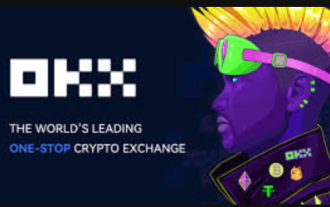 How to log in to Ouyi on a computer? ouyi European Exchange PC installation package download
Jun 12, 2025 pm 04:24 PM
How to log in to Ouyi on a computer? ouyi European Exchange PC installation package download
Jun 12, 2025 pm 04:24 PM
Logging into the OIEI Exchange computer and downloading the OIEI Exchange PC installation package is a key step to entering the world of digital currency trading. Imagine that you are sitting in front of your computer, preparing to start your digital currency trading journey, but you find that you don’t know how to log in to the OI Exchange, or you can’t find the download portal for the PC installation package. This will undoubtedly make you feel frustrated. Don’t worry, this article will answer these questions in detail, allowing you to easily get started and enjoy the digital currency market. We will guide you step by step to complete the login and download of the PC installation package of the Ouyi Exchange to ensure that you will not miss any details
 ao3 mirror latest entrance ao3 mirror official login entrance direct access
Jun 12, 2025 pm 08:21 PM
ao3 mirror latest entrance ao3 mirror official login entrance direct access
Jun 12, 2025 pm 08:21 PM
To log in to AO3, first access the available mirrored sites, and then follow the steps: 1. Select the mirrored site and enter the URL; 2. Click the "Log In" button in the upper right corner of the homepage or in the navigation bar; 3. Enter the user name and password; 4. Select "Remember me" to automatically log in next time (but do not select public computers); 5. After confirming that the information is correct, click "Log In" to complete the login. If you encounter problems, you can check the network connection, confirm the correctness of the username and password, clear the browser cache and cookies, change the mirrored site, and try to use the Tor browser. In the end, you can contact AO3 customer service if it still cannot be resolved. In addition, when using AO3, you must respect the author's copyright and pay attention to content grading