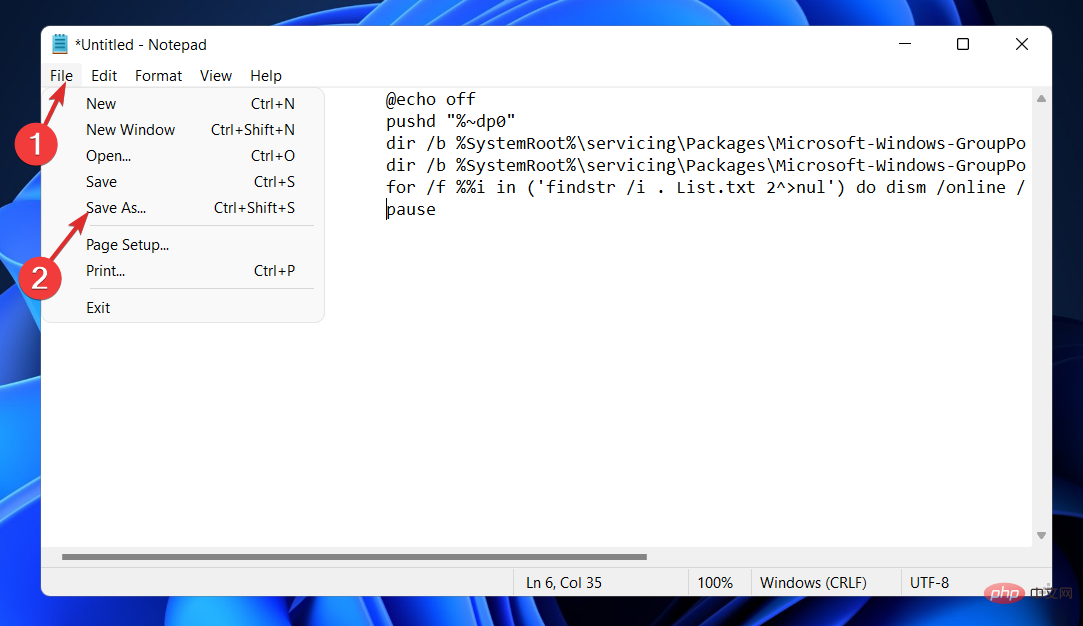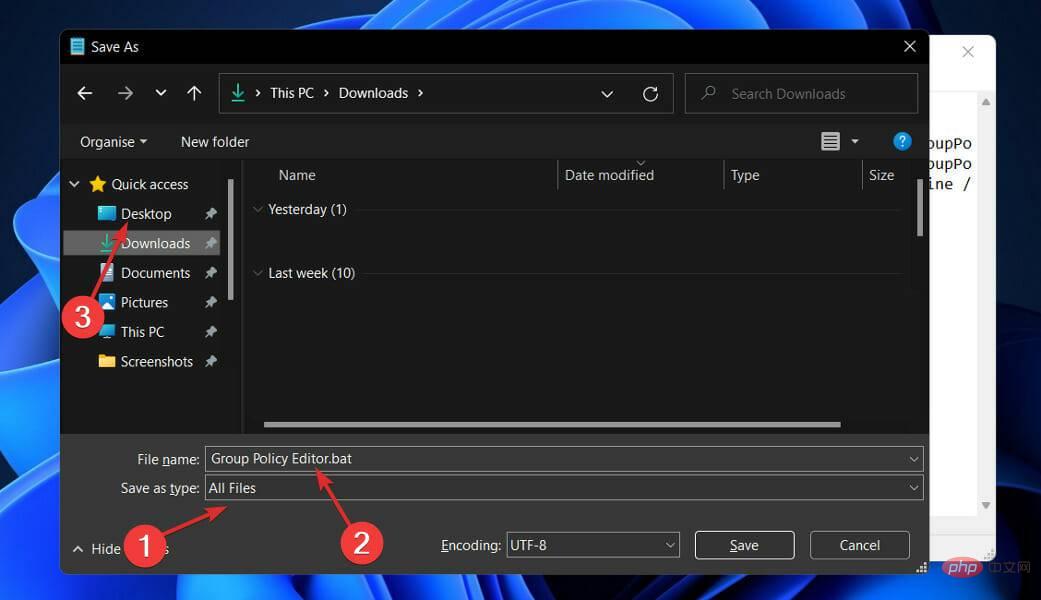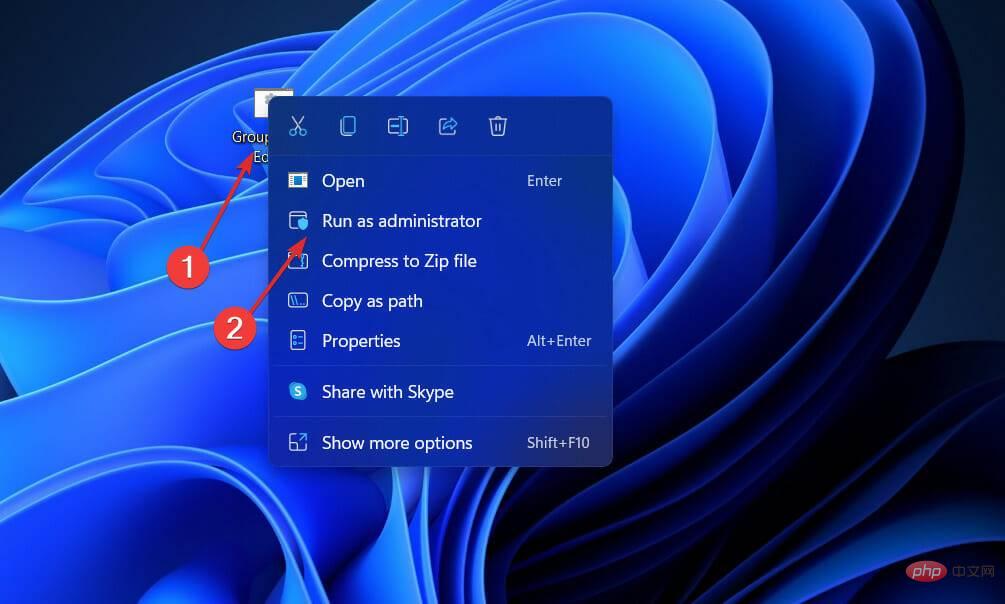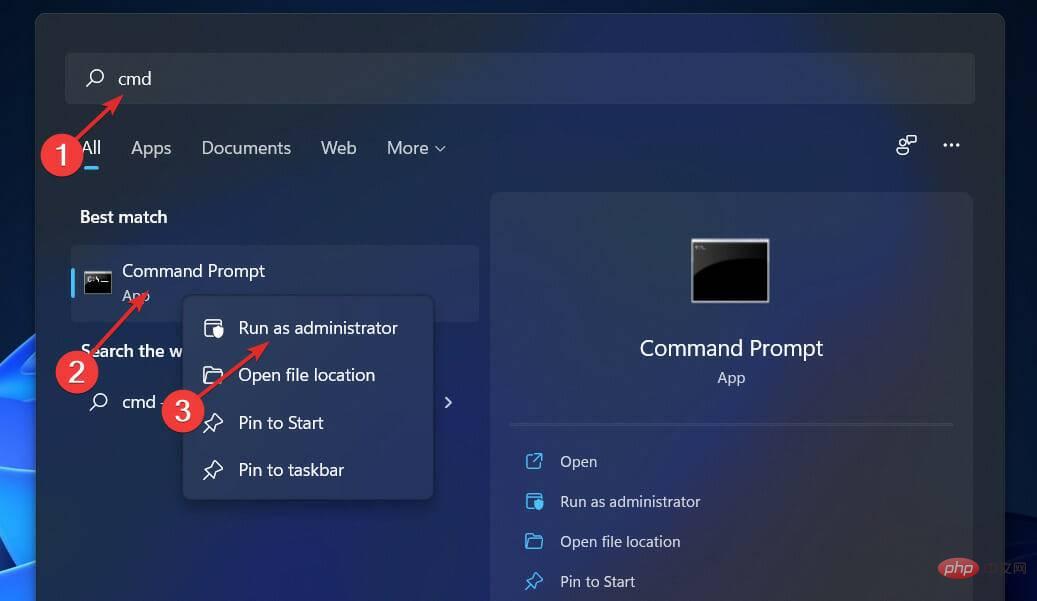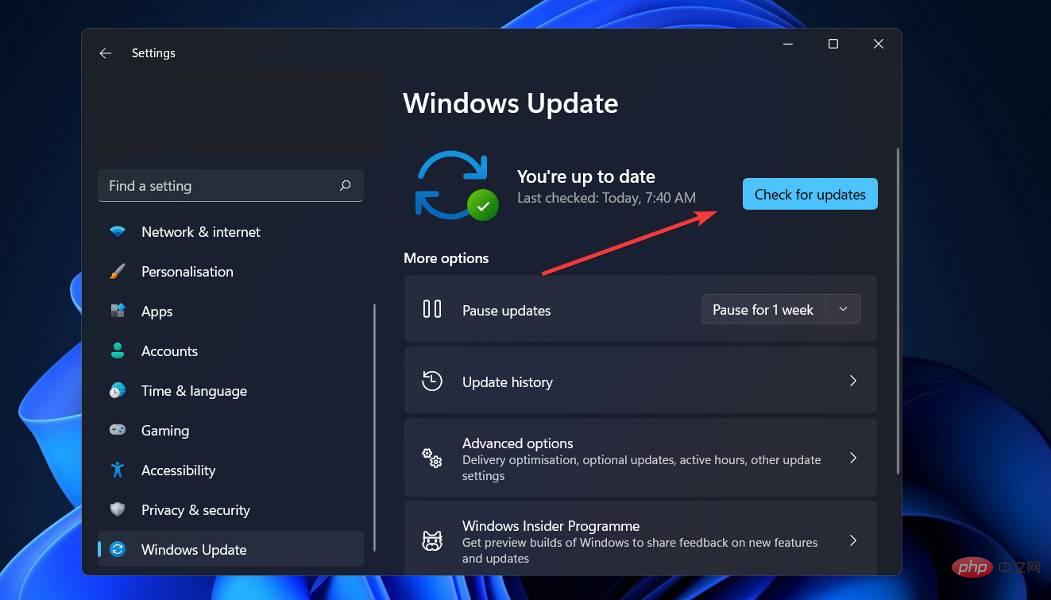Windows 11 can't find Gpedit.msc? Try these fixes.
In Windows 11, there is a feature called Group Policy Editor ( Gpedit.msc ) for viewing, configuring, and changing Group Policy configurations.
Used by administrators to implement system-wide policy changes that affect all users on the network simultaneously.
Similarly, regular users may use it in the same way to make countless tweaks and updates to their computer systems. We all must know that Windows 11 comes in four different editions: Pro, Home, Student, and Enterprise.
The vast majority of PCs come pre-installed with Windows 11 Home. It is important to note that the Group Policy Editor (Gpedit.msc) is not included in its installation. In contrast, GPE is only available in Windows Professional.
In this case, you can use the Group Policy Editor on Windows 11 Home if you follow the instructions in this article, which will teach you some workarounds. But first, let's see what GPResult does. Follow!
What does GPResult do?
Group Policy is a built-in feature of all Microsoft operating system versions that allows administrators to monitor and control the operations of user accounts and computer accounts.
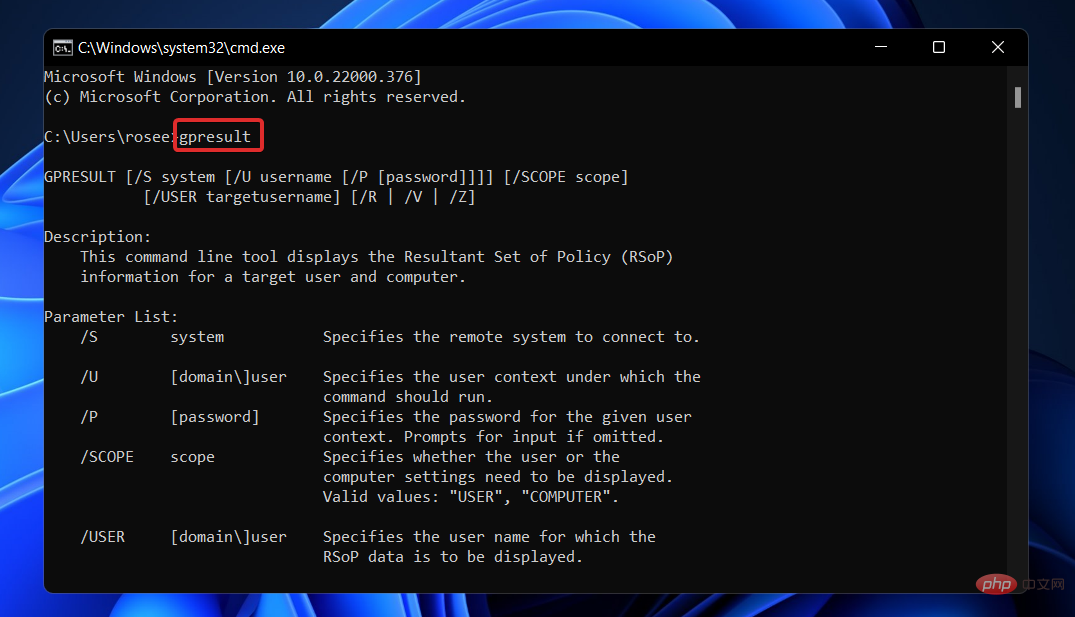
#It supports centralized management and setup of numerous operating system and account functions in an Active Directory environment.
A Group Policy object is a collection of Group Policy settings that are used together. This can be considered the primary security mechanism available to operating system user accounts, used to protect the user account and any computer connected to it.
GPResult is a command-line utility that displays information about Resultant Set of Policy (RsoP) information for users and computers. This means that reports are generated showing which Group Policy objects have been applied to specific users and computers.
When you click on a GPO sequence, it will provide more information, such as the last time Group Policy was applied, the domain controller it is running on, and the security groups to which the user and computer belong.
How to fix Gpedit.msc not found in Windows 11?
1. Use a batch file to enable the Group Policy Editor
- Press the Windows S key to open the search bar, and then type notepad and click on the most relevant result to run it.
- Type or paste the following batch file code, then click File in the upper left corner and select the Save as option:
<strong>@echo off<br>pushd "%~dp0"<br>dir /b %SystemRoot%\servicing\Packages\Microsoft-Windows-GroupPolicy-ClientExtensions-Package~3*.mum >List.txt<br>dir /b %SystemRoot%\servicing\Packages \Microsoft-Windows-GroupPolicy-ClientTools-Package~3*.mum >>List.txt<br>for /f %%i in ('findstr /i . List.txt 2^>nul') do dism /online / norestart /add-package:"%SystemRoot%\servicing\Packages\%%i"<br>pause</strong>
- Next, select # from the Save as type drop-down menu ##All Files option, enter Group Policy Editor.bat in the File name text box and select Desktop to save the file in it.
 After this, right-click on the saved Group Policy Editor batch file on your desktop and select
After this, right-click on the saved Group Policy Editor batch file on your desktop and select - Run as administrator.

- Press the
- Windows S key to open the search bar, and then type cmd and right click on the most relevant result to run as administrator.
 Now type or paste the following commands and press
Now type or paste the following commands and press - Enter after each command:
FOR %F IN ( "%SystemRoot%\servicing\Packages\Microsoft-Windows-GroupPolicy-ClientTools-Package~.mum") DO (DISM /Online /NoRestart /Add-Package:"%F" )<strong></strong>
FOR %F IN ("%SystemRoot%\servicing\Packages\Microsoft-Windows-GroupPolicy-ClientExtensions-Package~.mum") DO (<strong>DISM /Online /NoRestart /Add-Package :"%F"<br>)</strong>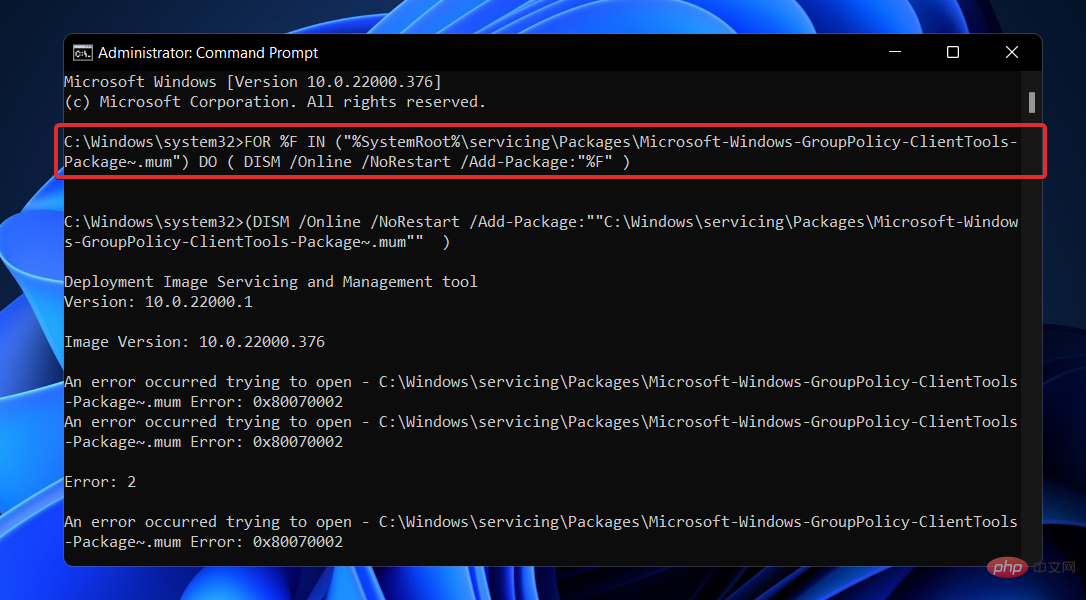
3. Update Windows
- Press the Windows key I and click Windows Update in the left menu.
- Click Check for Updates to search for any updates you may need, or click Install new updates if shown.

If you are using an earlier version of Windows, this may be a contributing factor to the error and can be fixed by updating the operating system. This bug will most likely be fixed in a subsequent software version.
Should I use Group Policy Objects?
A Group Policy Object (GPO) is a set of settings that can be generated using the Group Policy Editor in the Microsoft Management Console (MMC) for Windows. 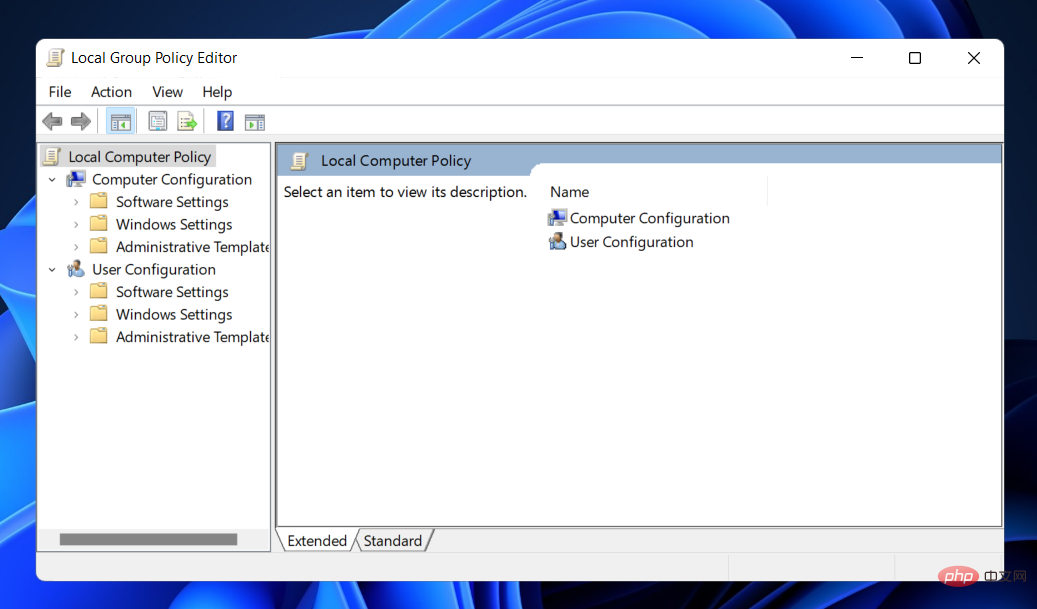
A GPO can be associated with a single or multiple Active Directory containers, such as sites, domains, or organizational units, depending on the configuration. MMC enables users to build Group Policy objects to set registry-based policies, security selections, and program installation.
The quick answer is that you should use them. Group Policy is a powerful tool that ensures your data and core IT infrastructure are set up securely.
It may come as a surprise to find out that Windows isn't particularly secure out of the box. There are several security holes, most of which can be closed with the help of GPOs.
If you don't eliminate these security vulnerabilities, you leave yourself vulnerable to a variety of security risks.
For example, GPOs can help you implement a least privilege policy to ensure that your users only have the permissions they need to perform their tasks.
They can do this by disabling local administrator credentials across the network and granting administrator permissions based on the person or group's roles and responsibilities.
The above is the detailed content of Windows 11 can't find Gpedit.msc? Try these fixes.. For more information, please follow other related articles on the PHP Chinese website!

Hot AI Tools

Undresser.AI Undress
AI-powered app for creating realistic nude photos

AI Clothes Remover
Online AI tool for removing clothes from photos.

Undress AI Tool
Undress images for free

Clothoff.io
AI clothes remover

AI Hentai Generator
Generate AI Hentai for free.

Hot Article

Hot Tools

Notepad++7.3.1
Easy-to-use and free code editor

SublimeText3 Chinese version
Chinese version, very easy to use

Zend Studio 13.0.1
Powerful PHP integrated development environment

Dreamweaver CS6
Visual web development tools

SublimeText3 Mac version
God-level code editing software (SublimeText3)

Hot Topics
 1378
1378
 52
52
 4 Ways to Enable or Disable Microsoft Store on Windows 11 or 10
May 14, 2023 am 10:46 AM
4 Ways to Enable or Disable Microsoft Store on Windows 11 or 10
May 14, 2023 am 10:46 AM
Here are some possible reasons why you need to disable Microsoft Store: Stop unwanted notifications. Preserves data by limiting the background processes of the Microsoft Store to improve security or privacy Addresses some issues related to the Store or the apps it installs. Restrict children, family members, or other users from downloading applications without permission. Steps to Disable or Enable Windows Store Before following this tutorial, disabling the Microsoft Store will also stop the installation of any apps that require its services. To use the store, users need to enable its service in the same way as blocking it. 1. Block WindowsStore background service Let us from restricting Microsoft Store as
 How to solve the problem of location services being grayed out in Windows 10/11?
Apr 26, 2023 pm 03:49 PM
How to solve the problem of location services being grayed out in Windows 10/11?
Apr 26, 2023 pm 03:49 PM
Location services are an important feature for some applications on Windows, depending on the location of your system. So if you see the Location Services option grayed out on your system, you can't even toggle it manually. Usually, some system glitch causes this issue and you can easily fix it by following these simple solutions. Fix 1 – Adjust the registry You can adjust the registry to fix this greyed out location services issue. 1. Press the Win key and type "Registry". 2. Then, click "Registry Editor" to open the Registry Editor on your system. 3. You will delete a specific registry subdirectory. Usually, it won't affect your system at all. However, it is recommended that you perform a system backup. one. After opening the Registry Editor, click
 How to install the Group Policy Management Console on Windows 11
May 17, 2023 am 09:59 AM
How to install the Group Policy Management Console on Windows 11
May 17, 2023 am 09:59 AM
Installing the Group Policy Management Console (also known as GPMC) on Windows 11 will be the topic of today’s post. In Windows systems, the tools we are discussing improve the management of Group Policy by making it easier for IT and system administrators to understand. Be careful not to confuse the Local Group Policy Editor (gpedit.msc) with the Group Policy Management Console (GPMC). In terms of local system settings, Gpedit works with the registry, but GPMC works with server management settings for domain-based networks. You need to download and install the Windows Remote Server Administration Tools, sometimes called RSAT, to accomplish this. Use remote server management
 5 Ways to Disable Delivery Optimization Service in Windows
May 17, 2023 am 09:31 AM
5 Ways to Disable Delivery Optimization Service in Windows
May 17, 2023 am 09:31 AM
There are many reasons why you might want to disable the Delivery Optimization service on your Windows computer. However, our readers complained about not knowing the correct steps to follow. This guide discusses how to disable the Delivery Optimization service in a few steps. To learn more about services, you may want to check out our How to open services.msc guide for more information. What does Delivery Optimization Service do? Delivery Optimization Service is an HTTP downloader with cloud hosting solution. It allows Windows devices to download Windows updates, upgrades, applications and other large package files from alternative sources. Additionally, it helps reduce bandwidth consumption by allowing multiple devices in a deployment to download these packages. In addition, Windo
 'Windows 11 Memory Integrity is Off” Issue: How to Fix
Apr 28, 2023 pm 07:34 PM
'Windows 11 Memory Integrity is Off” Issue: How to Fix
Apr 28, 2023 pm 07:34 PM
The security of a Windows PC is critical to its proper functioning. If the system is protected from hackers and malware and its core functionality is stable, then Windows has a secure environment to perform full functionality. Windows has some security features that utilize different components to achieve this, and Memory Integrity is one of them. But these features can sometimes impact system performance, especially if they are forced on you by default. How does memory integrity work? To understand the breadth of how memory integrity works, we need to understand two other features related to it - core isolation and virtual machine platform (VMP). Core Isolation: This is a set of virtualization-based security features by isolating important core processes in memory
 Windows 11 can't find Gpedit.msc? Try these fixes
Apr 30, 2023 am 09:52 AM
Windows 11 can't find Gpedit.msc? Try these fixes
Apr 30, 2023 am 09:52 AM
In Windows 11, there is a feature called Group Policy Editor (Gpedit.msc) for viewing, configuring, and changing Group Policy configurations. Administrators use it to implement system-wide policy changes that simultaneously affect all users on the network. Likewise, regular users may use it in the same way to make countless tweaks and updates to their computer systems. We all must know that Windows 11 has four different editions: Professional Edition, Home Edition, Student Edition and Enterprise Edition. The vast majority of personal computers come pre-installed with Windows 11 Home Edition. It is important to note that the Group Policy Editor (Gpedit.msc) is not included in its installation. In contrast, GPE is only available on Wind
 How to disable telemetry in Windows 11?
Apr 26, 2023 am 08:34 AM
How to disable telemetry in Windows 11?
Apr 26, 2023 am 08:34 AM
What is Windows Telemetry? Telemetry is an automated process that involves collecting data from a remote source (your PC) and transmitting it back to Microsoft. The company uses the data it collects to monitor and improve its operating systems. Additionally, the company uses this data to enhance security and improve the overall user experience. While sending usage statistics to Microsoft sounds great, it opens the door to sharing anonymous data with third parties. If you're concerned about Windows automatically sending telemetry and other diagnostic data to Microsoft, use the following steps to turn it off. Disable telemetry collection on Windows 11 You can disable telemetry collection for Windows 11 through the Settings menu.
 How to Fix Valorant Vanguard Windows 11 Error
Apr 15, 2023 pm 08:55 PM
How to Fix Valorant Vanguard Windows 11 Error
Apr 15, 2023 pm 08:55 PM
These two Vanguard errors appear when players try to launch Valorant in Windows 11. Therefore, players cannot play Valorant due to these bugs. If you need to resolve one of these issues, check out the potential fixes below. What is Vanguard? Vanguard is anti-cheat software for the Valorant game. Riot software is installed with the game to prevent players from cheating in Valorant. You will not be able to play Valorant without the RiotVanguard software installed and activated. This software is somewhat controversial because it blocks applications. Players complain about Vanguard viz.