
S Mode in Windows 10 is a setting that promises faster startup speeds, longer battery life, and greater security. However, you won't be able to use some web browsers or download any non-Microsoft Store programs in Windows 10 S. You may have noticed that if you recently purchased a Windows PC or laptop, you can't install certain programs. This may happen if you have a Windows 10 S PC. But what exactly is Windows 10 S and how does it work? Everything you need to know about Windows 10 S Mode, including how to turn it off for free, is here.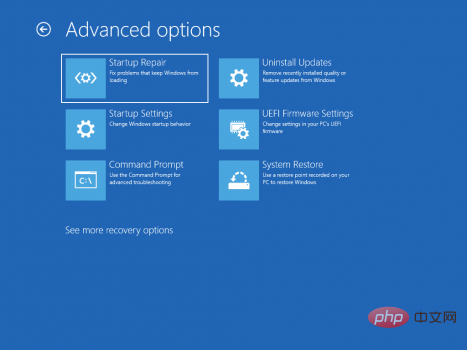
The above is the detailed content of How to uninstall Windows 10 S operating system?. For more information, please follow other related articles on the PHP Chinese website!
 Which laptop battery testing software is best?
Which laptop battery testing software is best? laptop power
laptop power Laptop suddenly has no WLAN option
Laptop suddenly has no WLAN option How to solve the problem that laptop network sharing does not have permissions?
How to solve the problem that laptop network sharing does not have permissions? Where are the number of online viewers at station b?
Where are the number of online viewers at station b? National Anti-Fraud Center Call Warning
National Anti-Fraud Center Call Warning How to open mds file
How to open mds file PHP simple website building tutorial
PHP simple website building tutorial



