
Navigating in Windows can be a bit confusing at times, and it can be even more confusing when the Windows 11 Settings app missing issue arises.
There are several ways to access the Settings app, some of which are even more convenient than finding the Settings button on the desktop or in the options menu.
Some devices have a dedicated button on the keyboard for opening settings, making it easier for users to find this much-needed app.
Individuals who upgraded to Windows 11 from previous Windows operating systems experience this Settings application loss issue and it is caused by incorrectly updated files.
Microsoft has addressed this a few times and has its own Fixit tool, but now Microsoft does not support these tools and therefore cannot be downloaded.
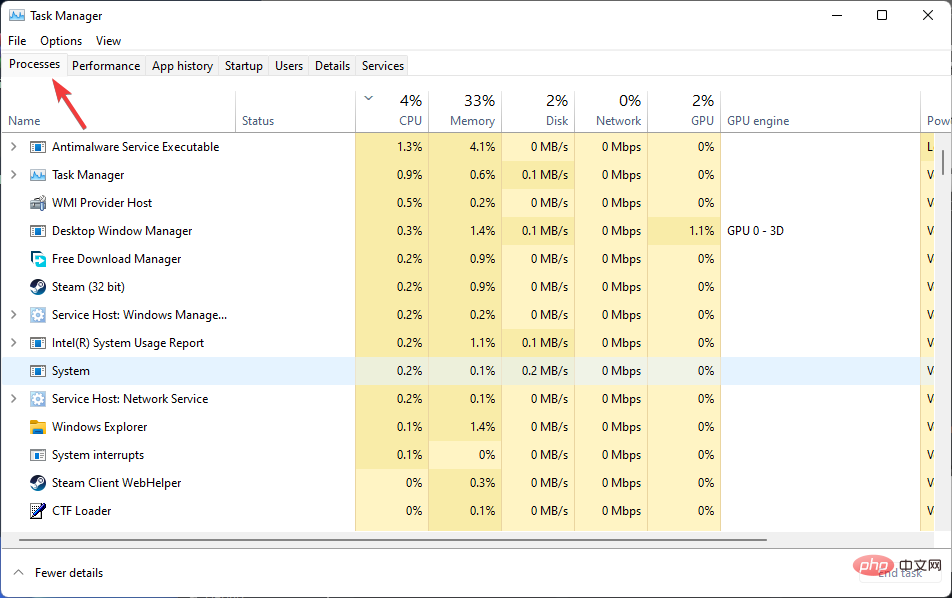
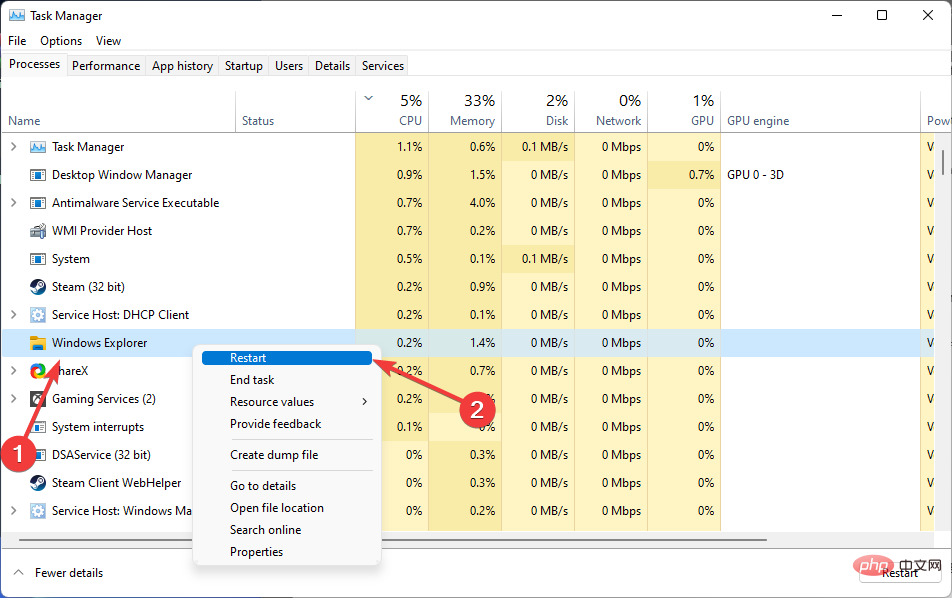
After following the instructions, the screen may go black for a few seconds, this is normal and you don’t need to worry.
To repair Windows-related issues, PC Repair Tool analyzes your computer for corrupted system files and then replaces them.
There are other repair tools currently on the market, but we recommend installing Restoro, which is one of the best and most reliable PC repair solutions available.
In addition to fixing issues like a missing Settings app by replacing corrupted Windows files, the program can also detect risky websites and remove malware threats.
⇒ Get recovery
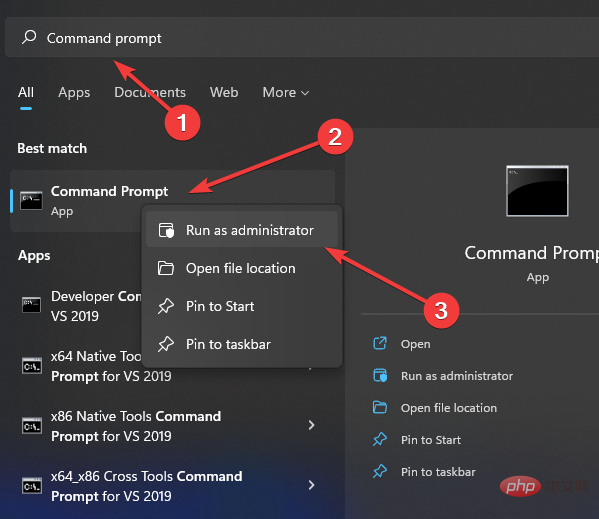
<strong>DISM.exe /Online /Cleanup-image /Restorehealth</strong>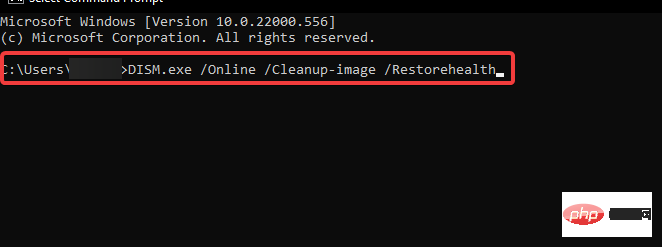
<strong>sfc /scannow</strong> 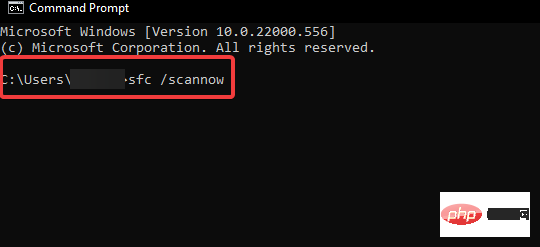
The sfc /scannow command checks the integrity of all protected operating system files and, if possible, replaces incorrect, corrupted, altered, or damaged versions with correct versions.
If the damage is beyond repair, you should use DISM to fix Windows 11 Settings app missing issue.
<strong>Get-AppXPackage -AllUsers -Name windows.immersivecontrolpanel | Foreach {Add-AppxPackage -DisableDevelopmentMode -Register "$($_.InstallLocation)\AppXManifest.xml" -Verbose} </strong><strong>Get-AppXPackage | Foreach {Add-AppxPackage -DisableDevelopmentMode -Register "$($ _.InstallLocation)\AppXManifest.xml"}</strong>
Some red errors may appear when the program is running, you should ignore these errors.

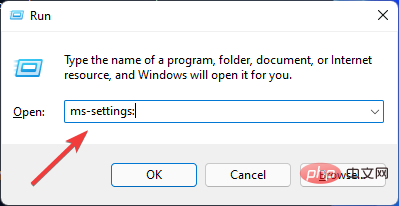
Windows 11 Settings app missing issue is not the only error that users may encounter after updating to the new operating system.
After upgrading, many problems such as driver incompatibility, silent screen, blue screen of death, etc. may occur.
Windows Troubleshooting Service can handle most problems that occur due to incorrect system files or incompatible applications.
But sometimes issues like the missing Windows 11 Settings app require a little trial and error and more time than just running troubleshooting.
So if the machine is brought to a technician, the expert will ask the person to keep the device with him for a few days.
While this is more expensive than using online instructions, it is one of the safest and easiest ways to solve your problem.
This article may help if the Settings app crashes on your Windows 11 PC.
The above is the detailed content of How to Fix Windows 11 Settings App Missing Issue: 3 Simple Solutions. For more information, please follow other related articles on the PHP Chinese website!




